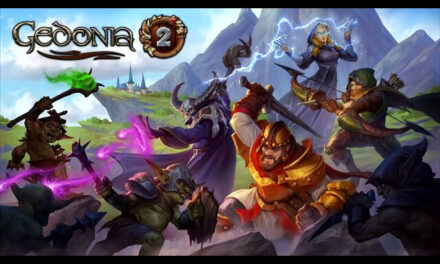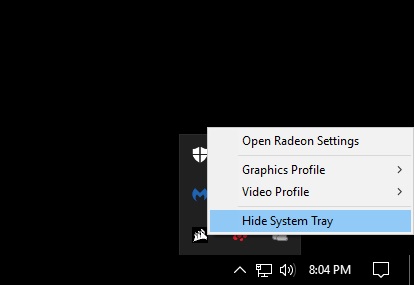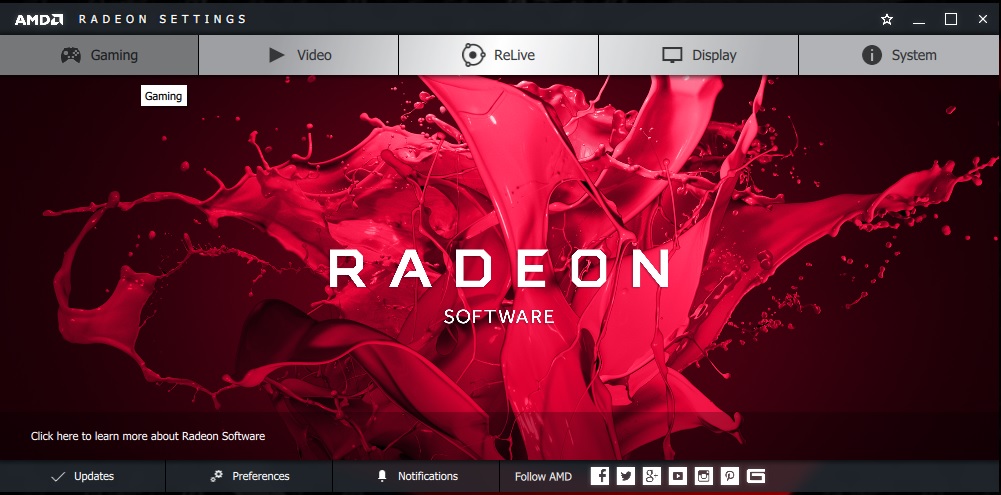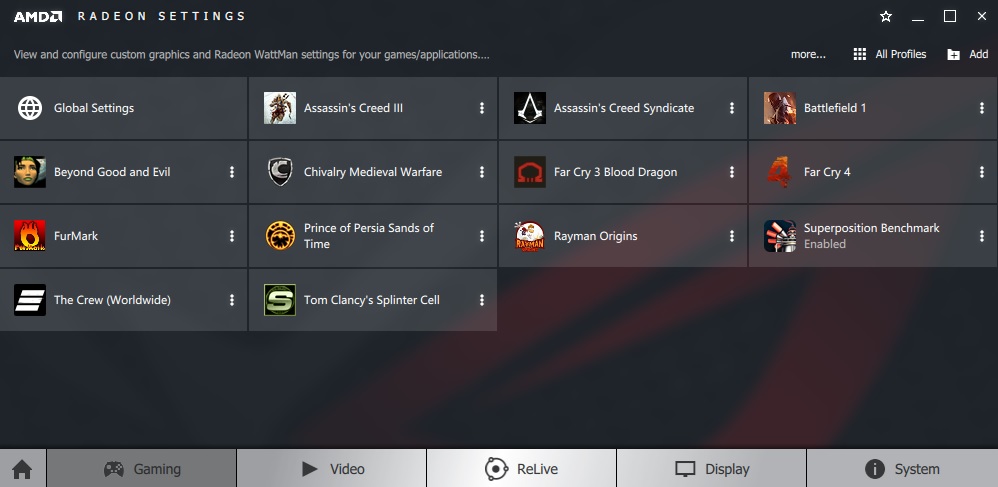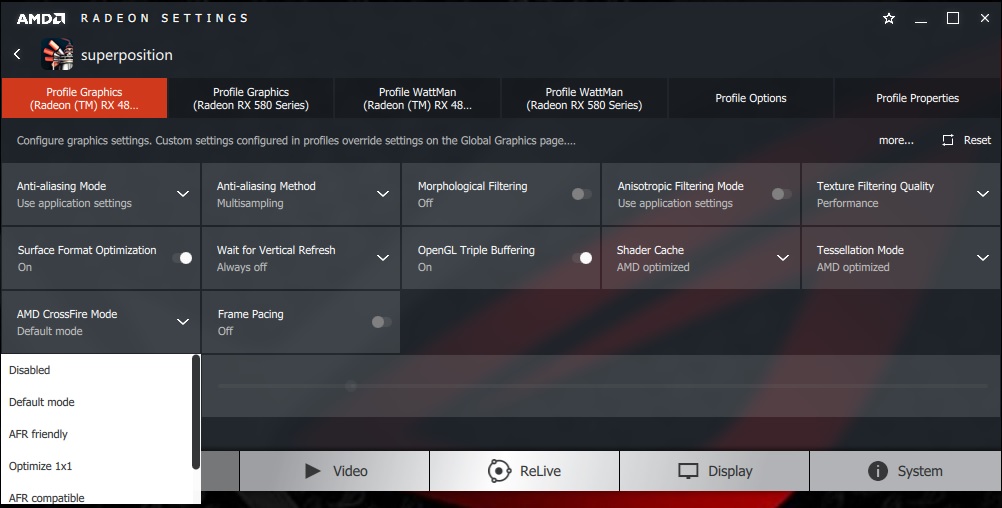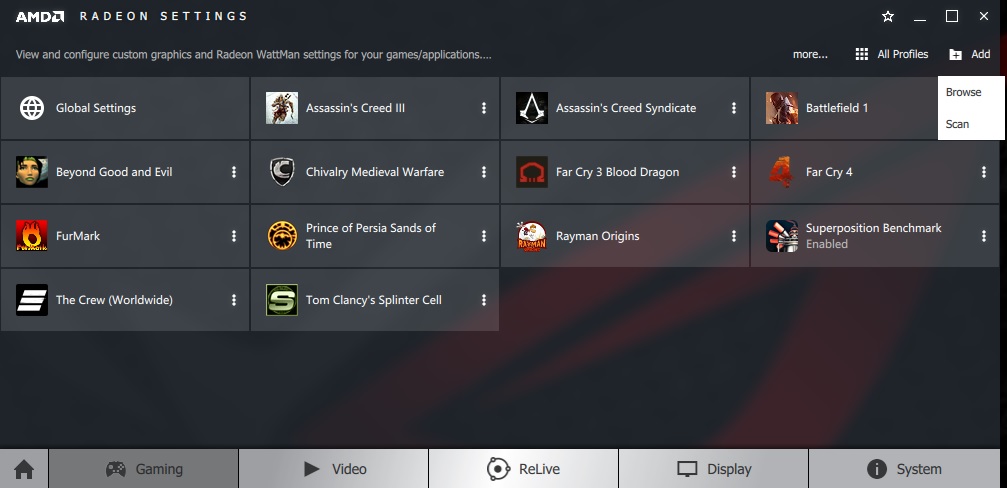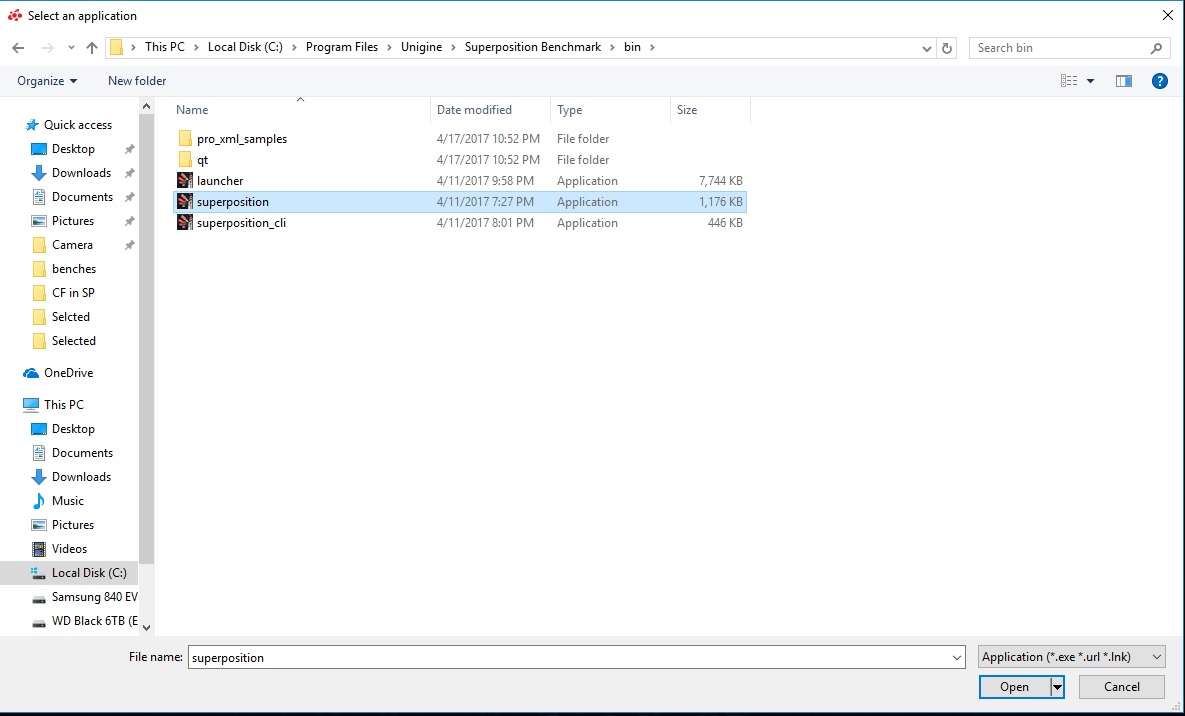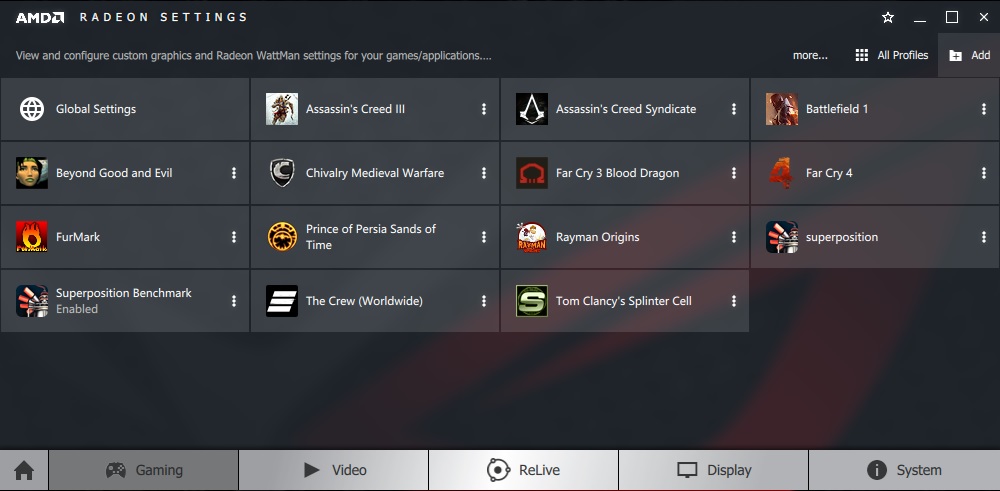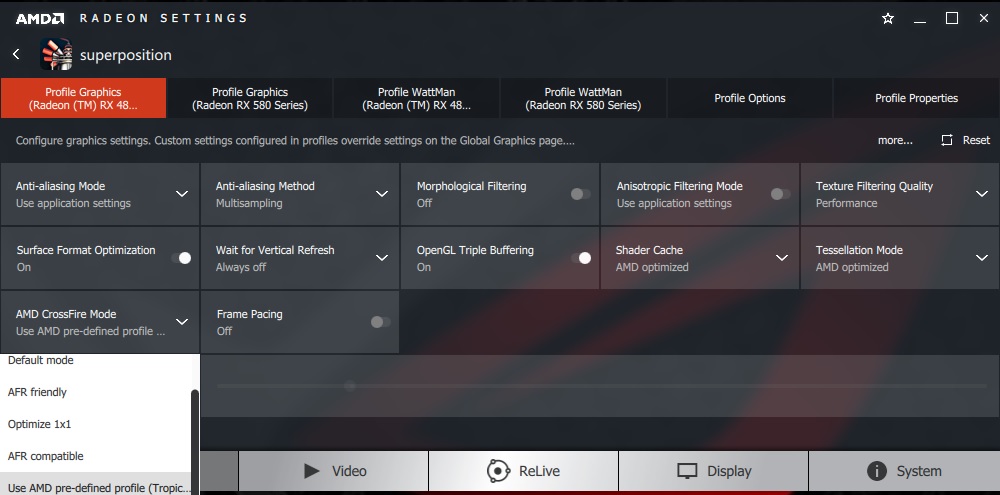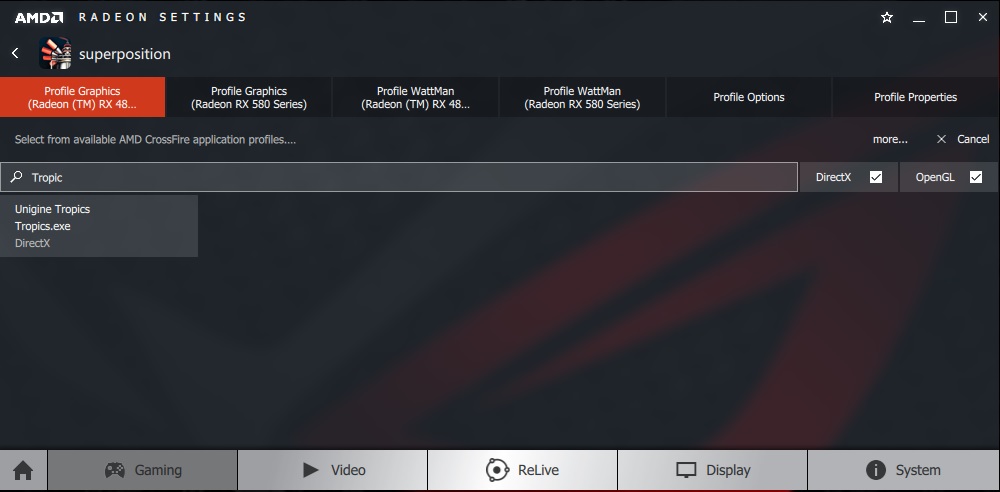How to enable Crossfire in UNIGINE Superposition Benchmark

Superposition is a new benchmark and stress test tool from the Unigine to measure the extreme performance and stability test for PC hardware: video card, power supply, cooling system. It enables the users to check their rig in stock and overclocking modes with real-life load. It includes interactive experience in a beautiful, detailed environment. Preset profiles include 1080p Extreme, 4k Optimized and 8k Optimized in addition to high and medium level preset profiles on 1080p and 720p (low).
This tool does not support multiple cards configuration out of the box. The current drivers from the AMD and the Nvidia do not provide Crossfire (CF) and SLI in default mode. One would need to tweak the settings to enable the multiple cards configuration.
In this guide, I will write about how to activate crossfire support for the Unigine Superposition. Once you have finished installing the AMD drivers (Crimson), enable the Crossfire in the settings. To access the Radeon settings, either right click on the desktop and click on Radeon Settings or use the Radeon icon in the system tray on the taskbar. Right click on that icon and click on the Radeon Settings.
Once AMD Radeon Settings interface is loaded, Click on the Gaming tab located at the top left section.
This will load the Global settings and the pre-loaded profiles for various games and apps. One can see the Superposition Benchmark profile as well.
Click on the Superposition Benchmark profile. It will load the settings under the profile. Click on the AMD Crossfire Mode and select Optimize 1×1 mode. Turn off the Frame Pacing. Use the left arrow indicator located on the top left side before the Superposition Benchmark name. You will be back on the main window under the Gaming tab. Locate the profile of the Superposition Benchmark. There are 3 vertical dots on the profile name. Click on them and click on load app. Give it a try. For me this option did not work.
If the above steps won’t make the scaling in the Unigine Superposition then follow these steps. Click on the Gaming Tab located on the top left section of the Home Screen in AMD Radeon Settings interface.
This will load the Global settings and the pre-loaded profiles for various games and apps. One can see the Superposition Benchmark profile as well. Ignore that profile. On the top right side there is a Add button. Click on it. And you will see two options Browse and Scan.
Click on the Browse option. This will open the new window to track your Superposition executable file. Usually, Unigine Superposition is installed in the Program Files on the C: drive with the name Unigine. Locate the Bin folder in the Unigine folder. Select the superposition.exe or the launcher.exe file. I used superposition.exe
You will see a new profile name superposition in the Gaming section. Click on it.
It will load the settings under the profile. Click on the AMD Crossfire Mode and select Optimize 1×1 mode. Turn off the Frame Pacing. Use the left arrow indicator located on the top left side before the superposition name. You will be back on the main window under the Gaming tab. Exit the application or minimize
Launch the Superposition app and check if the scaling is done. If somehow, it is still not working then you can try Crossfire modes other than Optimize 1×1 or you can use AMD pre-defined profile and try profiles like Tropics etc.
I tested the Crossfire of the Asus ROG Strix Rx 580 O8G and the Asus ROG Strix Rx 480 O8G. Creating a custom profile by adding superposition.exe worked flawless for me. Drivers used were 17.5.1 and Windows 10 x64 Pro was used.
I am thankful to Matt from Matt B for his insight, make sure to check out his YouTube channel: CLICK HERE