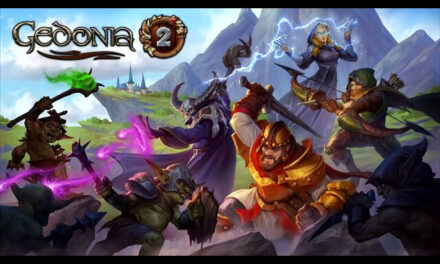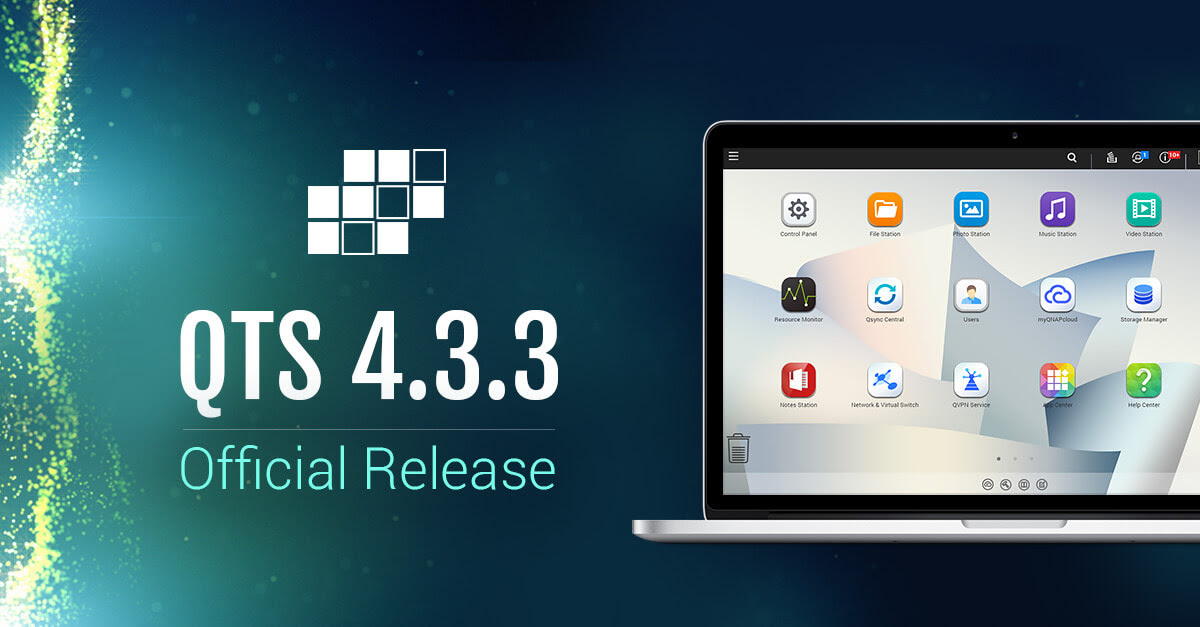How to Back up Data on a MacBook

How to Back up Data on a MacBook
Knowing that MacBook hardware is quite reliable does not eliminate the possibility that something might happen to it eventually. In some instances, you can just replace parts and move on. However, there are times when it is recommended to take certain precautions.
One of such instances is backing up the MacBook’s data in case the hard drive, or solid-state drive breaks down and wipes the files leaving you with no option to restore them. Besides, while far-fetched, there is also a possibility that someone will steal your computer. Finally, you have malware that deletes macOS data, and recovering the files could prove next to impossible.
As you can see, there are multiple reasons why backing up MacBook data is a good piece of advice. And you would benefit even more by creating more than one data copy.
There are two good ways to back up a MacBook’s data. The first is combining an external hard drive with Time Machine, and the second is to use iCloud storage. Let’s cover both of these methods in detail.
Time Machine
You will need an external hard drive to back up data with Time Machine. A decent HDD costs about 50 dollars, so the investment is not that big. Besides, you can also use it as an external storage device to free up the MacBook’s drive. It is recommended to check hard drive health mac and pay attention to storage analysis. If there is too much junk on the disk, you can delete it or transfer some files to a different location, i.e., an external HDD you use for backups.
Time Machine is a built-in macOS tool, and setting up the data backup with it is pretty simple. Start by mounting the external hard drive on the MacBook and wait for a pop-up that asks whether you would like to use the drive with Time Machine.
Confirm the pop-up by selecting the “Use as Backup Disk” option and pick the right device out of the tab that appears. In case you cannot bring the pop-up, check to make sure that the external hard drive is formatted properly.
In case the issue persists, you will have to launch the external HDD manually in the System Preferences. Go to the pane and click on the Time Machine from System preferences.
So long as the external hard drive is mounted, you can set up Time Machine to back up the files as frequently as every hour.
The last thing to note is that the first backup may take a while, especially if the MacBook has a lot of files. However, the future backups will require less time because Time Machine needs to back up new files rather than processing all the computer data.
iCloud Storage
Even if you do not pay a monthly iCloud subscription fee, you can still take advantage of the five free gigabytes of cloud storage. It is no secret that some MacBook owners use iCloud to free up the laptop’s space, but not that many bother backing up files on iCloud.
Sure, those five free gigabytes may not be enough, but you can get extra storage. For example, paying 10 dollars per month gives 2 terabytes, and one dollar gives 50 gigabytes, which should be more than enough.
Find the iCloud tab in System Preferences and sign in with your Apple ID. There will be an Options box next to iCloud Drive (also, make sure that the box on the left is ticked). From here, you can copy and paste folders or separate files from your MacBook to iCloud.
Backing up files on iCloud also means that you can access the data on another Apple device. If you have an iPhone or an iPad, you can sync the devices with your iCloud account and make things easier for yourself.
Finally, it is worth mentioning that even when iCloud is the default cloud service for macOS, you can also consider using Dropbox, Google Drive, and other cloud storage services if you feel like doing so.
Final Thoughts
To sum it all up, knowing how to back up data using either iCloud or Time Machine should be enough to get you started if you have not bothered creating your Mac file copies.
The two methods are different. For Time Machine, you will need to invest in an external hard drive, but iCloud would require a monthly fee if five gigabytes of free storage is not enough.
Regardless, spending some money to have a safe backup of the computer files is a good investment, and it is worth backing up files on both iCloud and Time Machine to give yourself extra peace of mind.