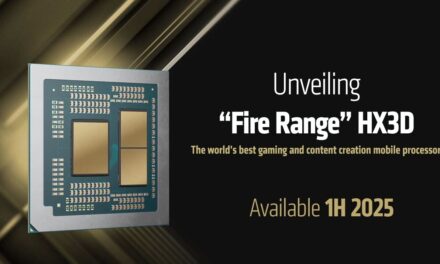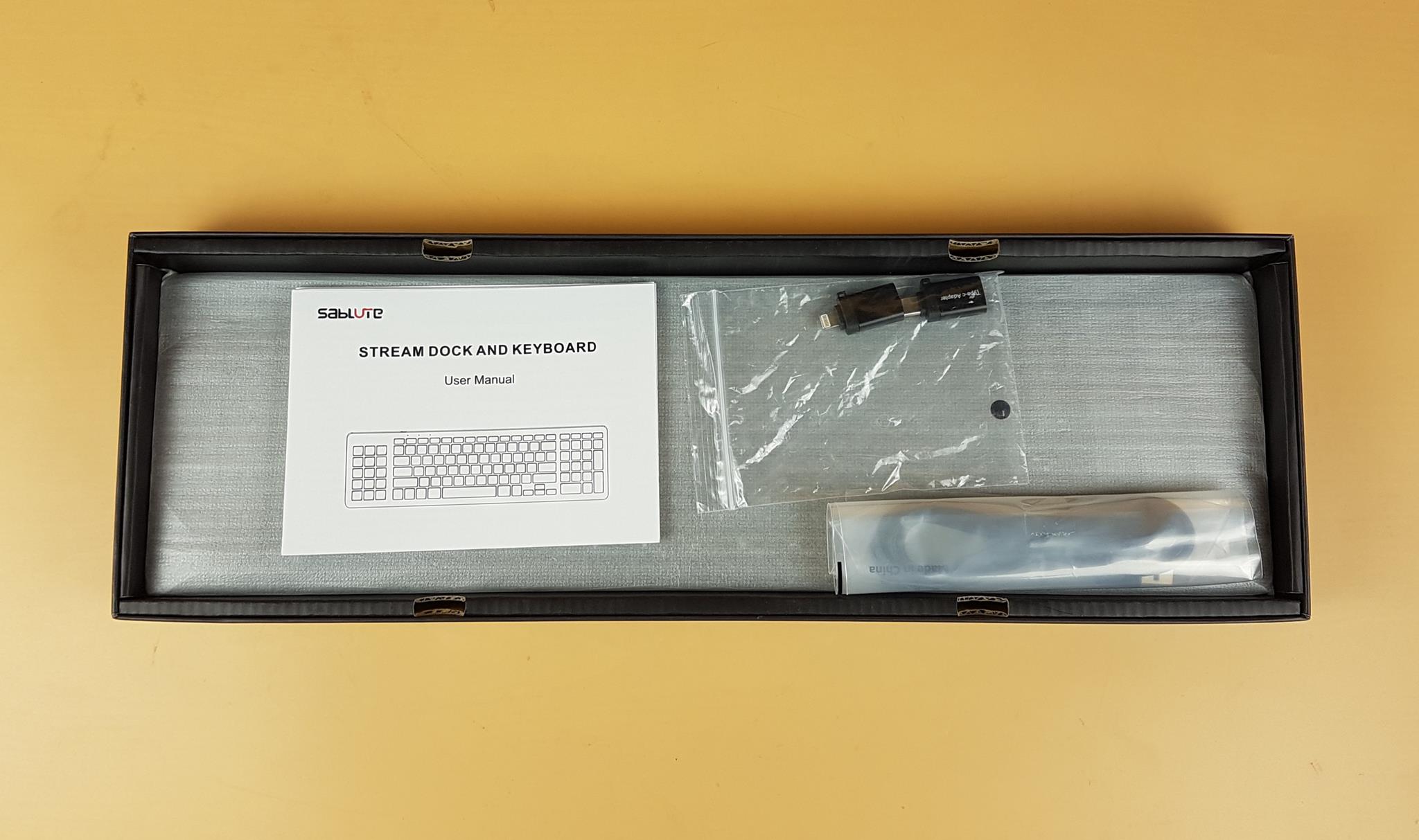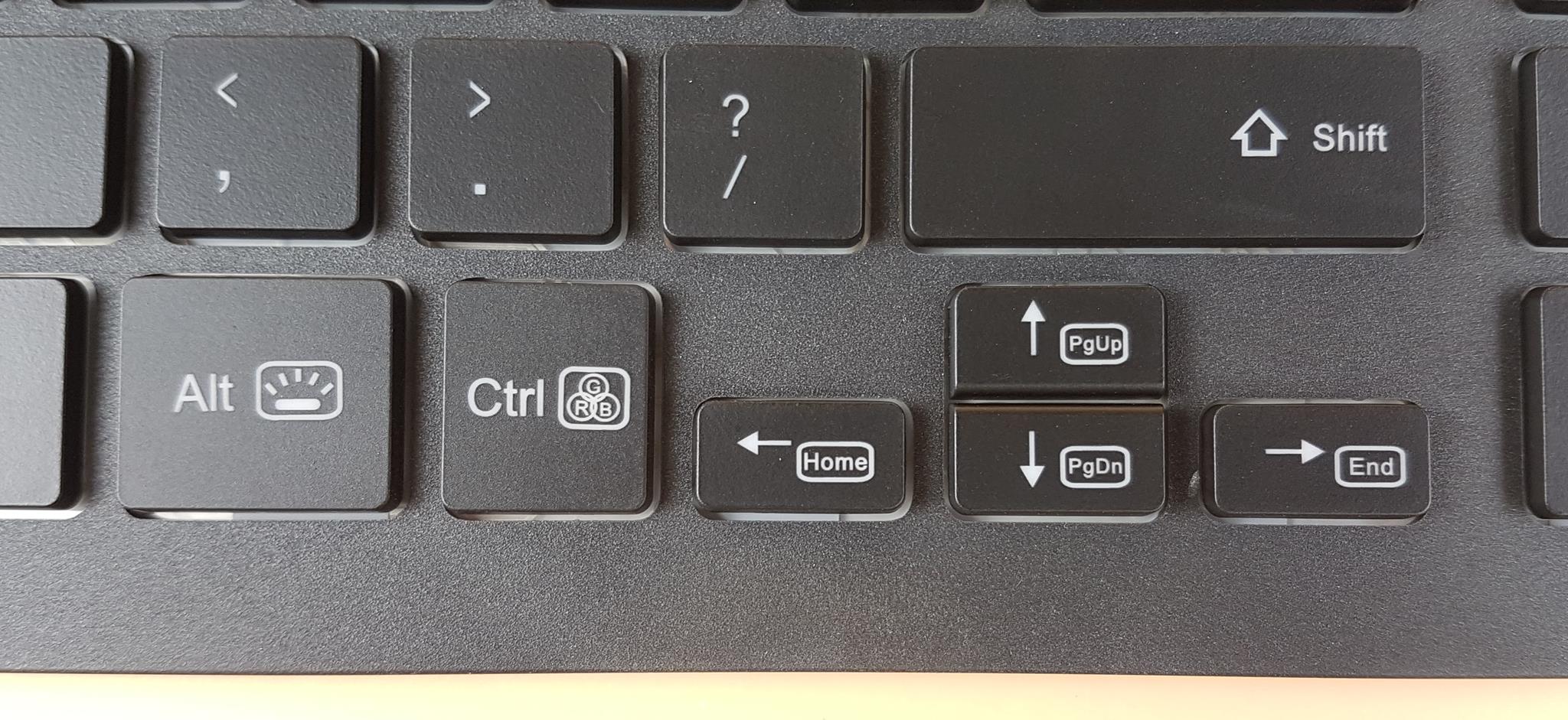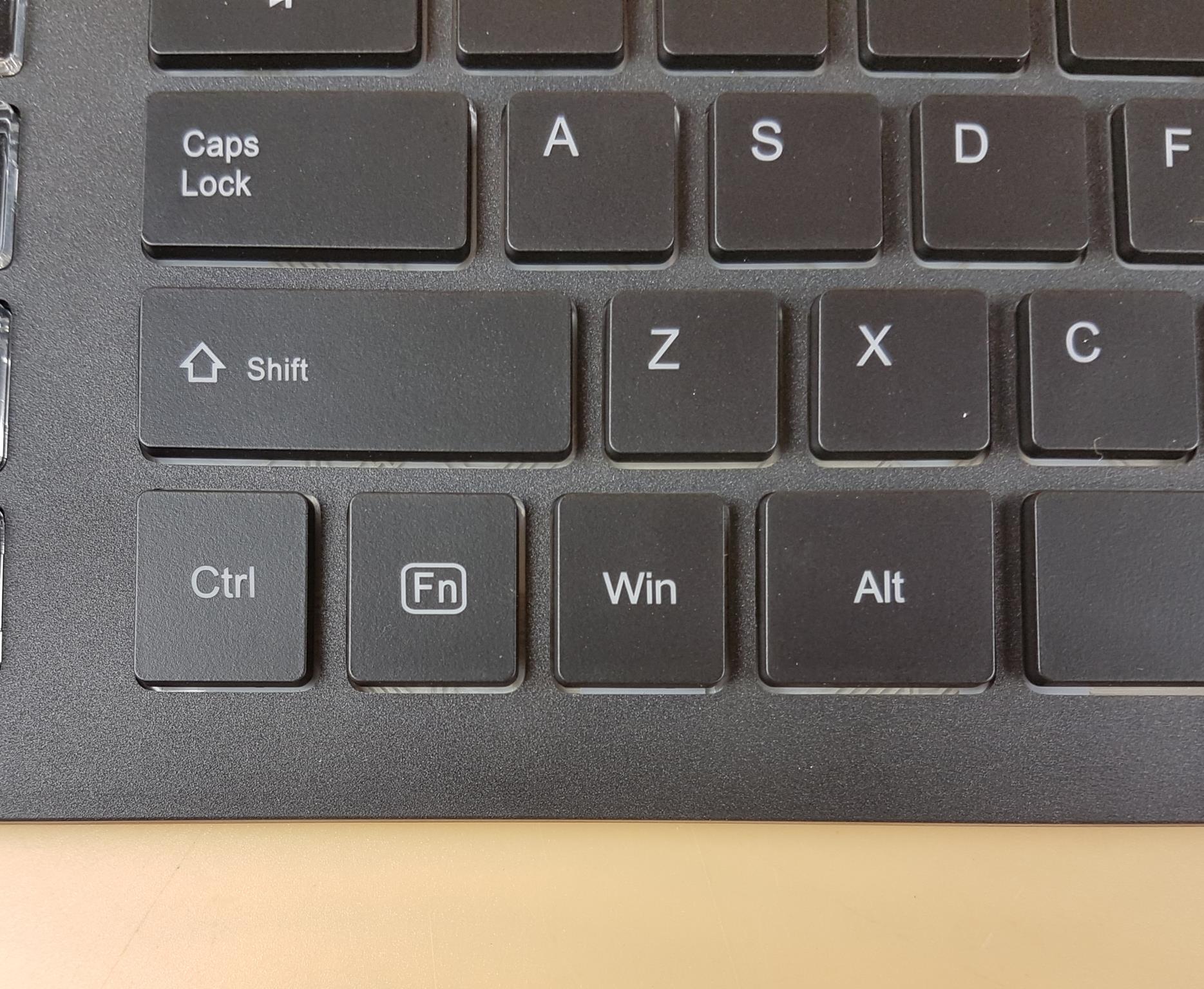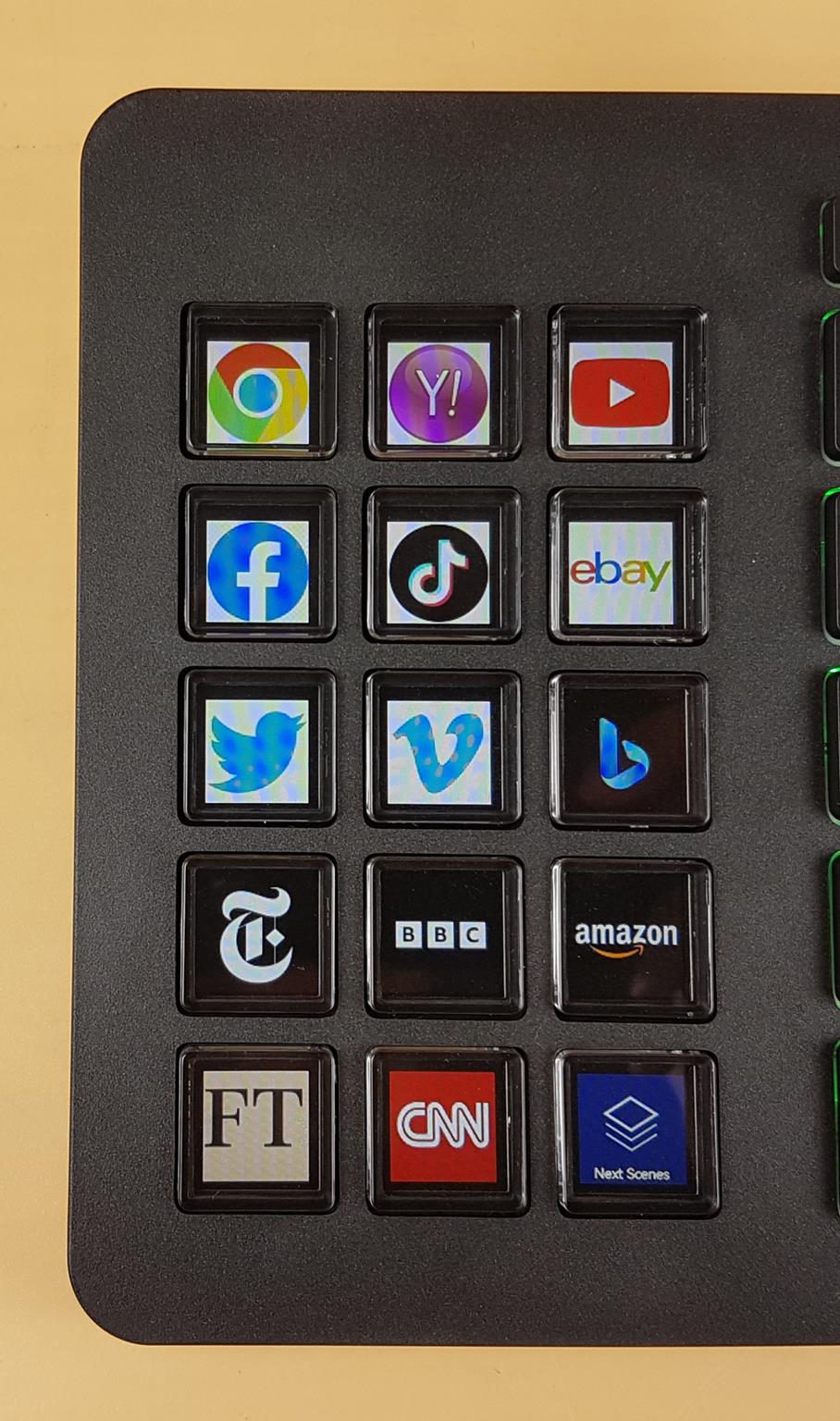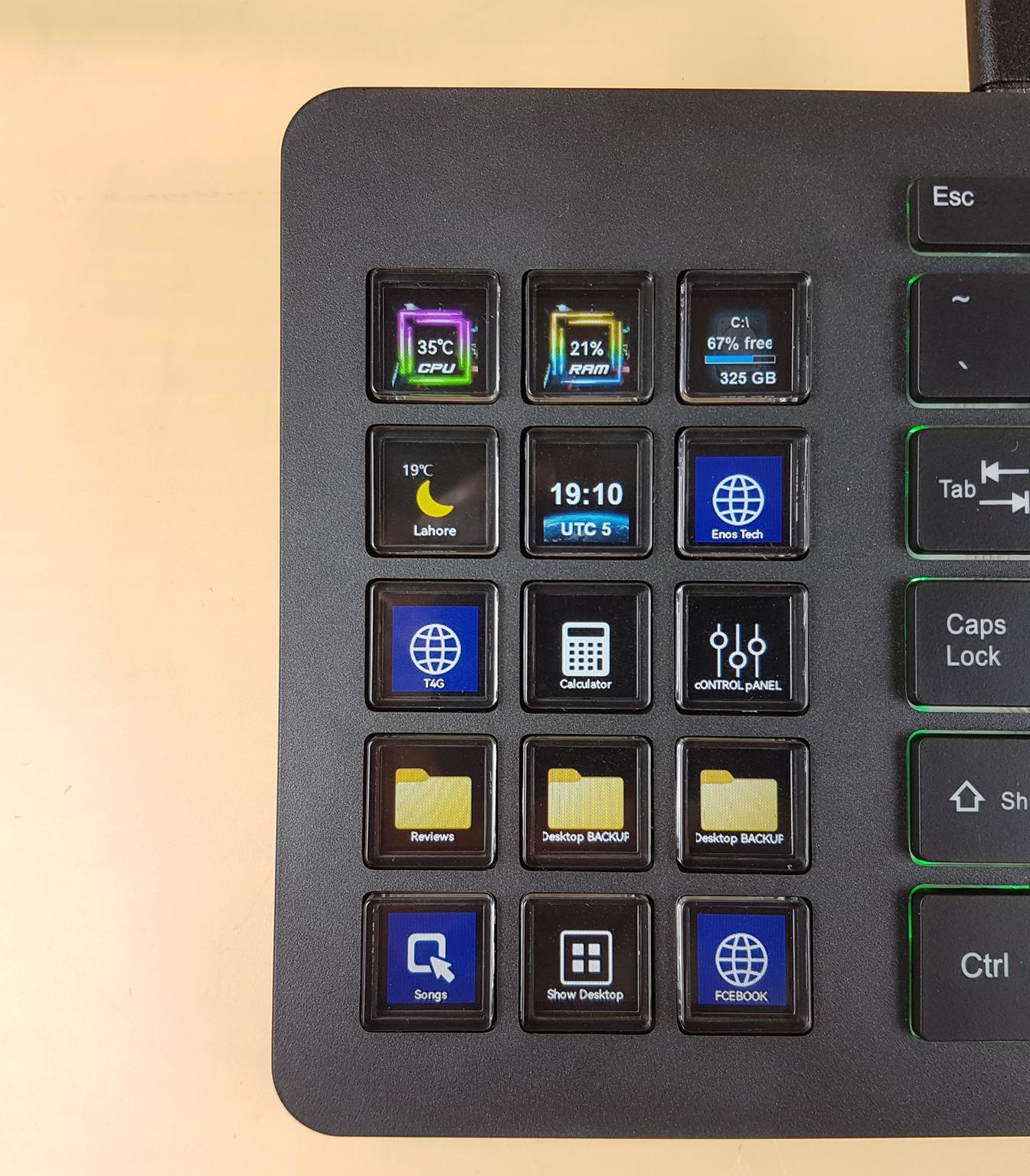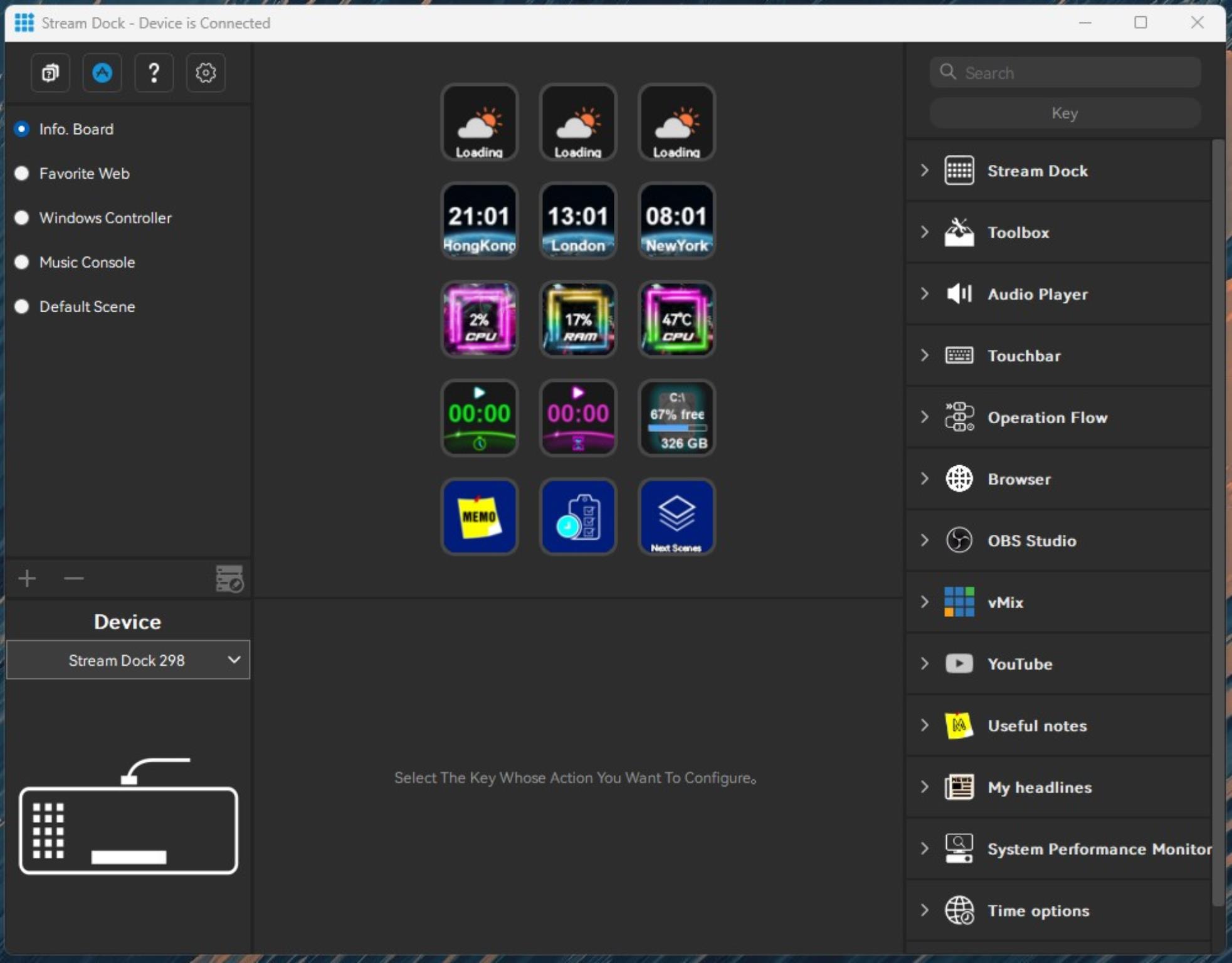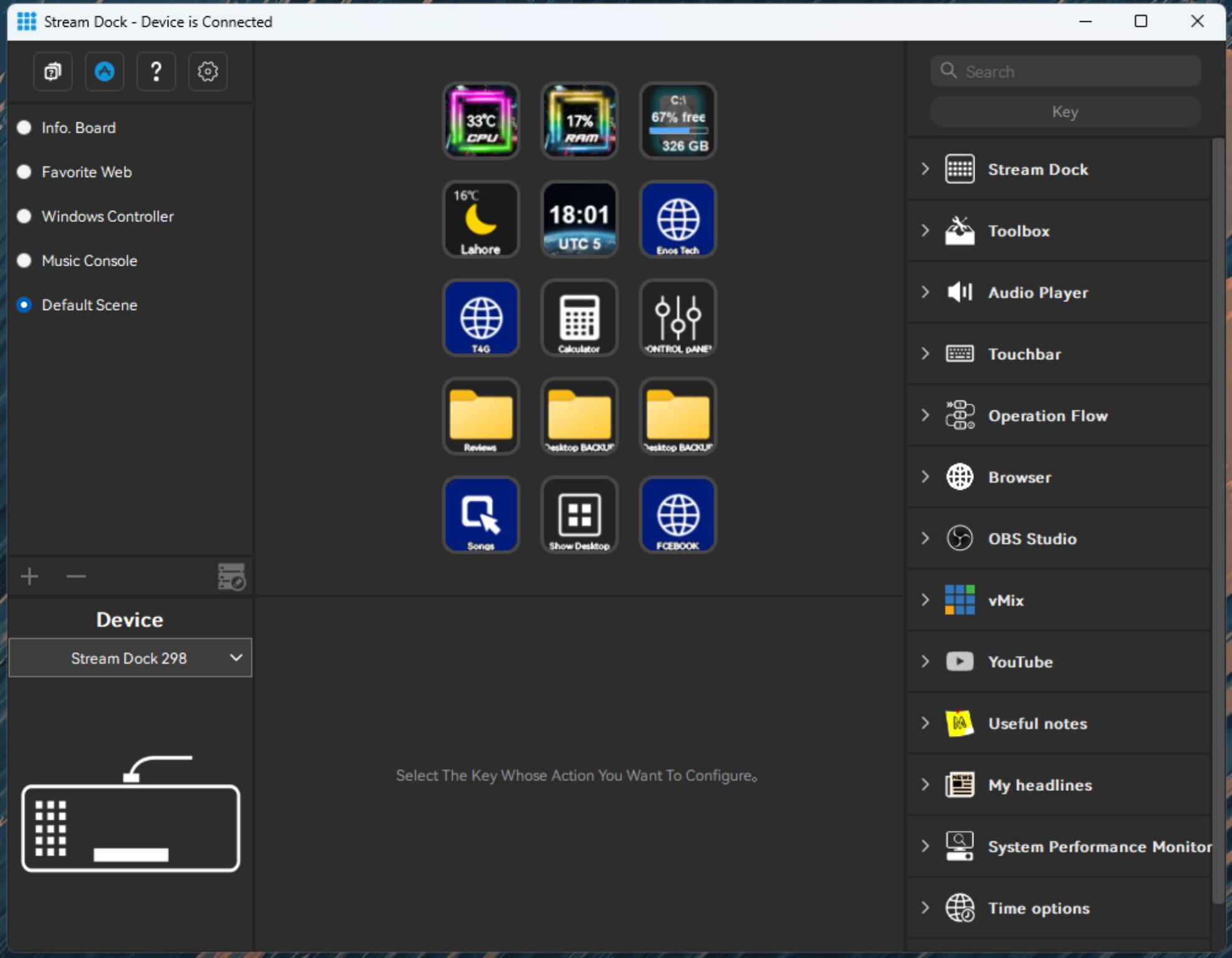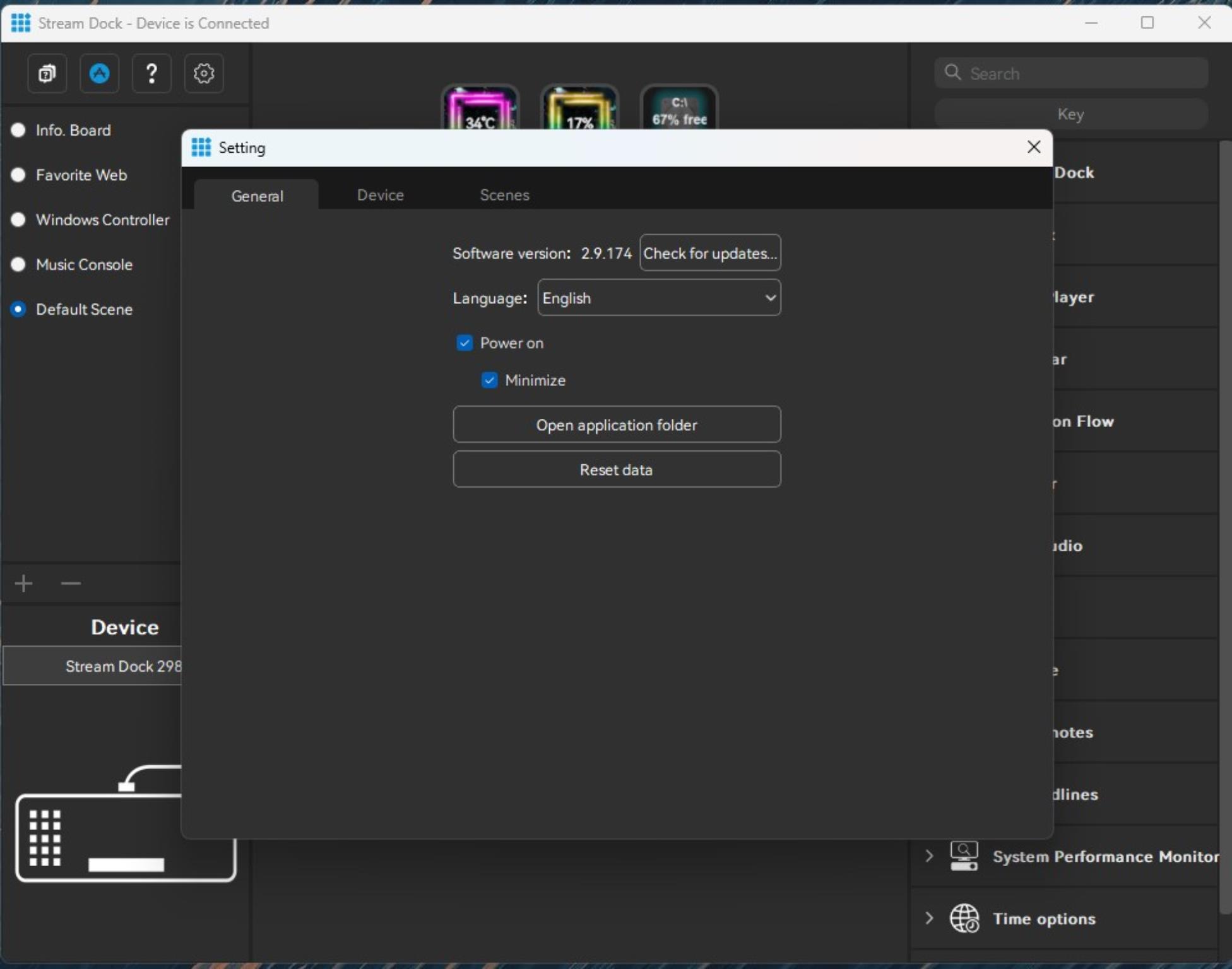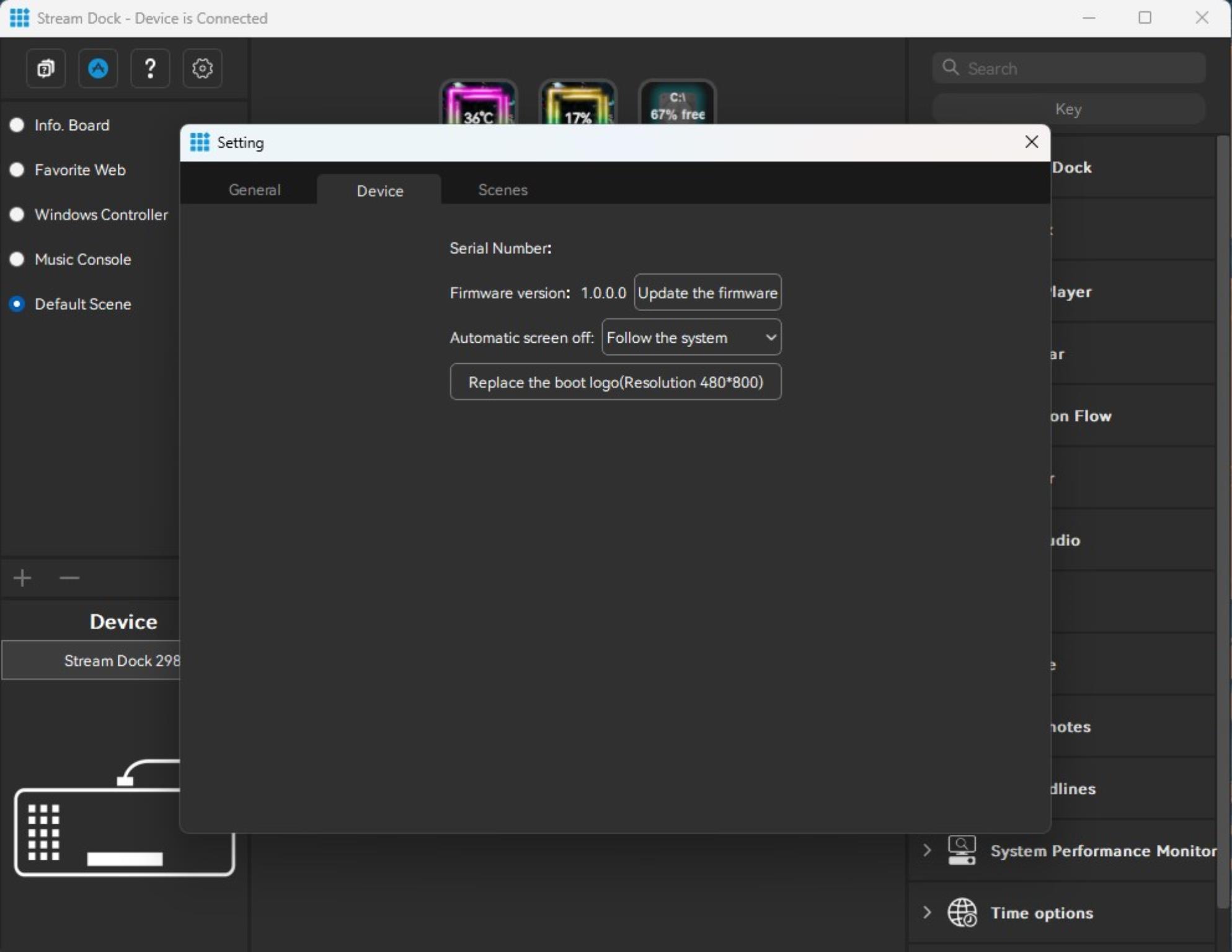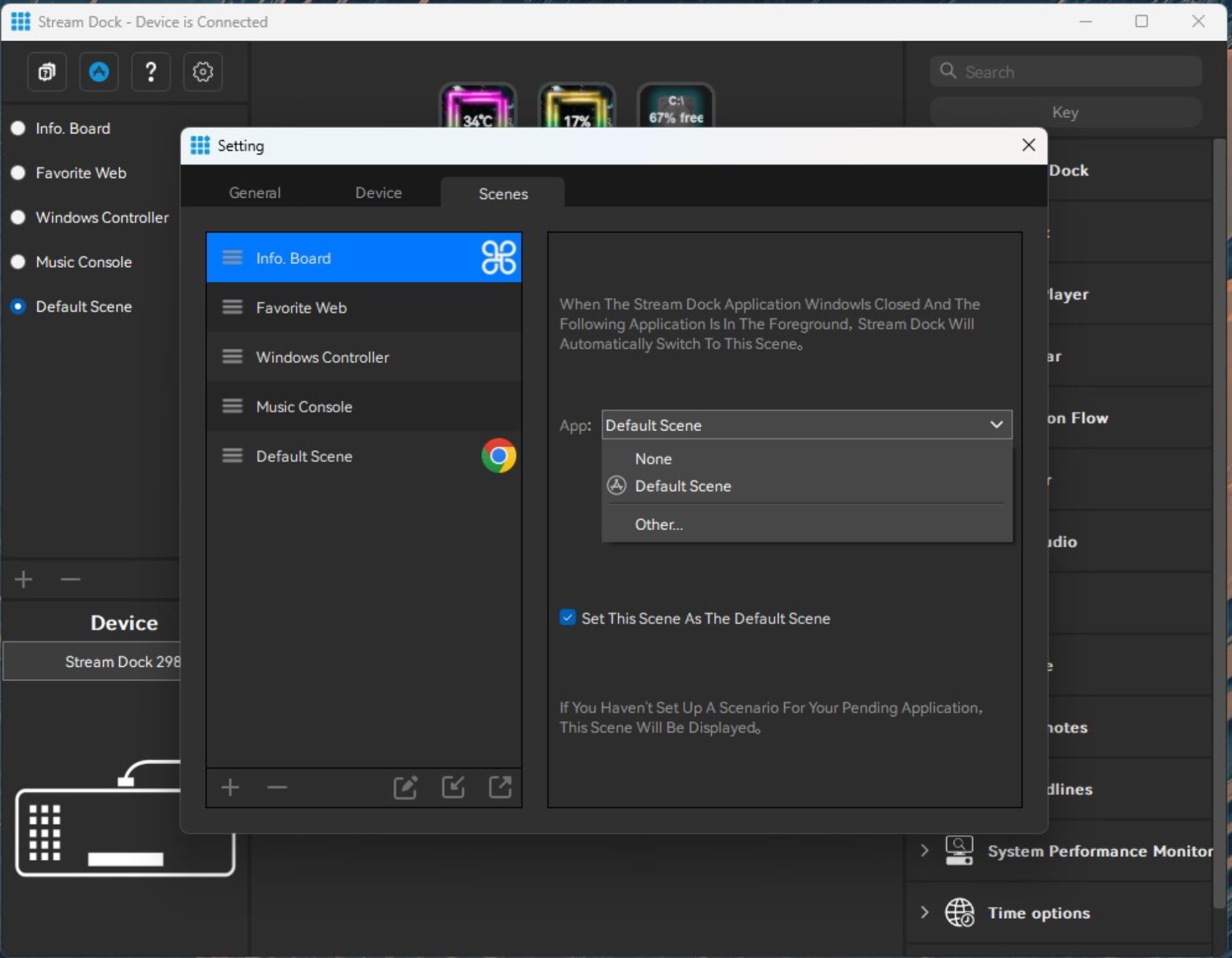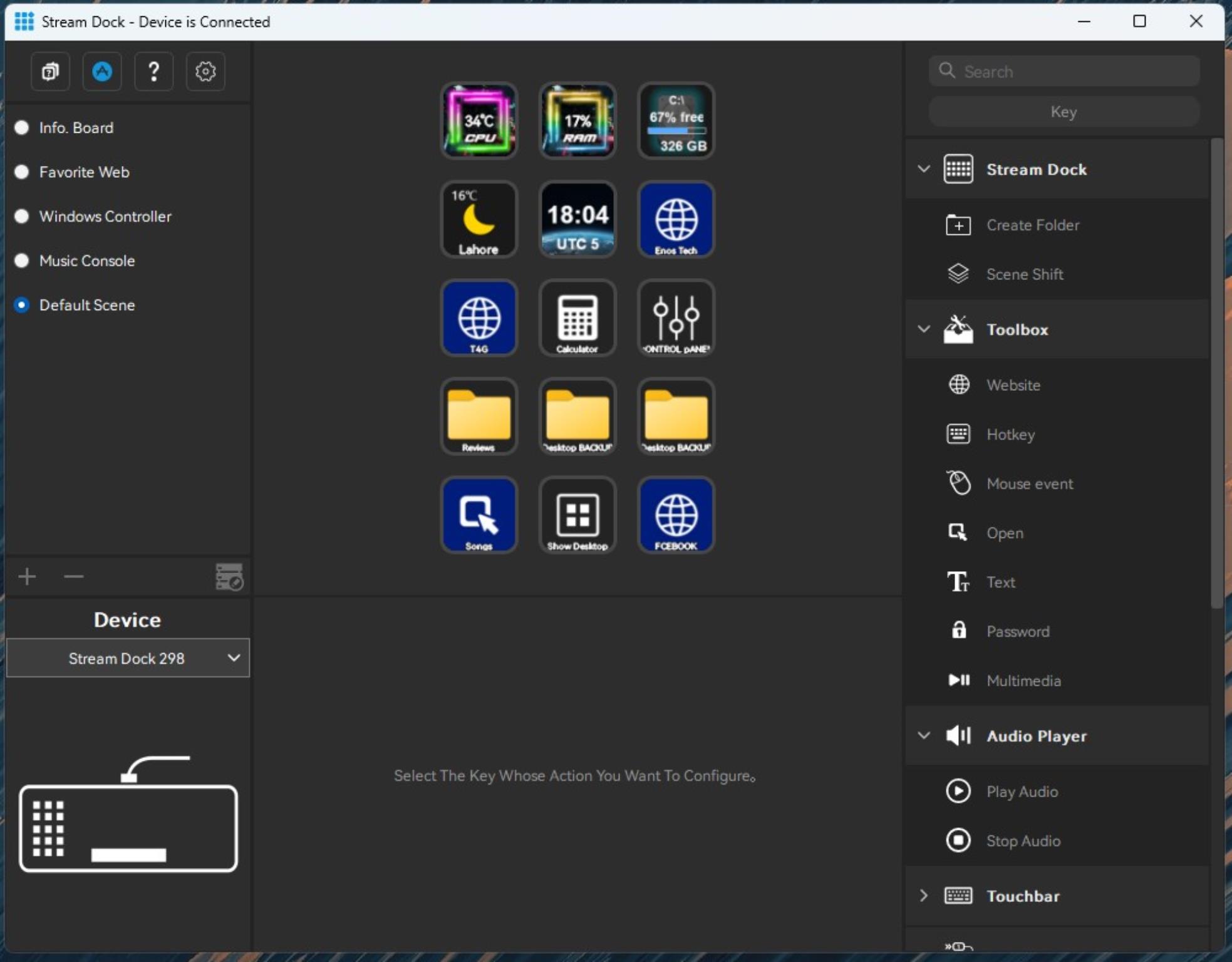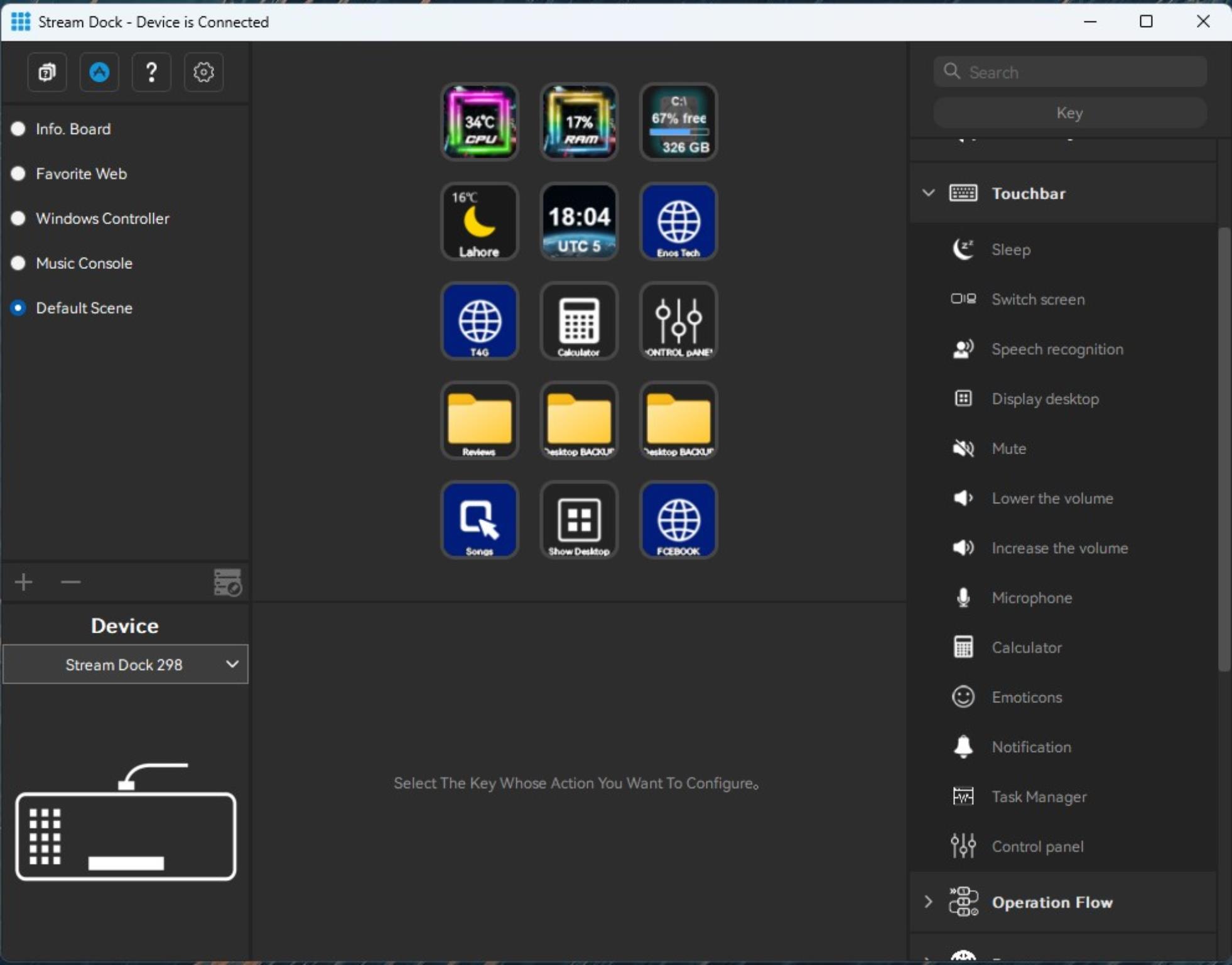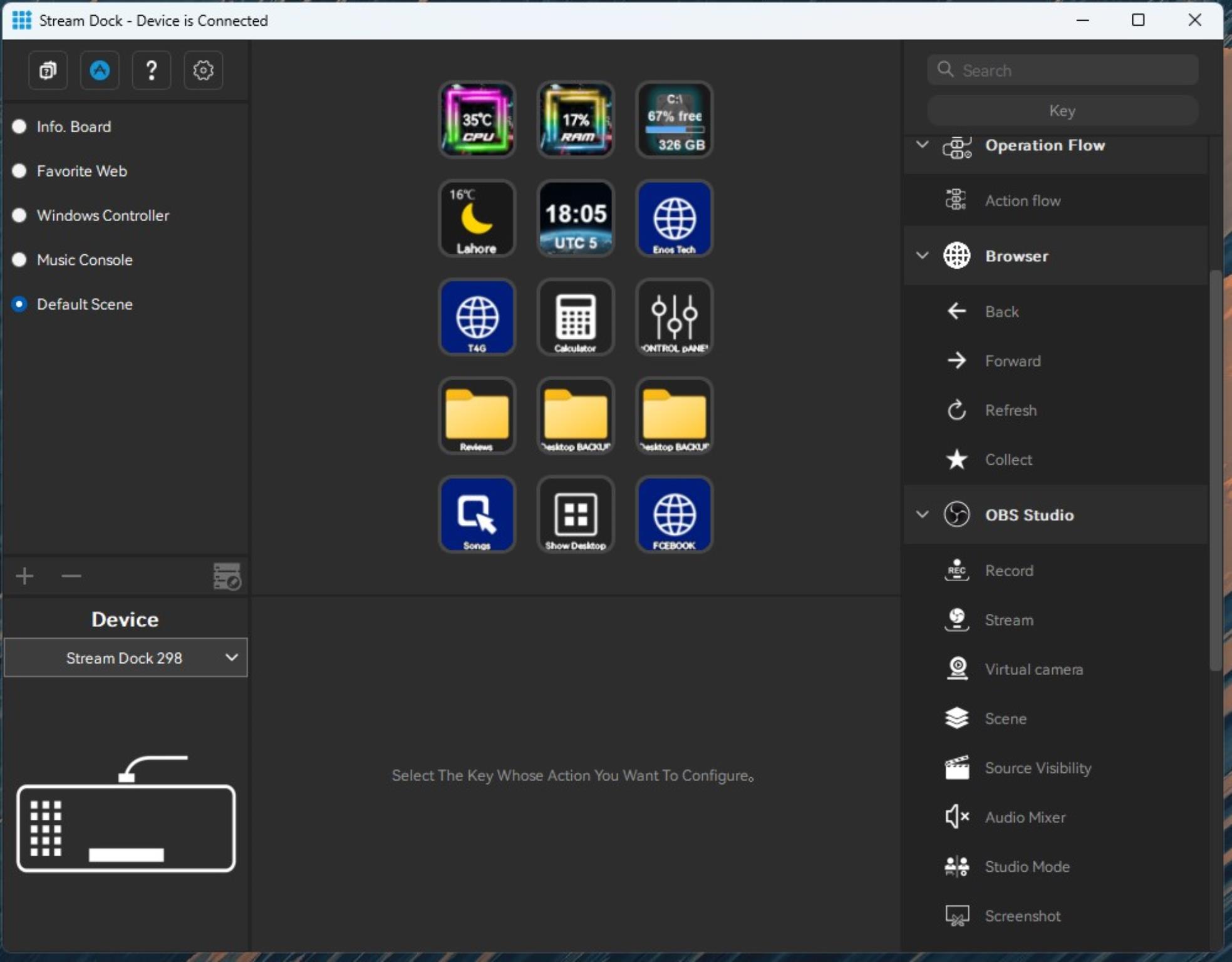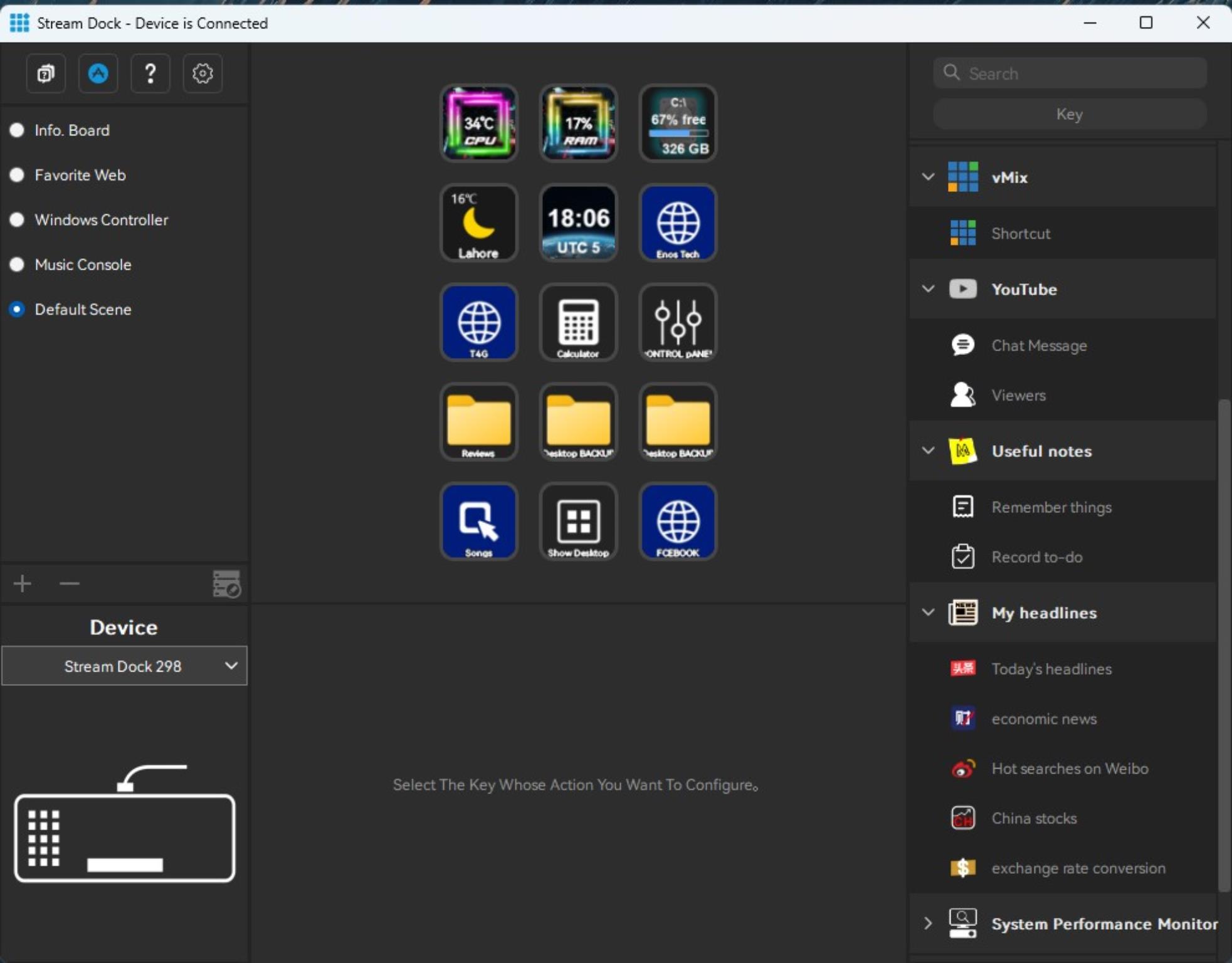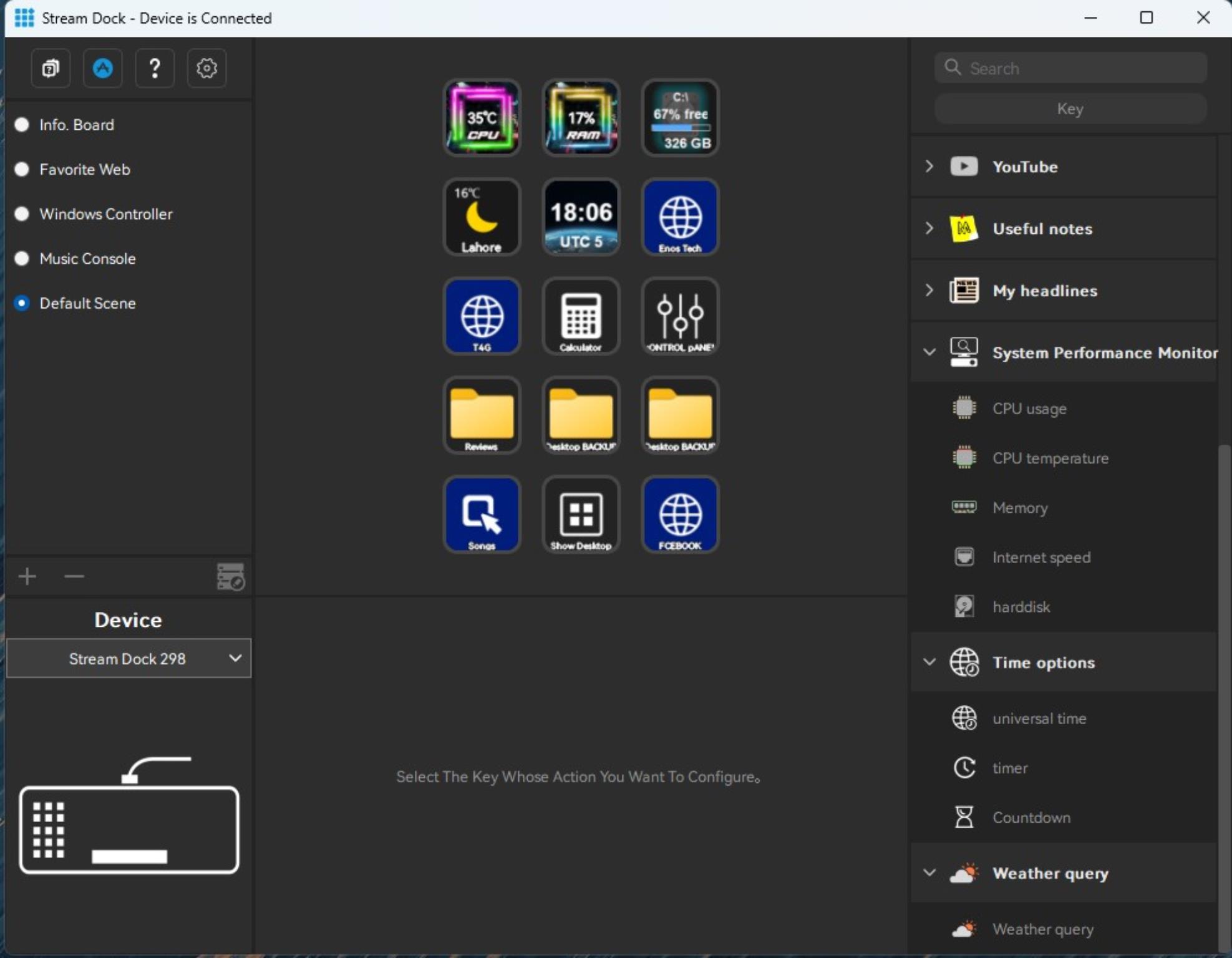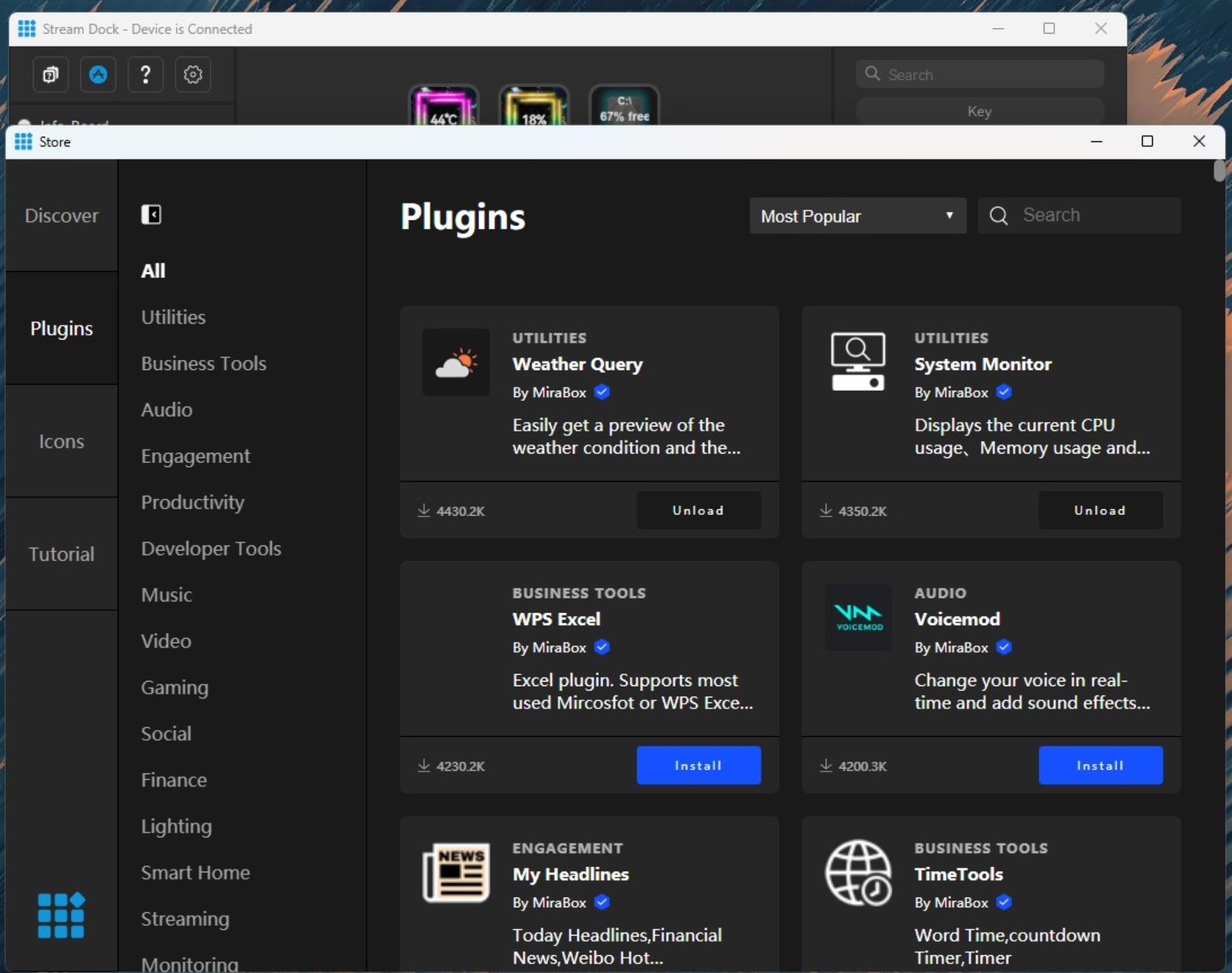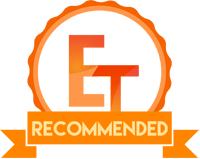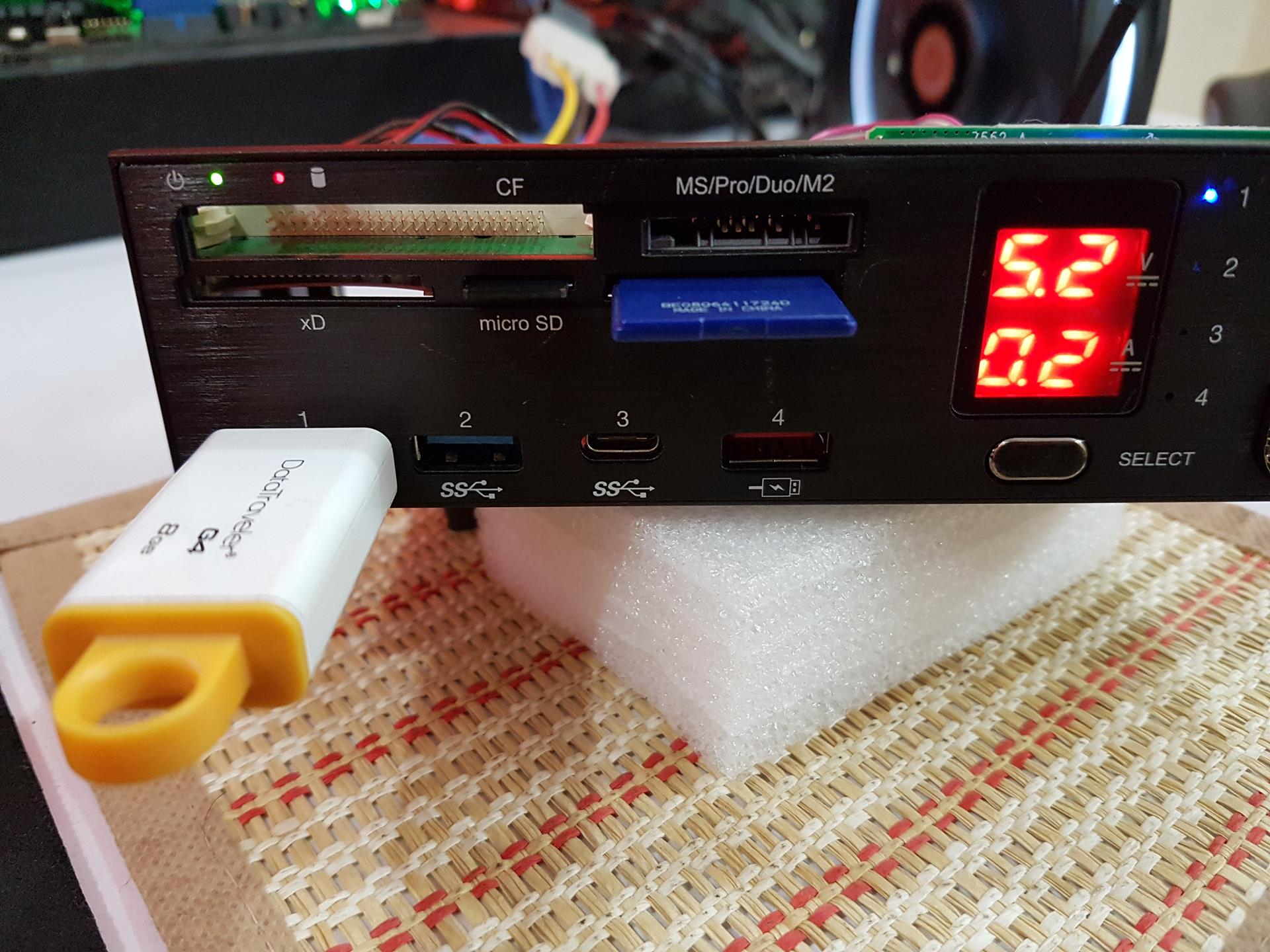Sablute H1 Office Productivity Keyboard Review
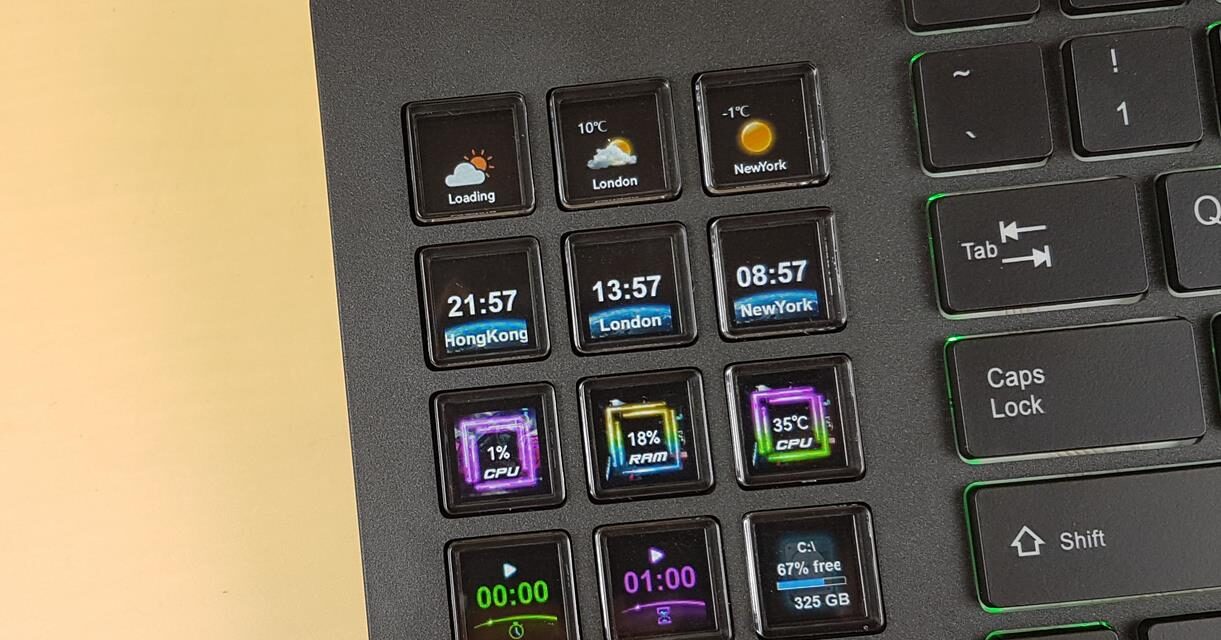
Introduction
Sablute is a US-based brand that is relatively new in the market, engaged in the manufacturing of keyboards and mice for office and gaming use. They are launching a new keyboard on IndieGoGo named H1. This keyboard is best aimed at office use with productivity being the core concept of the design. Sablute has integrated 15 HD LCD keys on the keyboard that can display pictures and are programmable. The users can assign macros, key combinations, shortcuts, URLs, etc you name it. The software and hardware is extremely flexible in this regard. This is a 99-keyed keyboard. The keyboard has a USB Type-C port with detachable cable and adapters for USB-C and Lightning ports.
Product: Sablute H1 Keybaord
Price: This keyboard has an original price of US$149, the super early bird discount is 33%, and the super early bird price is US$99.
Sablute H1 Specification
There is no product web page as of now and it will be updated before the launch.
Packing Box
The keyboard came in a cardboard box that was finished in black. Sablute has informed us that they have not finalized the shipping box design hence we can overlook this shipping box. One thing they have printed on this box is that the keyboard is wireless which is not true. This is a wired connection using USB-C and Lightning ports making this keyboard compatible with Apple Mac as well.
The keyboard is placed inside a white color container. We can see a user guide and adapters placed over the top.
Contents
Sablute includes the following:
- 1x USB Cable
- 1x USB-C Adapter
- 1x Lightning Port Adapter
- 1x Stream Dock Software Guide
Sablute has provided a USB cable with a Type-A port on one end and a Type-C port on the other end. The Type-C port is connected to the keyboard whereas the other end goes into your PC. This is important because Sablute has provided two adapters as well.
There is a USB Type-C adapter and a Lightning Port adapter provided as well. Sablute has informed us to use the cable without any adapter on the first time setup so that the software can pick the device for its configuration.
The above picture illustrates the possible use configuration of the USB Type-C adapter with the included USB cable.
Closer Look
Let’s take a look at the keyboard starting with its salient features:
- HD LCD Keys
- Customize Hotkeys
- Stream Dock
- Automation of Workflows
- One-Key Expansion
- Tripod
- X-Structure Switch
- Plug-In Library
- Scene Switch
- RGB Lighting
The above picture shows a main view of the keyboard. It is quite sleek and stylish with black color housing all around. It is not that heavy either though I did not measure the weight. We have a total of 99 keys in the main typing area in addition to 15 HD LCD keys that provide visual feedback to the user. This seems to be a US layout though I don’t know if Sablute will offer other country layouts as well. There are three blue color LED indicators on the top right above the F1-F3 keys.
This keyboard has a dedicated numpad integrated into the main housing which is a plus though it may not cater to every user. But keep in mind that the target market of this keyboard is office setup hence this integration is required. The top row has relatively small size keys compared to the main typing keys. This is probably done to preserve the slim outlook of the keyboard yet provide full key support. The 8 labeled key can be used in combination with the right Alt key to increase the brightness whereas the 2 labeled key can be used to decrease the brightness. There are no dedicated Page Up and Page Down keys. You can use the combination of Fn with 9 and 3 labeled keys for this function. The Num Lock is right below the Insert key.
The above picture shows a close-up of the arrow keys on the H1 keyboard. Also, this picture serves the purpose of showing the key style on this keyboard. The first look may give an impression of chiclet design which may hold for the keycaps. However, there is a diffuser under the keycaps for subtle RGB lighting. The keycaps themselves are not backlit rather the base area of each key cap has an RGB lighting effect. The arrow keys are slim design so it may take time to get used to them. These keys also have Page Up and Page Down functions that can be used in tandem with the Fn key. The same goes for the Home and End keys. Take note of the Ctrl RGB button. This button toggles through the RGB colors (seven). One thing I have observed is that this keyboard does not remember the last RGB setting. Every time I had to adjust the brightness and the desired color on this keyboard. This tells me that there is no onboard memory to store the last configuration and software is there only for the HD LCD keys.
Now, I am showing the keys on the lower left side of this keyboard. We have Ctrl, Alt, and Win keys over here as well as the Fn function key. This Fn key can be used to trigger other functions using key combinations on this keyboard. Sablute has provided the key combinations in the user manual.
Now, I am showing the main area of typing on H1. The top row has Function keys starting from F1 and going up to F12. These keys have double functionality where the second function can be executed using a combination of Fn key and the required function key. These keys are slim in design compared to the main area keys.
We have numbered keys on top of letter keys which is a standard layout. You can glimpse of diffuser under the keycaps. The keycaps are rested over the diffuser. Sablute uses X-Structure switches (membrane) under the keycaps which provide:
- Stability for keycaps
- Quick Rebound Response
- Pressure Balance
- Comfortable Hand Feel
These membrane switches are silent and you don’t get to hear that loud typing sound on the mechanical keyboards. There is still some space under each keycap through which the dust can accumulate over the diffuser.
Now, you can see the LED indicators over the top. These are static blue light LEDs to indicate which Lock key is on (Caps Lock, Num Lock, and Scroll Lock). The keycaps are made of ABS material and they are not PBT shot.
I am showing the underside of the keyboard in the above picture. You can see 4 rubber feet which make the keyboard sit firmly on the surface. There is no labeling over here so I am not sure about the power rating of the keyboard. Generally, a power rating label is mentioned over here on many keyboards. Two adjustable feet are folded to sit flush with the housing.
I am showing the fully opened feet that provide enough lift for the main frame or housing for a comfortable typing experience. This is an ergonomic design.
The front side of the main housing has a step design. The top portion is protruded compared to the second step.
There is a USB-C port for connectivity. This port is located towards the left side of the front façade. The placement of the cable port is a smart move. Most of the keyboards have this port in the middle.
HD LCD Keys
Now, let us take a look at the main show of this keyboard. If we eliminate this element, the H1 is just a basic office-use keyboard with 7-color RGB backlighting.
There are 15 keys located on the west of H1 (left side). What is so special about these keys? Well, these are not just keys, they display the image or text and these are programmable keys. Sablute has provided Stream Dock software for this purpose. This is not a modular design since these keys are permanent on the main housing.
The above picture illustrates the concept of these keys. This is not the first time that such a concept has been brought to the market. The Razer did that back in time with its Deathstalker Ultimate although it has 6 such keys and they were located right above the mouse track. Each key displays a picture or a text providing visual feedback for the user. There is so much functionality when it comes to customizing the scenes to be displayed on these keys that you are only limited by your imagination. The user can allocate customizable hotkey action to a single LCD key and with just a single press of a key, the complete action will be performed without actually having to type the individual component of the hotkey combination.
The above picture shows a default multimedia control display over the HD LCD keys. You can control the media using a single key press instead of doing it using a mouse which would take more time and effort.
If your work includes referring to multiple websites and you would want instant access to those sites, you can use the HD LCD Keys for this purpose as well. Just link a website URL to each key and it will be displayed on that HD LCD key. Pressing that key will load the website in the default web browser.
You can use HD LCD Keys to open a folder, traverse to the root of the folder, open a file, open a calculator, zoom in and zoom out, pencil board drawing, open the windows settings, etc, you name it.
I have created my scene using all 15 HD LCD keys. I would like to keep a tab on my CPU temperature and RAM usage. The Stream Dock allows you to set up that. I opted to display the current weather of my city along with the date and time. Since I regularly access the EnosTech and Tech4Gamers WordPress portals, I made two keys to open them for me. I frequently use a calculator so its key was designed. The reviews folder is where my content is placed and the backup is made. Instead of using a mouse and clicking the shortcut, I made a key to open that folder for me. I am manually keeping a backup of to-do contents in two separate drives with frequent operations; so made two keys to handle it for me. One key was set to open the Windows Control Panel. You can customize your scenes per your requirements which would boost your productivity and reduce time.
The placement of these keys is a concern for me. We are unconsciously trained to take the leftmost side of the keyboard to be the area where the Esc, Tab, Caps Lock, Shift, and Ctrl keys are located. That is why we are tuned to automatically access those keys on any keyboard towards the left end. The H1 has a panel of 15 HD LCD keys on the left. I was continuously touching the top left area of the HD LCD key panel hoping to press the Esc key. Sablute needs to consider relocating the HD LCD Keys panel.
RGB Lighting
There is 7-color RGB lighting on this keyboard. This is basic lighting with minimal control. There is no digital RGB lighting effect on this keyboard. The keycaps are not backlit technically speaking instead the base area of the keyboard illuminates. The default lighting brightness is dim and you can control the brightness using a combination of Alt and 8/2 keys. Here are a few pictures:



Stream Dock
Sablute has provided software to configure the HD LCD keys on the H1 keyboard. It is a basic software that is user-friendly.
The above picture shows the default interface when the software is loaded. It loads the system information module of Windows to provide access to the on-board sensors. There are three main panes. The leftmost pane lists the defined scenes. The middle pane shows the real-time effect that would be displayed on the HD LCD keys. The third pane is full of customization options. There are 5 pre-defined scenes on the left pane.
The above picture shows my own created scene to be used on the HD LCD keys. You can create as many scenes as you want and link them together so that 14 out of 15 keys are used for functionality whereas one key is used to switch to the next scene.
The settings menu loads another window showing the software version.
The user can update the firmware of the connected device.
Here, you can decide which scene will be the default scene. It will be switched to when Stream Dock is exited.
There are three main categories; Stream Dock, Toolbox, and Audio Player. You can use the listed options to define your desired functions over the selected LCD key.
The touchbar is feature-rich category providing basic functions that can be mapped to the KCD keys.
Operation Flow, Browser, and OBS Studio are further categories. The operation flow allows the user to string the operations/actions together and trigger them with just a key press intermittently or all at once.
The above picture shows further categories that you can use to create your own desired functions and map them to the LCD keys.
System Performance Monitor allows the user to monitor the key system parameters or sensors in real time over the LCD keys. Pressing such keys will not trigger anything, rather they only provide visual feedback.
As I mentioned above, you are only limited by your imagination when it comes to configuring the HD LCD keys of H1. There is a comprehensive library of Plugins and Icons that you can use to bring more functionality to the HD LCD keys. The tutorial is like a Help section for the software.
Conclusion
Sablute has launched a new keyboard via the IndieGoGo website and this keyboard will remain exclusively available on the IndieGoGo website during the campaign period. The new keyboard is named H1 and it is a membrane keyboard designed particularly for office use. The main show of this keyboard is an HD LCD key panel that houses 15 such keys. These keys can display images and text for which a complete software named Stream Dock is provided as well.
The H1 has 99 typing keys and 15 LCD keys. This is not a 104/106 keyed keyboard and Sablute has wisely provided an Fn key to provide further functionality using key combination. The complete housing is made of plastic material and is quite rigid. It is a black color finish. There is no Sablute branding over the main housing. This keyboard has a dedicated numpad which is obvious given its target market.
There are three blue color LED indicators for the lock keys (Caps, Scroll, and Number). The function keys have a slim design and they are dual function keys where the second functionality can be triggered using Fn key combination. This keyboard has a dedicated Win lock key as well as Ctrl and Alt keys where one set of Alt and Ctrl keys is used to control the RGB lighting and brightness in combination with other keys.
I am not sure about the polling rate and power rating of this keyboard. The dimensions and weight of the keyboard are not mentioned. Probably the specifications will be listed on the IndieGoGo project campaign. This keyboard has a USB Type-C port for connectivity. They have provided a USB cable that has a Type-C connector on one end and a Type-A connector on the other end. There are USB Type-C and Lightning port adapters that are to be used over the Type-A connector. This keyboard is compatible with Microsoft Windows and Apple Mac OS.
The keys might seem to be chiclet design but there is a diffuser under the key cap for RGB illumination. The keycaps themselves are not RGB backlit. There is a certain gap between the keycaps and the base plate to provide exposure to the diffuser for lighting effects.
Speaking of HD LCD keys a prime show of this keyboard, 15 HD LCD keys are installed on the left side of the keyboard. These keys are programmable using the Stream Dock software. This software has a simple interface and it provides so much flexibility and options that you are only limited by your imagination when it comes to customization of LCD keys. The plugin library is extensive and the ability to use multiple scenes (one scene for 15 LCD keys) and switching of scenes using a single key press is too good. You can assign a key to a hotkeys combination wherein only pressing a key would trigger that complete combination; saving time and effort. Similarly, the ability to do operational flows, website links, folder action, music action, real-time visual feedback on supported sensors, etc provides effective ways to boost your productivity by reducing time and effort.
Sablute has mentioned connecting this keyboard without an adapter for the first time so that the device can be detected and configured. In my experience, the software could not detect the keyboard initially. It was after 3 attempts that the keyboard was detected but it has been working ever since without a single drop in communication. The software and firmware can be updated as well.
On every PC startup, I have to set the RGB lighting manually. It seems like this keyboard does not have on-board memory to retain the last user configuration or it could be a firmware issue. I had to spend some time with this keyboard because I am using a mechanical keyboard and am quite used to it. It was not an easy switch. The keys are soft press and it does not put pressure on the hand. Sablute has used X-Structure switches to provide more stability and comfort for the user experience.
My only gripe with HD LCD Keys is the placement. We are so tuned to having the Esc key, Caps key, Shift key, Tab key, etc on the left side of the keyboard that we unconsciously move our hand towards the left side to operate these keys. It was not comfortable at all in the start where we had 15 more keys extending the keyboard and it felt inconvenient. You will get used to it but Sablute should consider relocating the LCD panel towards the top or somewhere convenient.
I have used this keyboard for some time now. The time is spent gaming, writing content, and doing regular desktop use. This writing is coming from this keyboard. Overall, it is a satisfactory experience. This keyboard has an original price of US$149, the super early bird discount is 33%, and the super early bird price is US$99. Click on the link above for more details.
Please note that I have given my personal opinion based on my testing and usage. It is not influenced by anyone under any condition.
Pros:
- Customizable HD LCD Keys
- Basic RGB Backlighting
- Best for Office Use
- Stream Dock
- Build Quality
- Membrane X-Structure Switches
- Detachable USB Type-C Cable
- USB Type-C and Lightning Port Adapters
- Ergonomic Design
Cons:
- Placement of HD LCD Keys
- The keyboard does not retain the last configuration (No onboard memory)