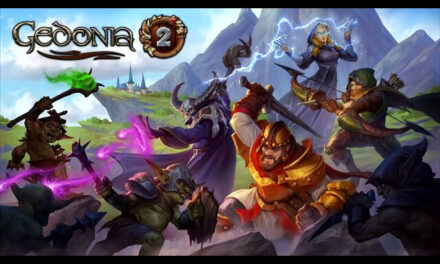How To Send And Receive A Fax Through Your iPhone?
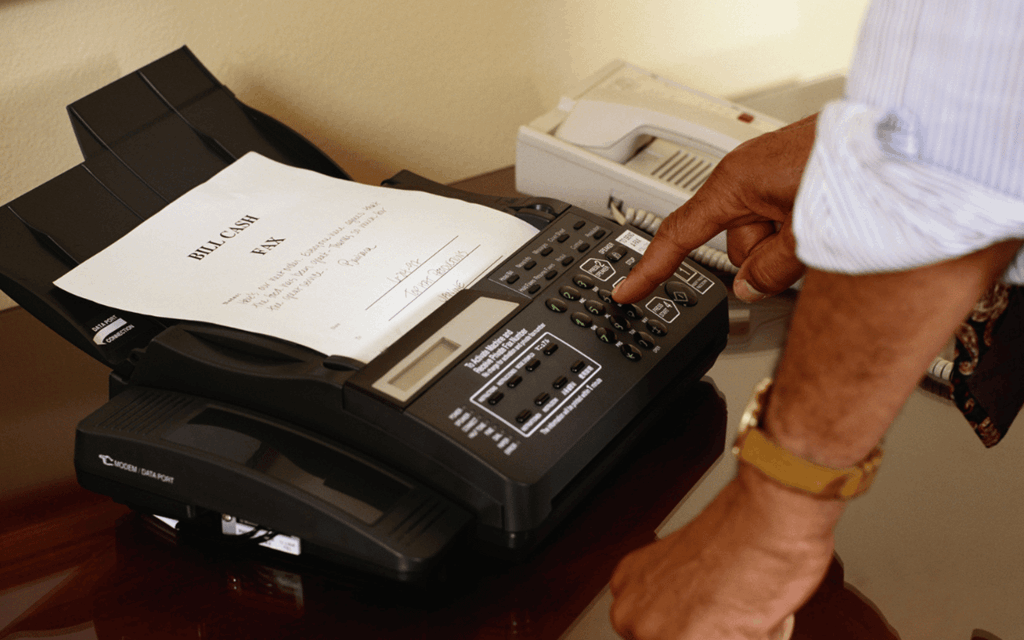
Well, with the advancement of modern technology, you have the facility to send the fax from your iPhone. You don’t need to go to any physical store to avail of the fax services. You can fax the documents using your iPhone with a 3rd party free faxing app. There are several apps available in the App Store that you can use to send the fa. The apps will be free to install but you have to pay for the fax services that you are going to use to send faxes to the required destination.
In this article, we will go through all the steps of sending a fax from your iPhone using a 3rd party app. So, let us not waste any more time and dive into all the details.
How To Send A Fax Through Your iPhone Using A 3rd Party App?
Here, we will be using the FAX from iPhone Free: Send Doc app for sending are receiving the fax on your iPhone
- First, you have to download the app from the App Store of your iPhone. Make sure that your device is connected to the internet.
- Search for the name of the app in the App Store of your iPhone and install it on your device.
- When using the Fax app, you don’t need to create an account. Just open the app and you can directly send the fax to anyone in 90+ countries. The best thing about the app is that you don’t need an actual fax machine or fax number to send the fax to the required destination.
- In the New Fax tab, you have to add the number of the receiver of the fax. You can change the country code according to the receiver and add the details. You can even add the details using your contacts.
- After this, you can create the cover page of the fax where you have to add the name of the receiver, additional contact details, and any other relevant message.
- Once you have added all the receiver details, then you need to attach the documents that you need to send through the fax. With the Fax app, you can send different types of documents like PDF, PNG< JPS< DOC, HTML, etc. as a fax. Moreover, you can create documents using the images from your iPhone gallery. Besides this, you can import documents from your drive. The app is compatible with popular drive options like Google Drive, iCloud, Dropbox, etc. Besides this, you can scan multiple documents and create a single fax document to send it directly.
- After attaching all the documents, preview all the details and then click on send. You will be directed to different plans where you can choose the required one and send the fax successfully.
How To Receive Faxes In The iPhone Using A 3rd Party App?
You can use the FAX from iPhone Free: Send Doc app to receive faxes from people on your iPhone. You need to get your fax number and link it to your app. Then, you can check all your received faxes in the inbox tab of the app.
Final Verdict
With the help of a 3rd party app, you can either send or receive a fax without going through any unnecessary hassle. Moreover, you can check the status of faxes that you have sent through the app. Make sure that you pick a trusted app that caters to all your needs.