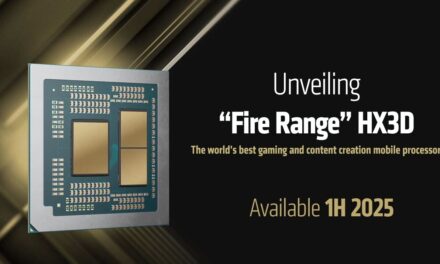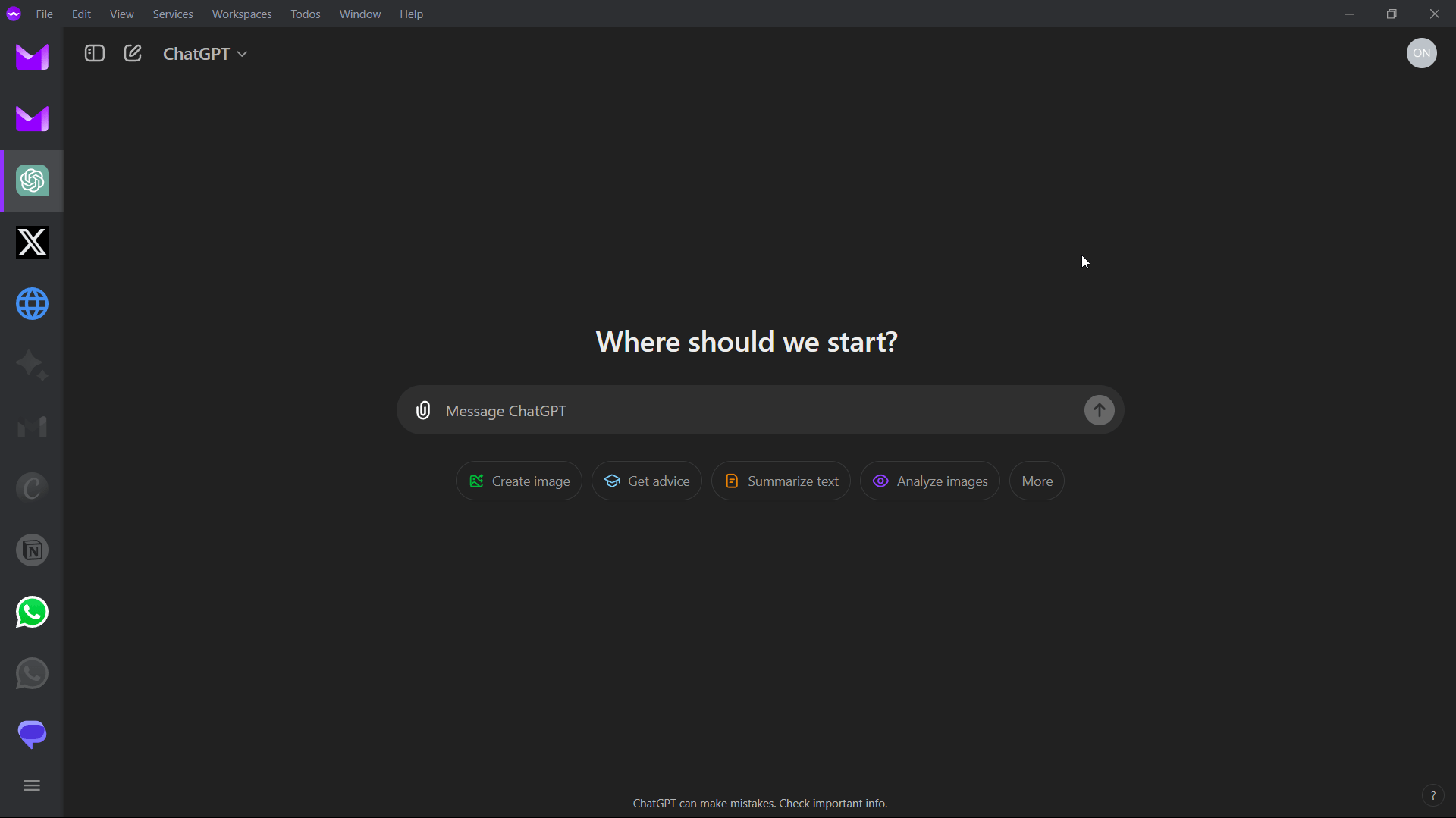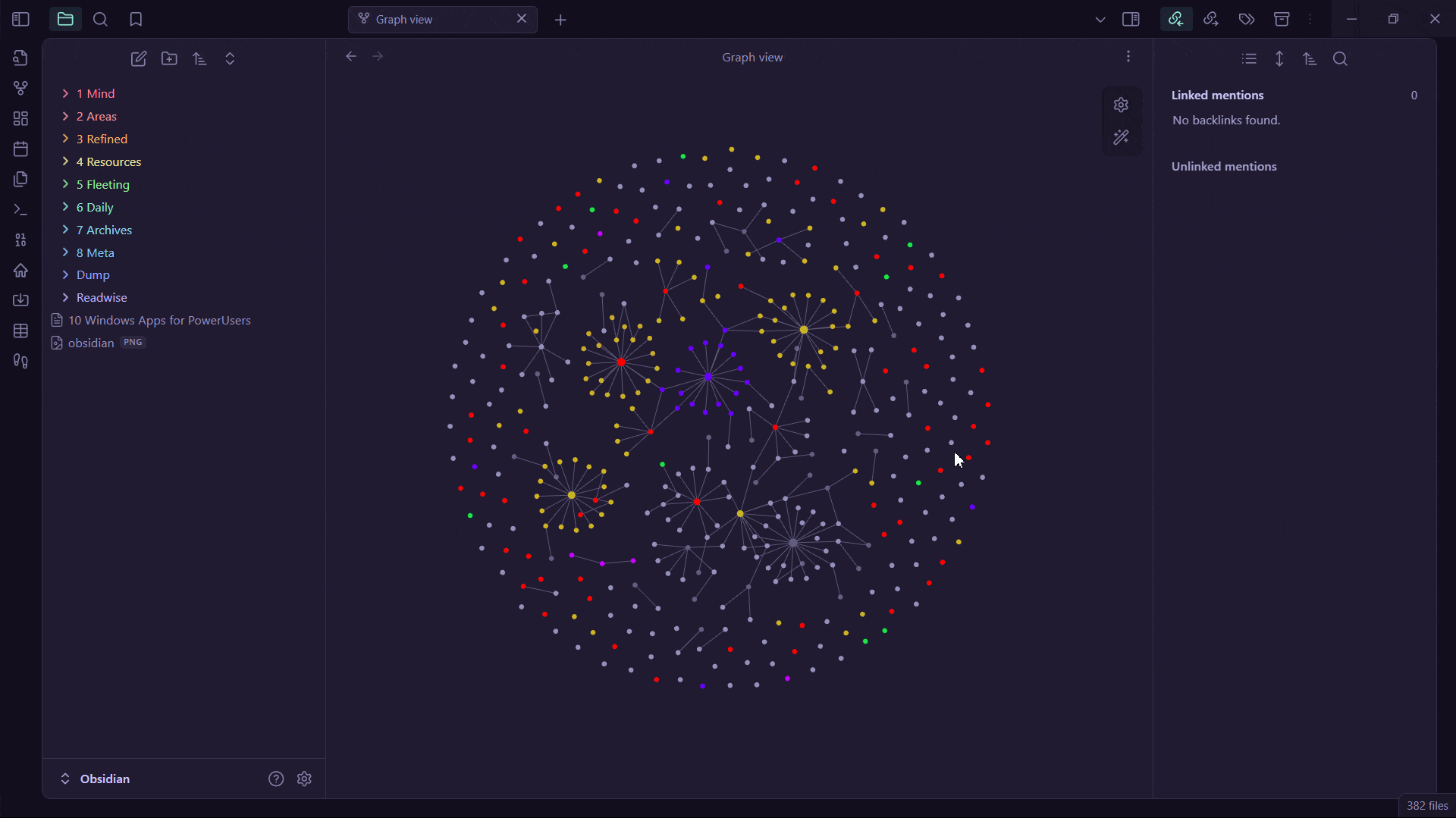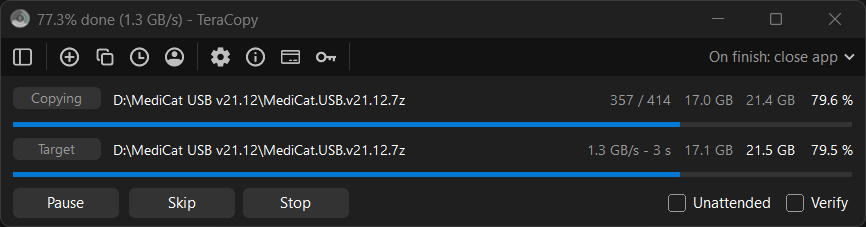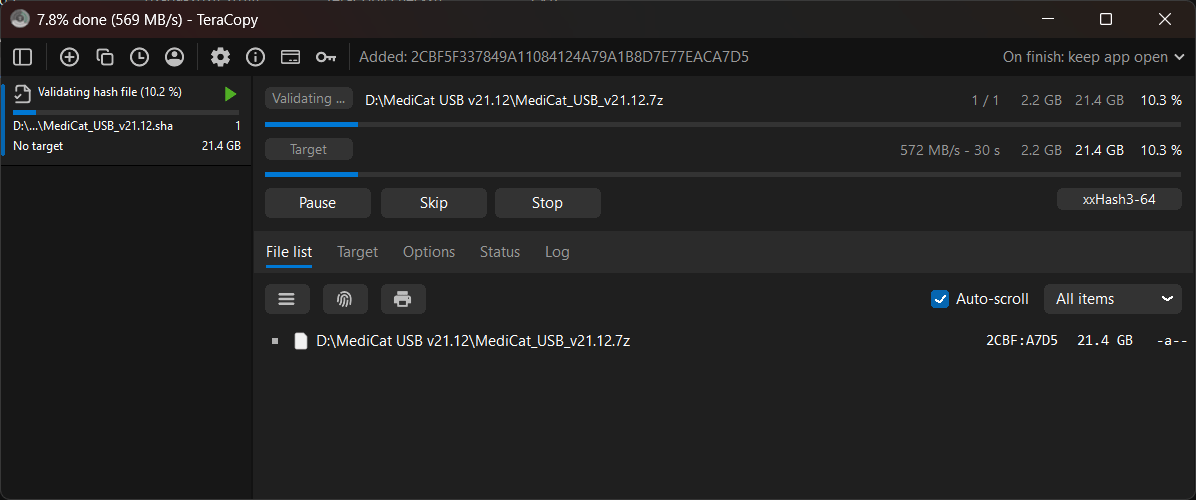Top 10 Windows Apps for PowerUsers
Do you feel like you’re spending more time wrangling your computer than actually getting things done. Or are you not satisfied with the feature set of default apps? Maybe you would like to boost the performance of your computer? This article will introduce you to 10 powerful Windows apps that will boost your productivity and help you improve your digital quality of life. Let’s get started.
ShareX
https://github.com/sharex/sharex
A powerful and lightweight screenshot tool. It’s not just another screenshot app. It supports
- GIF & Screen Recording
- Instant upload to various sites
- Custom workflows
- Customizable Hotkeys
- Just uses only 50MB of RAM
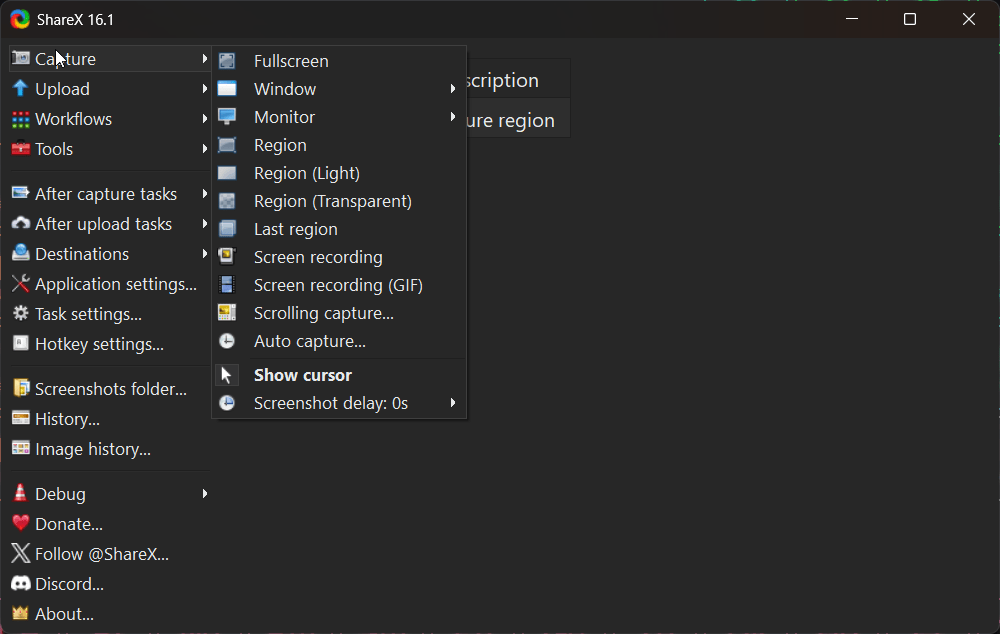
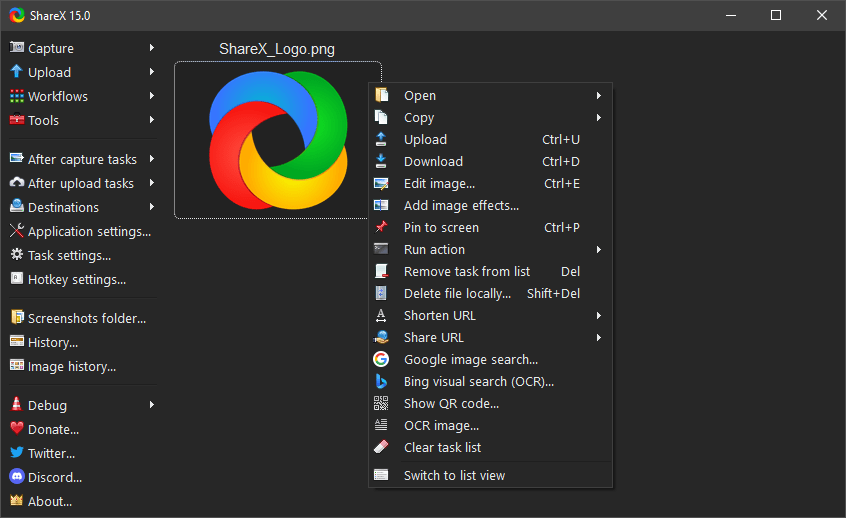
Everything
https://www.voidtools.com/downloads
Built-in Window Search sucks and is painfully slow. Everything indexes all your files live in seconds and doesn’t eat up resources. It never took more than a couple of seconds to find anything for me, which makes me wonder why Windows has still not been able to implement something like this.
- Just uses 50-75MB of RAM
- Powerful search and filters\
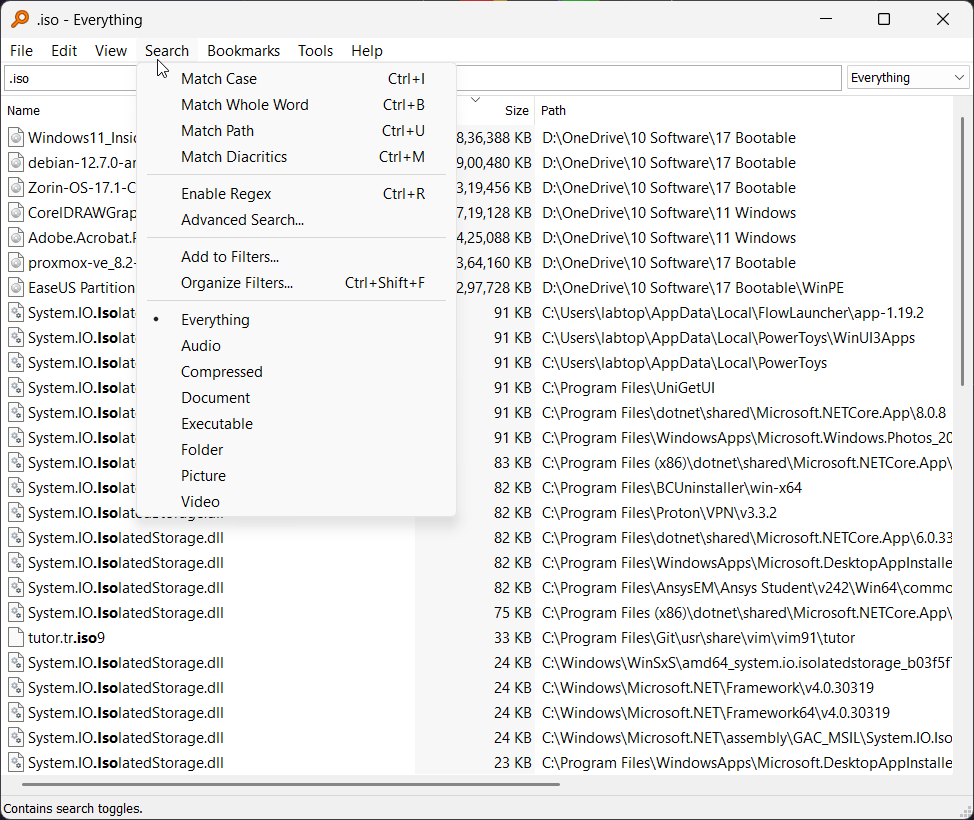
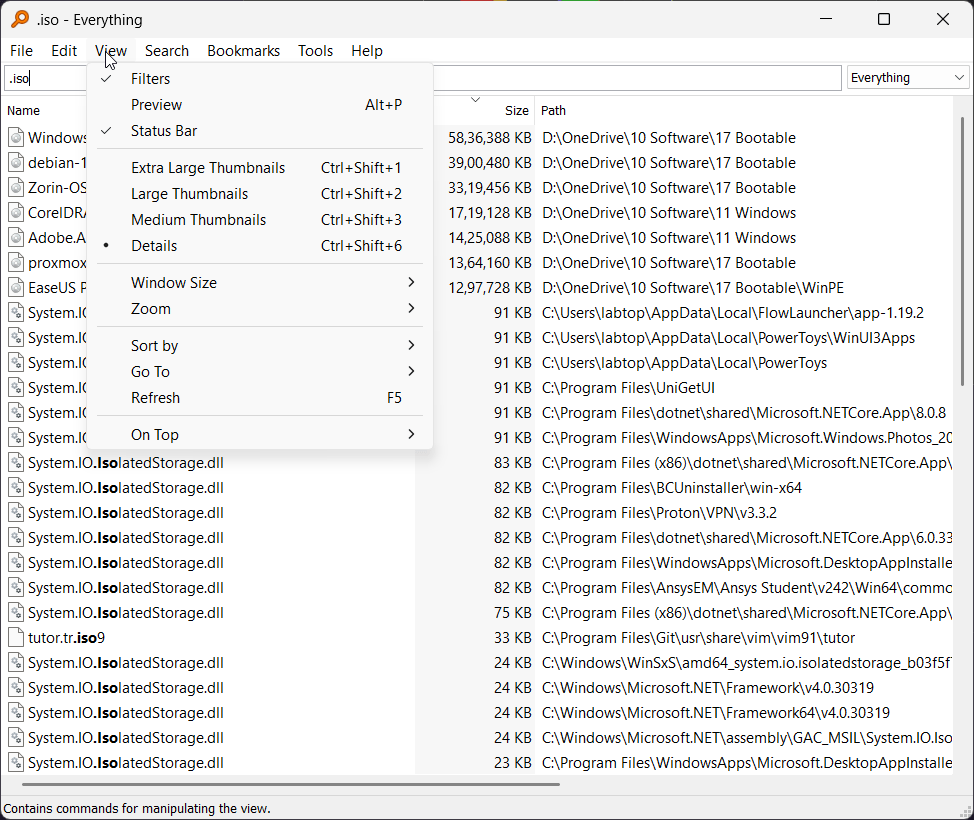
Ferdium
https://github.com/ferdium/ferdium-app
Is your digital life unorganized? With this FOSS app, you can manage all your socials, emails, messaging services, and web apps, all from one place in each isolated container.
- Disable apps to save RAM
- No need to use separate browsers or profiles
- Only con is no support for browser extensions
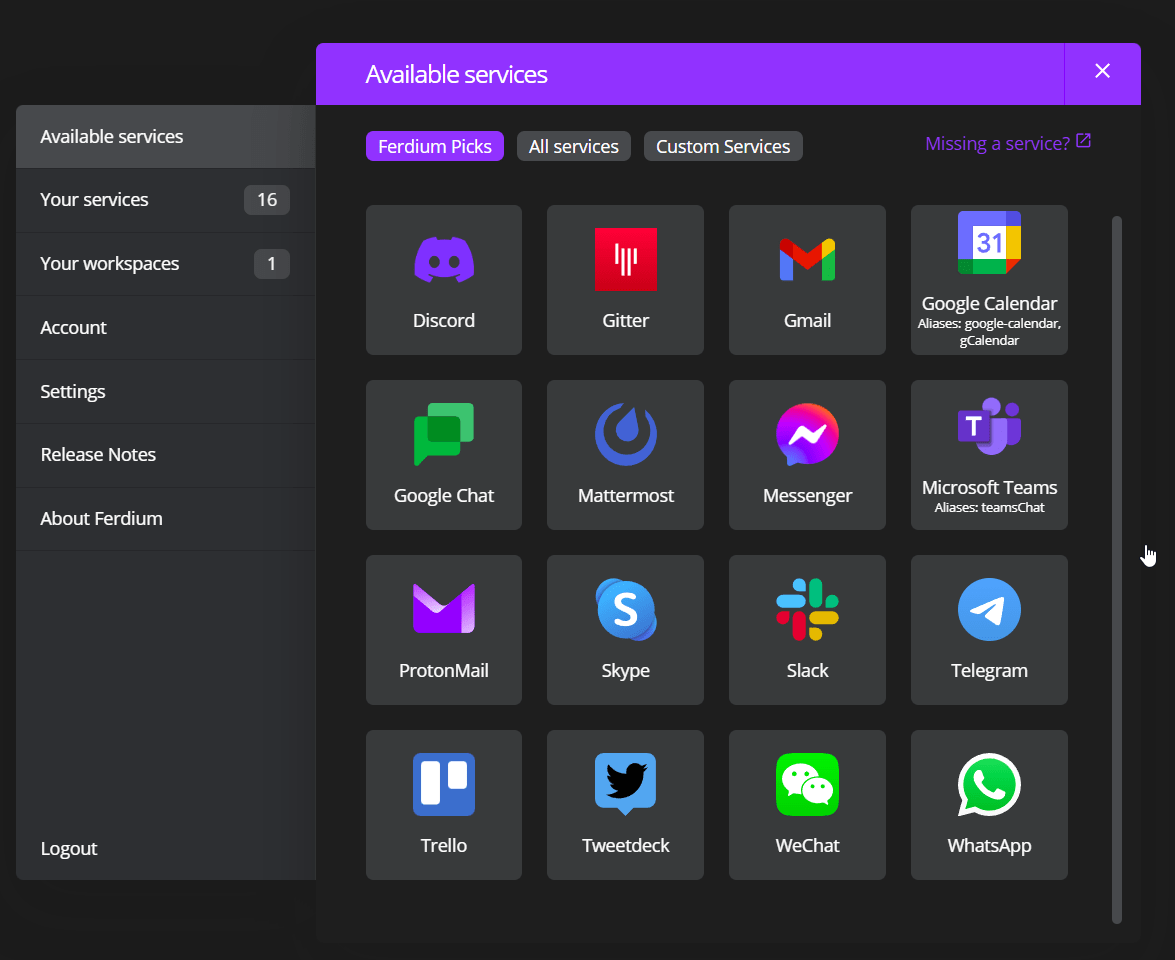
The B&W logos represent disabled apps, they are shut down and don’t use your RAM.
Lively Wallpaper
https://github.com/rocksdanister/lively
Do you use the default wallpaper? Bring some life into your machine by interactive and animated wallpapers
- Custom wallpaper support (Community has made wallpaper games, yes that exist)
- Pauses when you run other apps, so no performance hit
- Music Equalizer, System Usage monitor supported
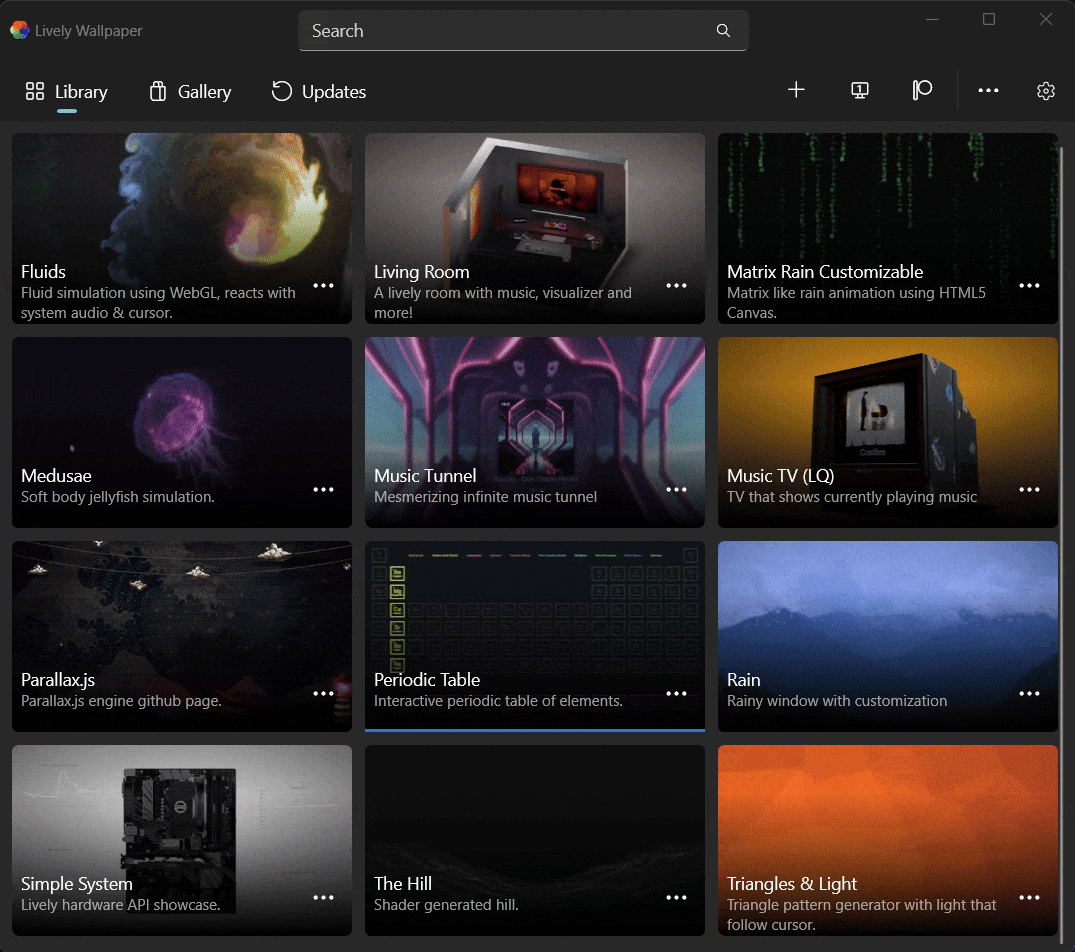
Microsoft Powertoys
https://github.com/microsoft/PowerToys
A suite of utilities from Microsoft itself. Must have for any Windows Powerusers. Bulk file renamer, Keyboard manager, FancyZones window manager, and Image resizer are a few of the many useful tools for better multitasking and management. Go try it for yourself!
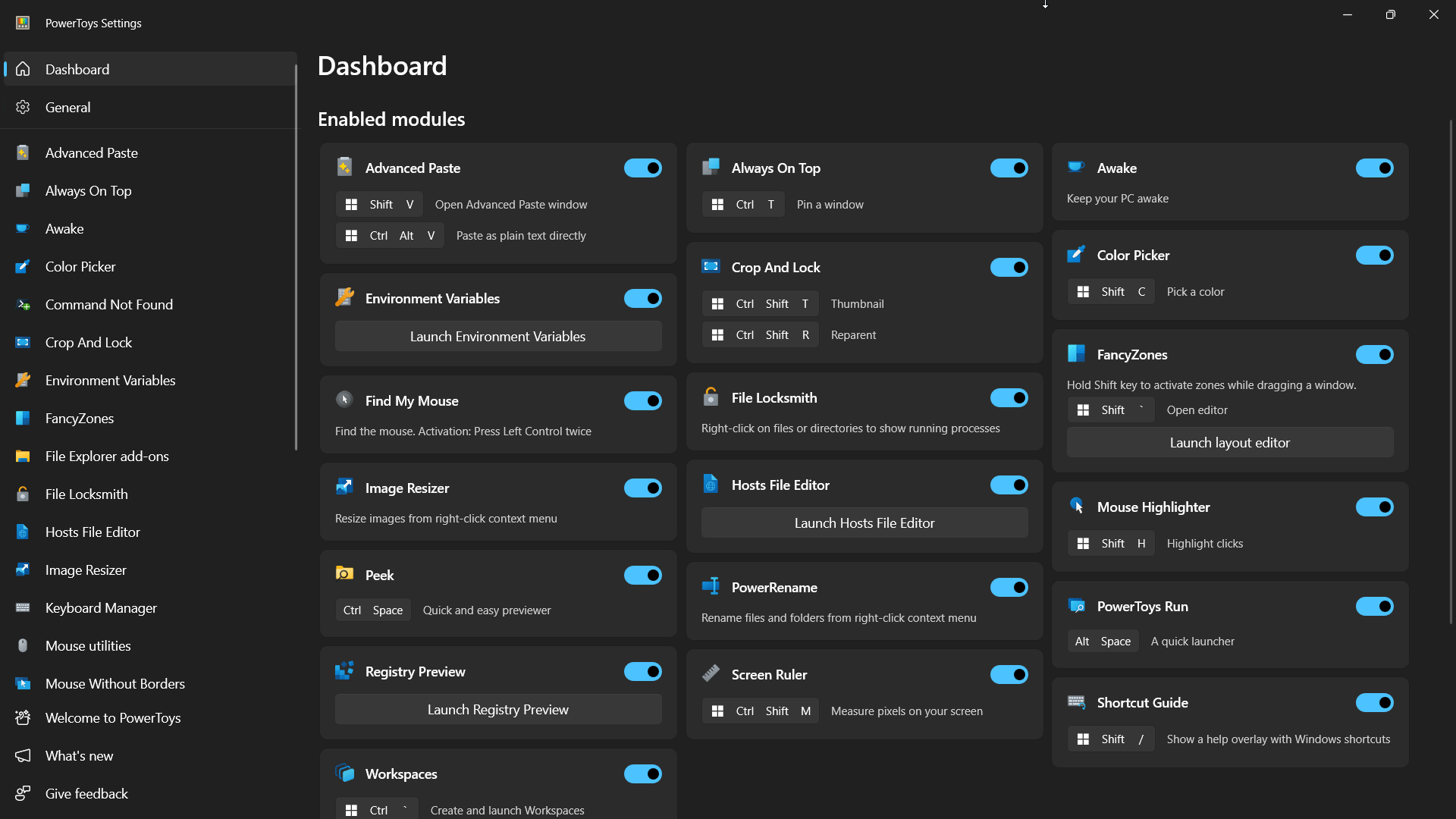
WinDirStat
https://github.com/windirstat/windirstat
WinDirStat helps you visualize your data storage & delete unnecessary big files. Surprisingly simple and helped me free up 100GB+!
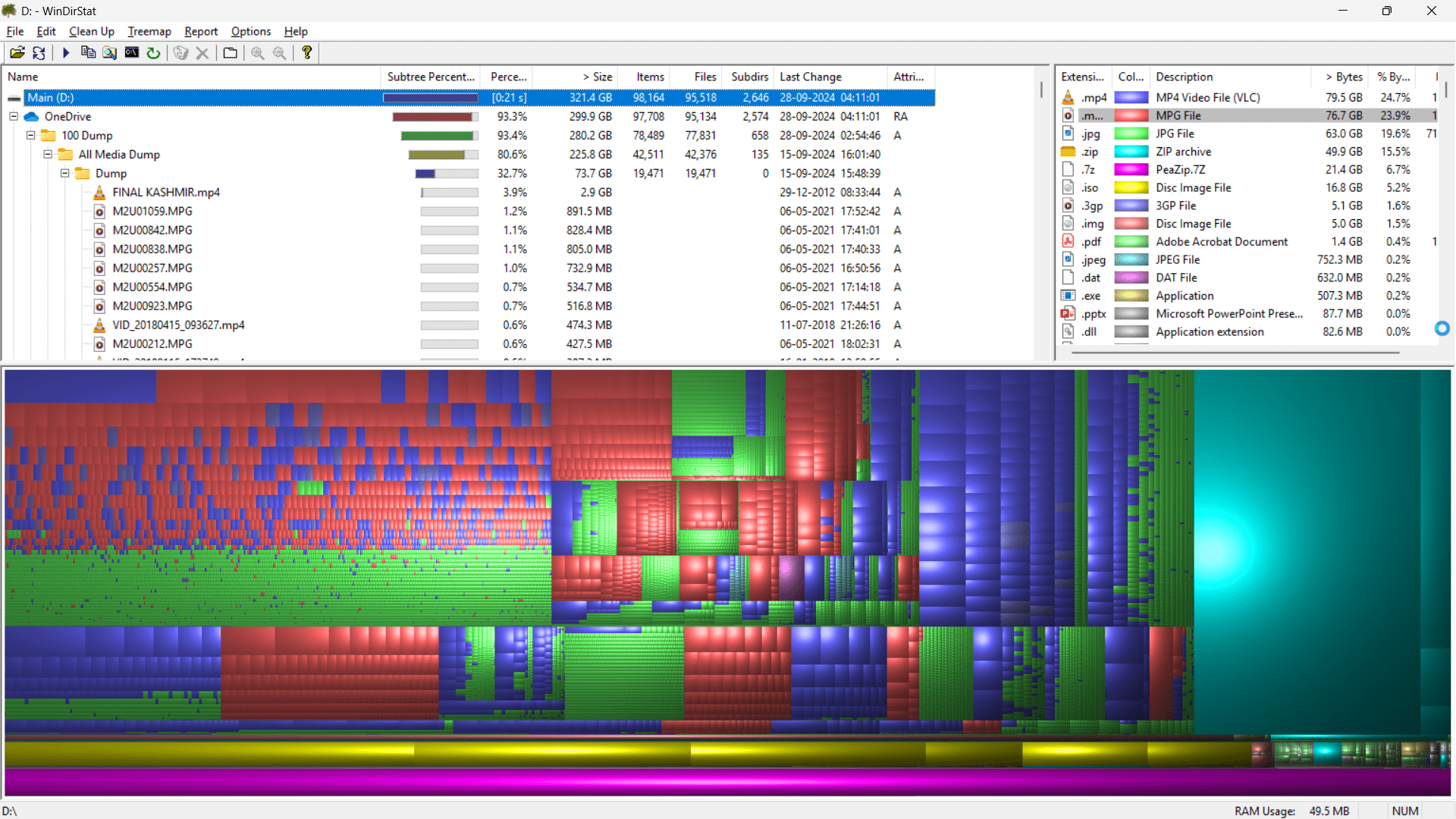
Espanso
https://github.com/espanso/espanso
Find yourself typing some text or phrases repeatedly like name, number, email, or date? Espanso is a text expander where you can set triggers and output.
For example :s -> Saumya Shah, :ml -> [email protected]
- Only con is adding triggers is bit lengthy than it should be, you have to navigate through many subfolders and edit a yaml file & maintain proper syntax.
Obsidian
A very powerful, offline note-taking app with hundreds of plugins, an excellent community, and my go-to writer for everything from journaling to writing articles (like this one)
- Provides the ability to link a note to other notes helping you visualize
- Very steep learning curve, if we factor in the plugins and time to get used to it. Granular control comes at a cost.
- Looks cool
- Mobile app has all the features
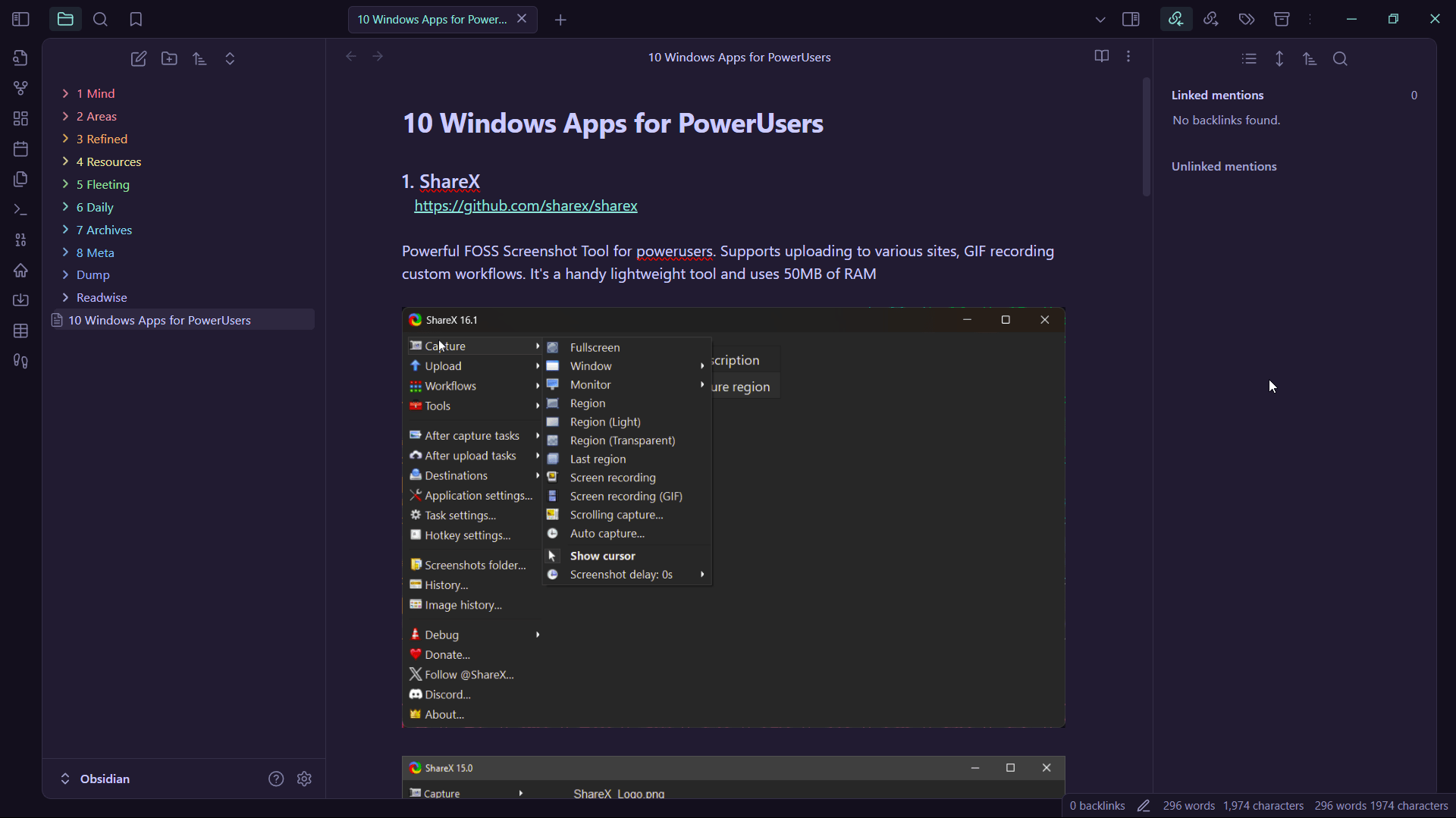
Graph View & TagRoutes Plugin
UniGetUI
https://github.com/marticliment/UniGetUI
UniGetUI is a GUI for package managers. It supports Winget (Official Microsoft Package Manager, like apt in Debian), chocolatey, scoop, npm, pip, and Powershell packages.
Package Managers abstract the installation processes and steps. So instead of you manually going, downloading and running exe files, you create a package bundle and click install. Same with updating.
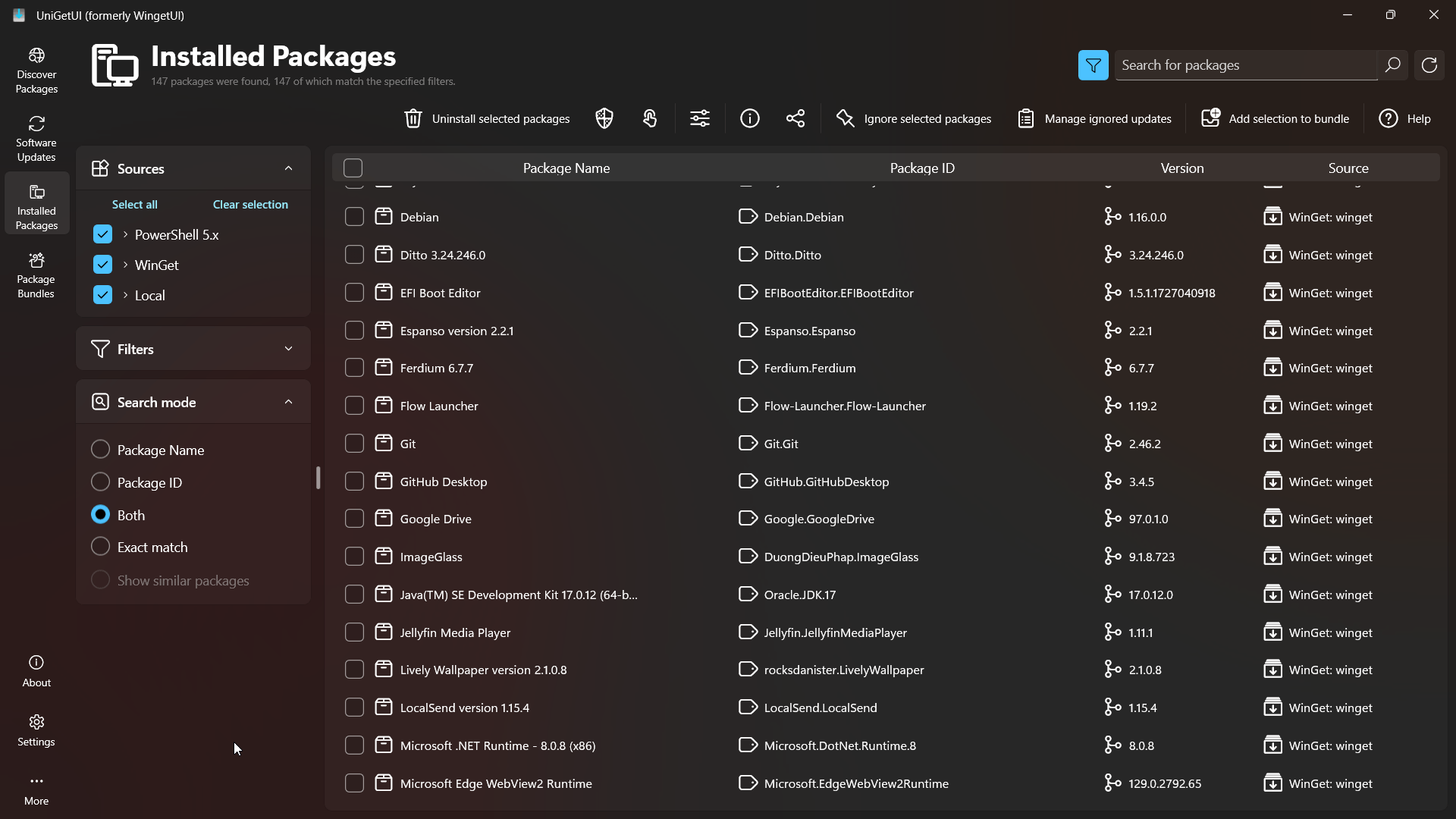
Every time I install windows on a new computer, I run this and it automatically install all the apps which would have taken me an hour or 2. (Can be do with UniGetUI by creating an app bundle)
winget install Giorgiotani.Peazip Git.Git VideoLAN.VLC Parsec.Parsec Proton.ProtonVPN Proton.ProtonMail Proton.ProtonDrive Ferdium.Ferdium GitHub.GitHubDesktop Klocman.BulkCrapUninstaller tailscale.tailscale SomePythonThings.WingetUIStore qBittorrent.qBittorrent WinDirStat.WinDirStat Microsoft.VisualStudioCode Flow-Launcher.Flow-Launcher LocalSend.LocalSend CodeSector.TeraCopy rocksdanister.LivelyWallpaper Stremio.Stremio Microsoft.PowerToys Rainmeter.Rainmeter Libretro.RetroArch Microsoft.DotNet.DesktopRuntime.6 OpenWhisperSystems.Signal Gyan.FFmpeg Oracle.JDK.17 EFIBootEditor.EFIBootEditor REALiX.HWiNFO TGRMNSoftware.BulkRenameUtility AutoHotkey.AutoHotkey CPUID.CPU-Z Ditto.Ditto Jellyfin.JellyfinMediaPlayer geeksoftwareGmbH.PDF24Creator Universal-Debloater-Alliance.uad-ng Ventoy.Ventoy Mozilla.Firefox Obsidian.Obsidian Microsoft.WindowsTerminal Microsoft.PowerShell Microsoft.OneDrive
Teracopy
https://www.codesector.com/downloads
Windows Default File Transfer process can be unreliable for large files. Teracopy saves the day with its post-transfer verification and checksum support. Also integrates perfectly with Windows Shell.
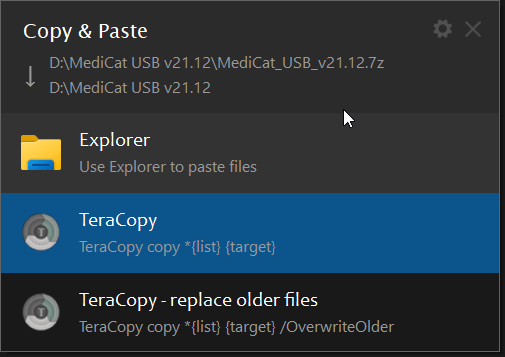
File Transfer
Ongoing Checksum
Conclusion
Whether you’re a newbie or a seasoned Windows user, you’ll find at least a couple of apps from this article that you can integrate into your workflow.
Author’s recommendations for your curiosity
What is 80+ rating in Power Supplies?
What is DDR5?