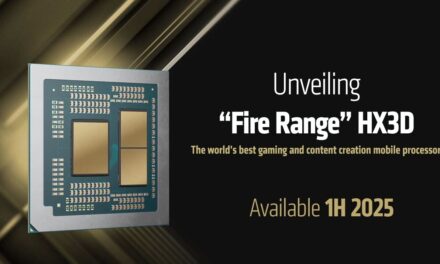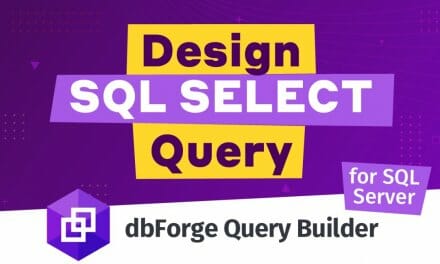Essential Computer Maintenance Tips for Optimal Performance

Regular computer maintenance is crucial for keeping your PC running smoothly and preventing slowdowns, crashes, or security risks. Much like maintaining a car, your computer requires regular upkeep to ensure its optimal performance and longevity.
Why Regular Maintenance is Important
Just as you’d service your car by checking oil levels and tire pressure, maintaining your PC involves cleaning out temporary files, scanning for malware, and ensuring all software is up to date. Many users install antivirus programs like Norton, McAfee, or Kaspersky, but that’s only part of the solution. Proper maintenance goes beyond security—there are multiple areas to monitor and optimize regularly.
Essential Maintenance Tasks
Below are key computer maintenance tasks that can help extend the life of your PC and ensure it operates at peak performance.
1. Protect Against Spyware and Malware
Spyware is malicious software that collects personal data like browsing habits, keystrokes, and login information. Left unchecked, it can compromise your privacy and even damage your system. It’s important to regularly run anti-spyware programs to detect and remove these threats.
2. Fix Registry Errors
The Windows registry stores system settings and configurations for programs. Over time, unused or corrupted entries can build up, leading to performance issues and crashes. Tools that clean and repair registry errors help Computer Maintenance.
3. Address Privacy Concerns
Many websites use cookies to track your browsing habits. While cookies can enhance user experience, they also raise privacy issues. Regularly clearing cookies and browser history helps Computer Maintenance and protects your personal data.
4. Clear Out Junk Files
Temporary files accumulate from program installations, web browsing, and other activities, taking up valuable hard drive space. Deleting these junk files regularly frees up storage and improves system performance.
5. Resolve Internet Issues
Frequent internet connection problems can often be traced back to misconfigured network settings or firewall issues. Running diagnostic tools to address DNS errors or connectivity problems can enhance your online experience.
6. Remove Broken Shortcuts
Broken shortcuts clutter your desktop and can make navigating your system frustrating. Deleting these shortcuts helps maintain an organized workspace and reduces unnecessary errors.
7. Repair Disc Errors
Power outages, hardware failures, and human error can cause hard drive problems. Running error-checking tools can detect and fix issues like bad sectors and lost clusters, ensuring your hard drive remains healthy.
8. Optimize Disk Performance
Disk fragmentation occurs when files are stored in non-contiguous locations on your hard drive, slowing down access times. Regularly defragmenting your drive reorganizes files, improving performance.
9. Address Registry Fragmentation
Over time, your system’s registry can become fragmented, leading to performance slowdowns. Regular registry maintenance helps improve boot times and Computer Maintenance.
10. Resolve Performance Issues
Performance issues, like slow boot times or frequent crashes, are often caused by fragmented files or too many background processes. Running optimization tools can improve speed and stability.
11. Ensure Browser Security
Web browsers are a common target for security breaches, often through malicious scripts or outdated plugins. Keeping your browser updated and secure helps protect against malware and privacy breaches.
12. Patch Security Holes
Security vulnerabilities in your system can allow hackers to exploit your PC. Regularly applying software updates and patches ensures that your system is protected from known threats.
Conclusion
Computer Maintenance involves more than just installing an antivirus program. Regular maintenance tasks—like deleting junk files, fixing registry errors, and optimizing disk performance—help keep your computer running smoothly. Using comprehensive system maintenance tools, like Advanced System Care, can automate much of this work and ensure your PC remains in top condition.
By following these essential tips, you can extend your computer’s lifespan and enjoy a faster, more reliable system every day.