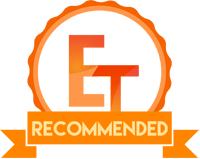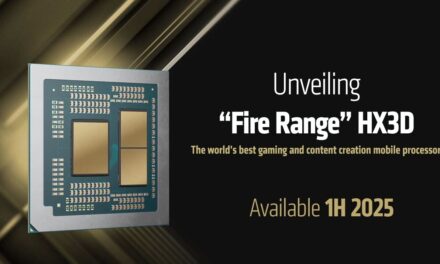Ocypus Iota C70 White ARGB Case Review – Can Ocypus find their place in a crowded market?

Ocypus is a new player in town. They manufacture PC cooling components, PC Cases, and PSUs. Their Iota series is a flagship component offering form and function. They have sent us Iota series coolers and case C70 ARGB for review.
The Iota C70 White ARGB has a panoramic view with a pillar-less design that mimics the Lian Li’s O11 design. However, it has an uncanny resemblance with the PCCOOLER C3 T500 ARGB case that we tested earlier. This mid-tower case can house up to an ATX-size motherboard and 360mm radiators. This case supports backplug motherboards and comes with 6x 120mm pre-installed ARGB fans. Let’s mention some salient features of this case:
- Panoramic view: Tempered glass on both sides
- Built-in digital display for real-time CPU/GPU temperature monitoring
- Support for backplug motherboards
- Spacious capacity supporting any configuration
- Pre-installed hub for fan and ARGB control
- Multi-level dust protection
- Tool-free, quick-release design for easy assembly and disassembly
- Modern connectivity ports, including USB Type-C 3.1 Gen2 with data transfer speeds up to 10 Gbps
This case carries USD 119.99 MSRP.
Specifications
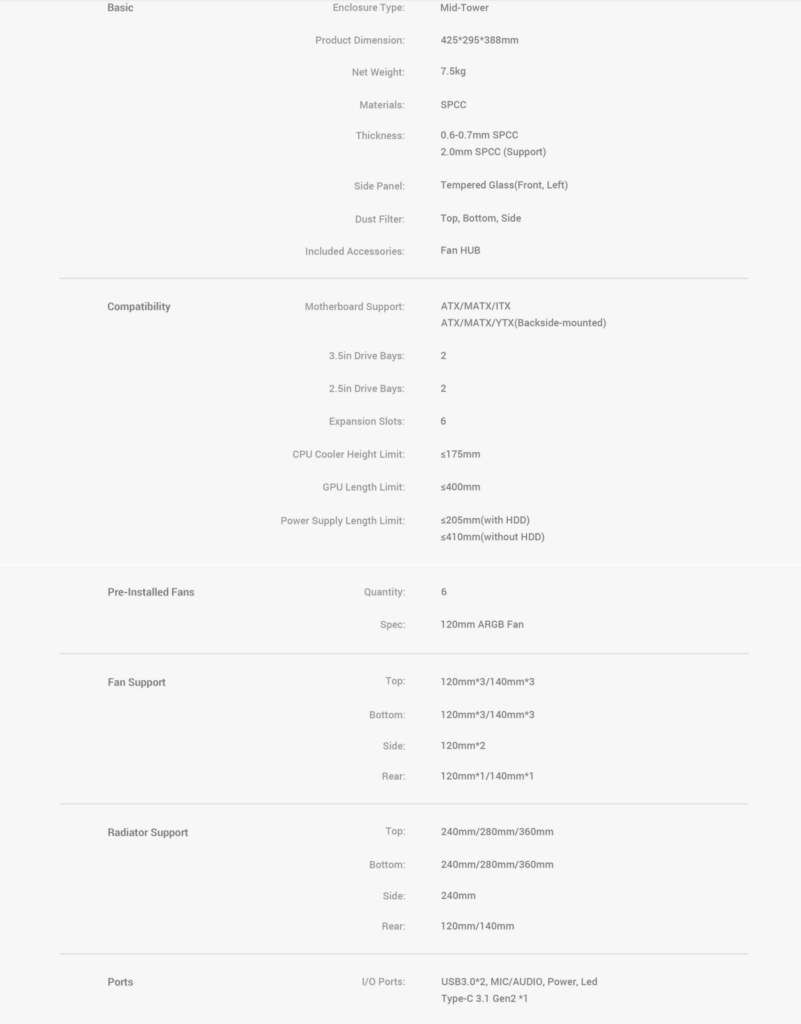
Packaging and Unboxing
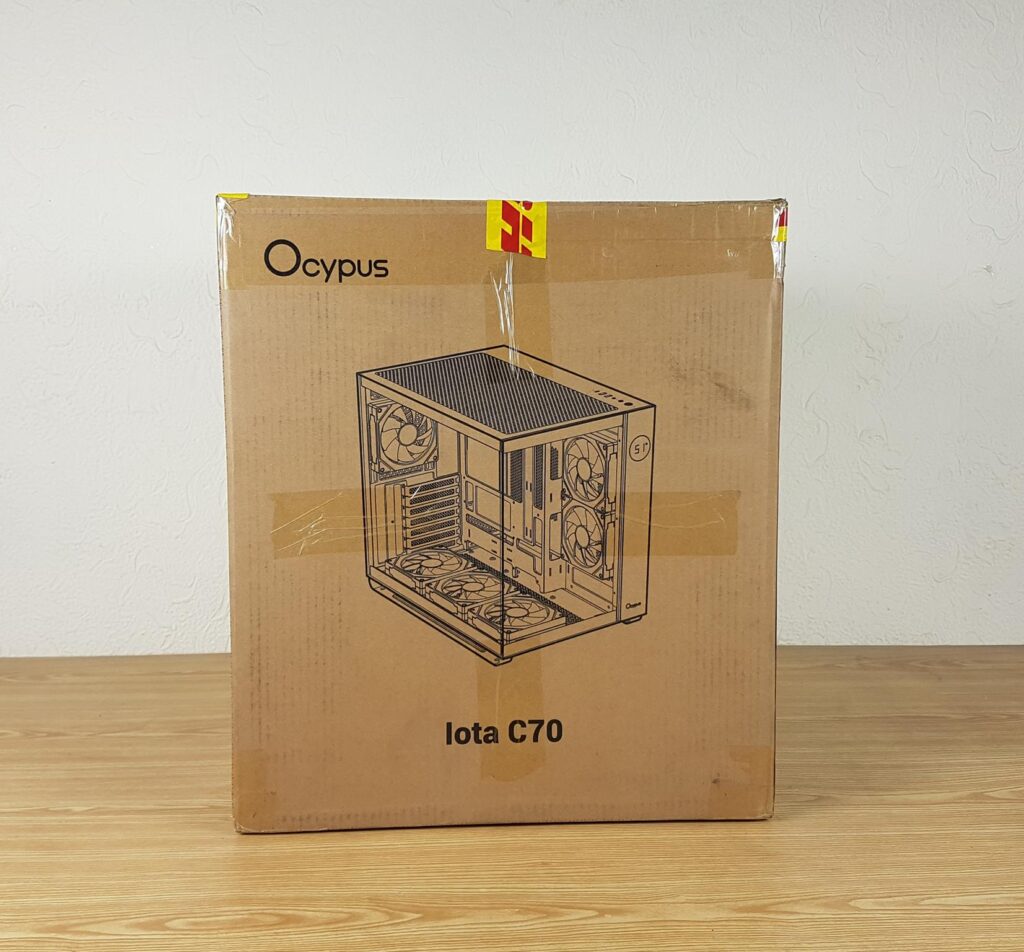
The case is shipped inside a standard cardboard box finished in a brown color. Ocypus iota C70 is printed on the front end and there is a picture of the case in the center. Salient specifications are printed on the opposite side of the box.

There are two thick white color styrofoam pads sandwiching the case for safe shipping.
Accessories
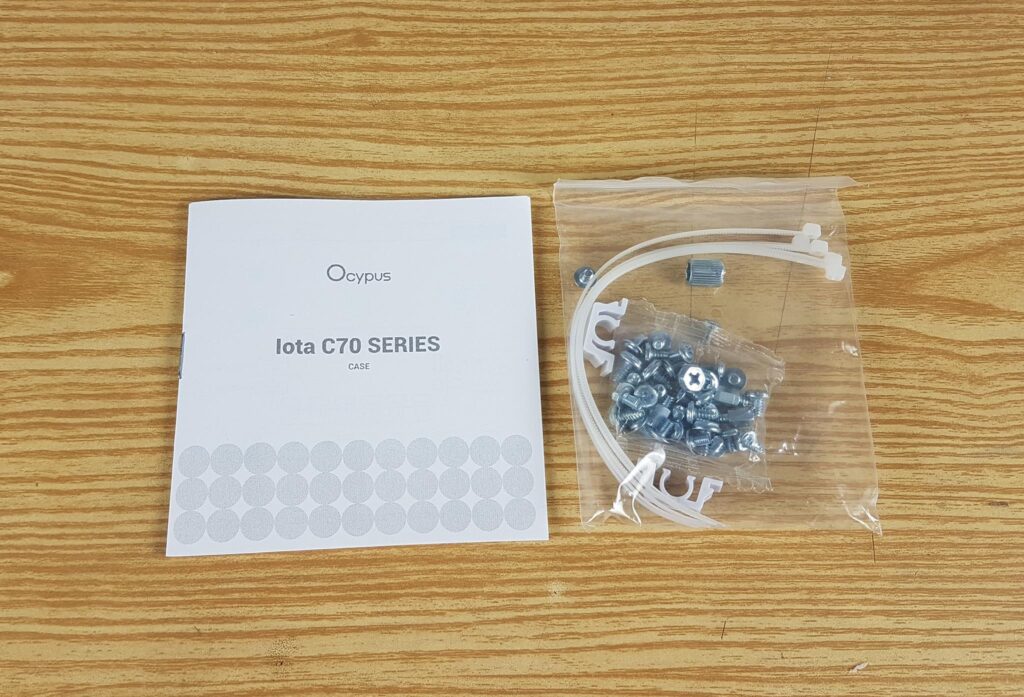
The following are provided:
- Quick User Guide
- Motherboard Tray Standoffs
- Motherboard Screws
- PSU Screws
- HDD Cage Screws
- Socket Wrench for standoffs
I have made two observations regarding the manual.
- There is no mentioning which screws are for motherboard installation
- There is no hint about the position of the rear fan when mounting a 360mm AIO on top [more on it later in this content]
Closer Look
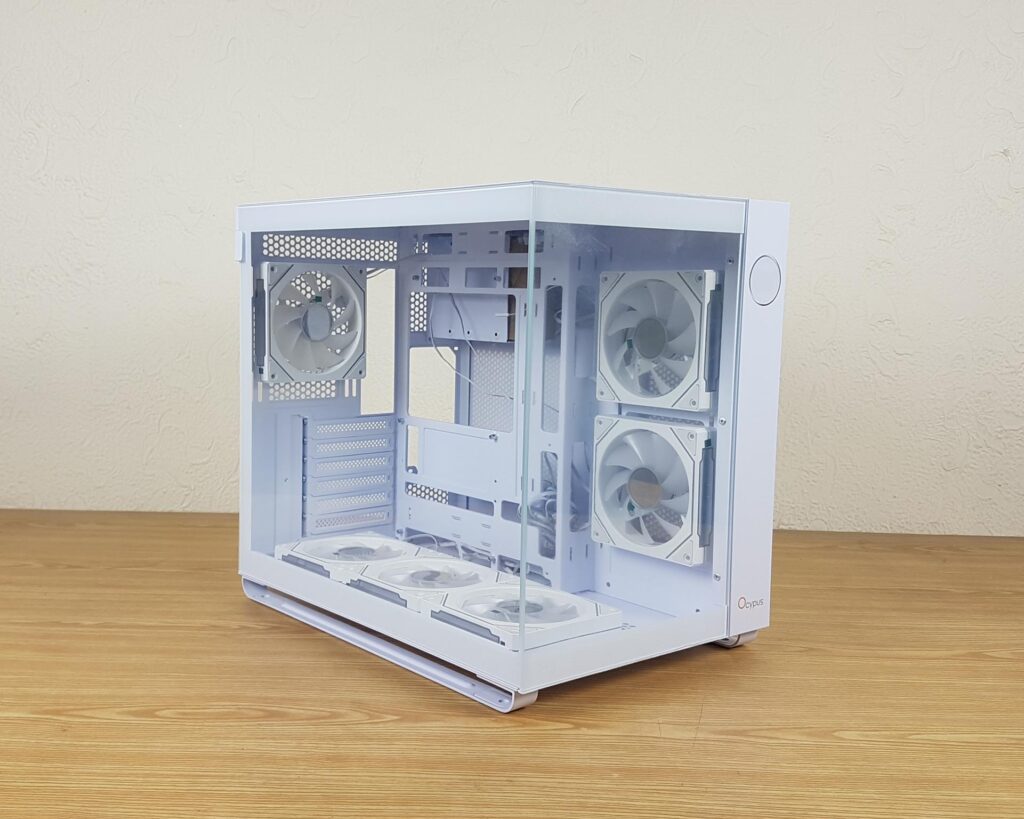
The Iota C70 White ARGB case has a dimension of 425x295x388mm (LxWxH). It is made of 0.6 to 0.7mm thick steel panel (SPCC) and glass panels. The weight of this case is 7.5Kg and it comes with a 3-year warranty from the manufacturer.
Exterior View
Let’s start with an exterior view of the chassis starting from the front.
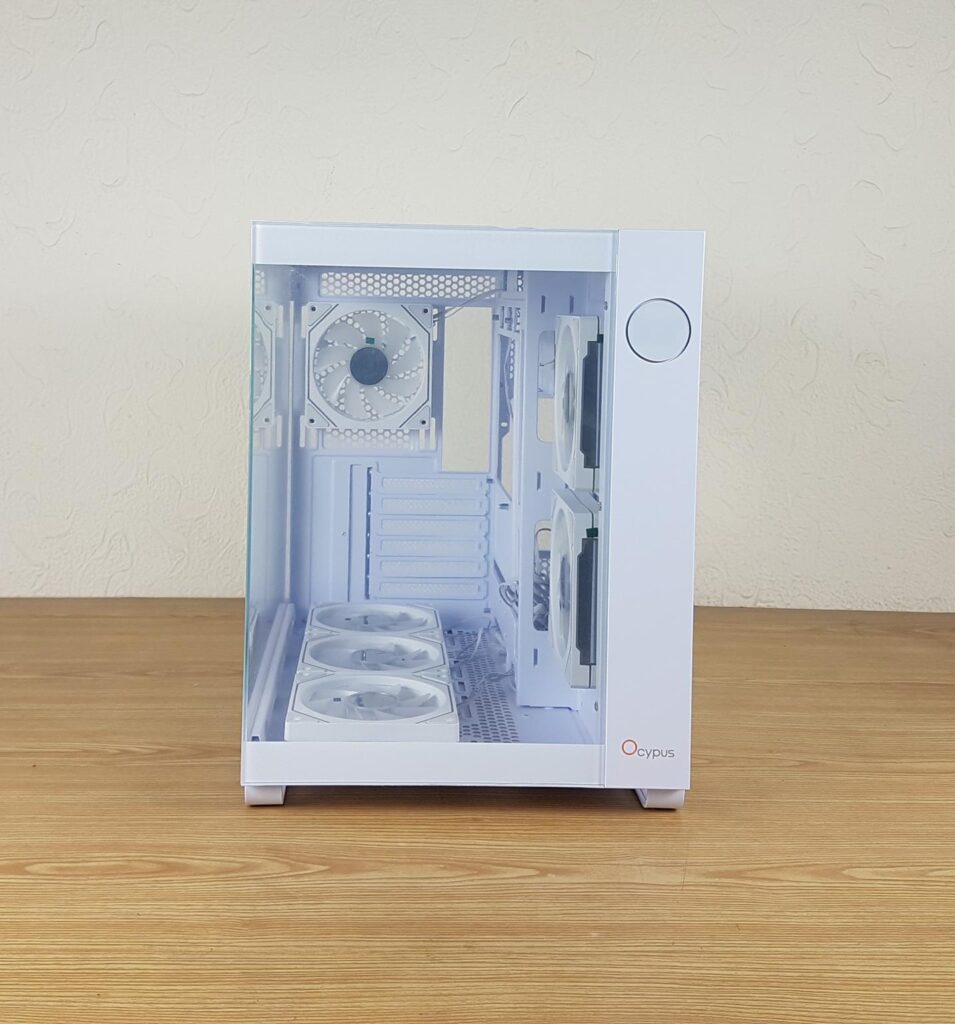
Looking at the front side of this case, we can spot a clear glass panel on the front side showing the complete build. It has Ocypus branding as well as an integrated aluminum alloy panel to report the temperature of the CPU or GPU. The complete assembly is in white spray coating. The glass panel is fixed and not removable readily.

Here is a close-up view of the display element on the front. This is a basic display that does not offer any customization other than temperature display.

This panel displays only the temperature of the CPU or GPU in white color.

Looking at the top of this case, you will see a white magnetic dust filter over the fan/radiator area. The IO panel is installed on the far side. The width of this case is 295mm which is necessary for such designs where PSU and storage brackets are on the backside.
The user can install:
- Up to 3x 120mm Fans or 3x 140mm Fans
- Up to 360mm Radiator
The cooling options are quite good for the top of this case.

The IO panel has the following ports:
- 1x USB 3.1 Gen2 Type-C port
- 2x USB 3.0 Ports
- Mic and Audio Port
- Power Button
- LED Switch Button
There is no reset button on this case. Basically, they have used the Reset button’s cable on the ARGB controller so that the user can use the Reset button label as an LED Switch Button to change the lighting effects.

I am showing a rear view of this case. It has a side-by-side two-chamber layout. Looking at the leftmost side, there is a mesh cover for the HDD cage. There is a standard ATX PSU cutout in the center. The bottom section is perforated.
There is a cutout for the motherboard Rear IO cover. There is a rail mount system for the 120mm and 140mm fan on the rear so that you can adjust the height of the fan. The case comes with one 120mm ARGB fan preinstalled there. There are 6x PCIe slot covers that are reusable. There is a cover on these slots that has a thumb screw.

The PCIe slots sit in the plane of the frame so that they don’t consume the inside space of the case. You have to open the cover to access the slots for graphics card installation.

I am showing the bottom view of this case. There is also a magnetic dust filter on the fan mount. The provision of a magnetic dust filter is nice. This is not a sliding filter so some sort of guesswork would be involved when the case is placed on the table.

There are two large size panels that run the entire length of the case. They provide enough lift towards the bottom of the case so that three 120mm fans can intake fresh air. These have rubber pads on four corners.
The fans are screwed from this side. This means, if you need to take these fans out, you would need to lay the case on its side which is not a convenient solution.
Interior View
It is about time to take a peek at the inside of this case.

The above picture shows the side panel. It is not tinted and it has a 3mm thickness. It is a see-through design that shows the complete build in its entirety. This panel is not hinged and has a Snap-On design with studs on top.

You can see four studs on the top frame of this glass panel. Two of these go inside the catcher mechanism provided in the frame whereas the other two simply pop in the holes of the main housing. The bottom area has a catcher rail design.

I have removed the side panel and shown a complete inside view of the case. This case has 6x 120mm ARGB fans. We can see that there are two on the side, three on the base, and one on the rear. Let’s take a closer look at each.

I am showing the 3x 120mm ARGB fans that are pre-installed on the bottom. They have inverted blades which is a nice touch. You can see their creamy color tone which is different than the bluish-white color tone of the case itself. These fans have reflecting sides that light up with ARGB LEDs for brilliant backlighting.
However, these fans are installed directly over the base as there is no fan bracket. This makes the fans’ handling inconvenient.

You can see that these fans face the bottom of the motherboard tray. You are required to remove at least two fans to install the motherboard. In case you are not using the backplug motherboard, your job is made even more challenging.
Ocypus needs to increase the height of the case to make room at the bottom side of the motherboard tray.
Ocypus needs to use a fan bracket over the base.

The two fans on the side are exhausting the air out of the case towards the rear. This indicates that there is a perforated area on the side panel as well. Ocypus should have considered using inverted fans on the side as well.

A similar fan is installed on the rear to exhaust the air out of this case. We can see that the PCIe slot covers sit flush with the frame of this case. Each fan has two flat white color cables. One powers the motor of the fan whereas the other is for ARGB LEDs. These fans were ramping up to 1169 RPM speed and generating mediocre airflow.

I am showing the motherboard tray close-up. This case supports backplug motherboards like MSI Project Zero and Asus BTF. The second row of top cutouts sits exactly behind the motherboard’s top area and the cutouts on the side also sit behind the motherboard so that the back-plug connectors can easily pass through these cutouts. For regular design motherboards, there are two cutouts on the top and cutouts on the side at 90ᵒ angle. The cutouts for the regular motherboard should have rubber grommets.
Ocypus has installed only 6x standoffs and the user is required to install the other 3x standoffs so that a regular ATX-size motherboard can be installed. There is a clearance of 52mm from the top of the case to the top of the motherboard which is good clearance.
Exterior

The side steel panel is made of 0.6 to 0.7mm thick steel. We can see two perforated areas. One faces the pre-installed 2x 120mm ARGB fans and the other faces the PSU mount. This is done for ventilation purposes. This panel also uses a Snap-On design like the side panel.

There are two magnetic dust filters on the backside covering the perforated areas.

Now you can see the backside of the case. The motherboard tray is offset to the side where the fans are installed. This is done to ensure maximum clearance and compatibility for the back-plug motherboard. There are large size cutouts facing the fan mounts for effective air ventilation. The motherboard tray has a large-size cutout to conveniently install the CPU Cooler. There is a single HDD cage on the top.

The bulk of cables are tied up on the base. Man, this is a huge mess of cables to deal with in this case. The same was the case with the PCCOOLER C3 T500 case. There are a total of 12 cables coming from the 6x fans and then the front IO panel’s cables come in to take this count up.
There is a SATA-powered ARGB and Fan hub controller. It has 6x standard interface (3-pin, 5V) headers for the ARGB LEDs. It also has 6x 4-pin PWM headers. All pre-installed 6x fans are to be installed on this controller.
There is a 4-pin PWM connector and a standard 3-pin 5V, ARGB connector available that the user can connect to the motherboard. This way you can control the effects from the motherboard.

I am showing the HDD cage. It is mentioned that you can install up to 2x 3.5” or 2.5” drives. This cage can house only one 3.5” drive. It is not a tool-less design.

I have removed the HDD cage and showing the back view of the case. There are 25 cable tie points but still, cable management is a challenging task in this case due to its offset design and compact layout.

I am showing the offset layout of the motherboard tray. As you can see, there is not enough clearance on the side cutouts and cutouts on the tray.
The PSU length limit is mentioned to be 400mm without an HDD cage and 205mm with an HDD cage which sounds off. 400mm is not there anyway. The depth of the case behind the motherboard tray provides ample clearance for cable management but this is mostly taken up by the PSU and HDD cage.

I am showing the HD Audio connector in the above picture.

The front panel connectors include a Power SW, and Power +/- LED connectors.

There is an E-Type USB Type-C and USB 3.0 connectors.
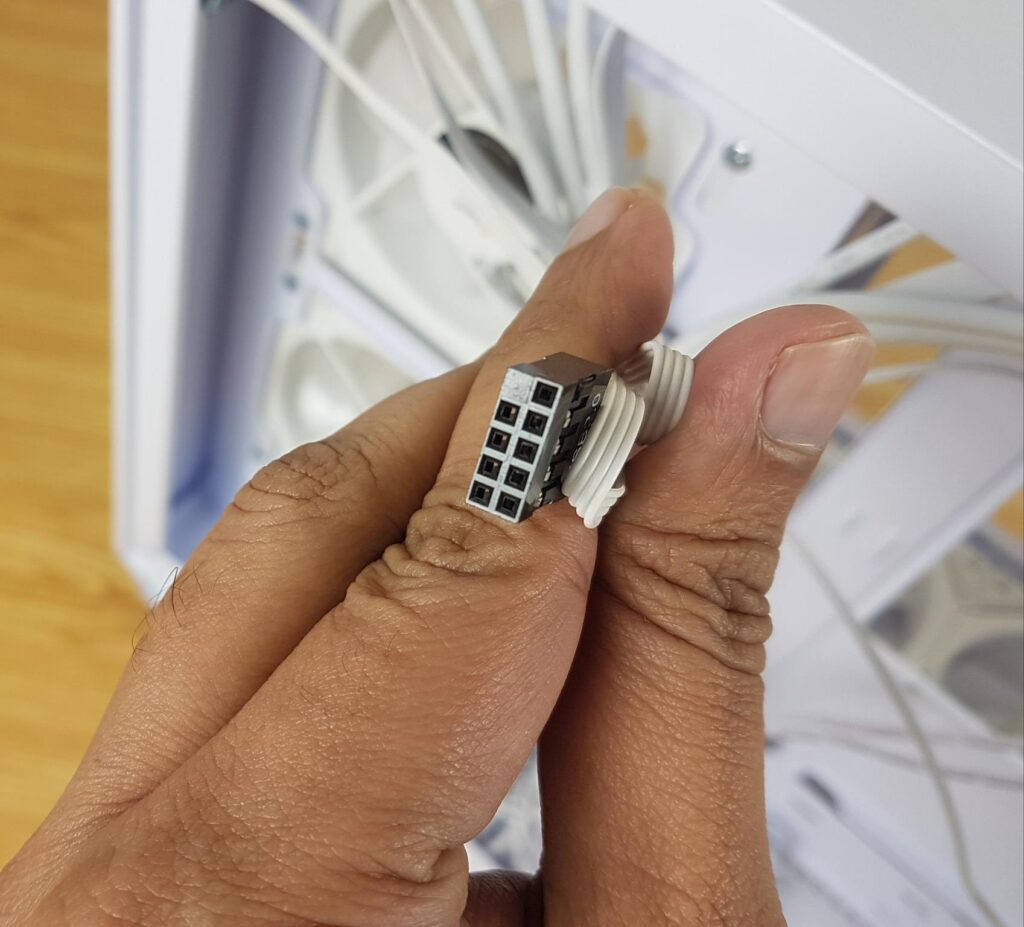
There is a USB 2.0 connector for the front display.
Installation
The following configuration is used:
- Intel i7 12600k
- MSI Z790 Project Zero
- GIGABYTE GeForce RTX 3060 VISION OC
- Ocyus Iota L36 White
- V-Color Manta RGB 32GB @ 5600MHz DDR5 kit
- Sabrent Rocket 4 Plus 1TB NVMe SSD
- DeepCool DQ 750-M-V2L-White PSU


You would need to plan the layout of your build in this case first depending on the type of the motherboard. Since the front side cable cutouts will be covered by the motherboard, you are to use the cutouts on the right side 90ᵒ cutouts on the motherboard tray. The bottom connectivity also has implications since there is no bottom cutout to route these cables. You will need to place these cables from under the motherboard PCB.
The bottom fans are required to be removed to install the standoffs and motherboard itself which is why I would love to see a fan/radiator bracket on the bottom for easy removal or installation of the fans. To remove the motherboard, you would also need to remove the fans.
I faced an issue installing the Ocypus’ own 360mm AIO on the top. It was not a fit there. I had to reduce the height of the rear 120mm fan to make room on the top for this installation. Also, living inside the Ocypus ecosystem where the Iota series has a digital display, they should have provided a y-cable for USB 2.0 to daisy-chain the cooler and the case. This will free up USB 2.0 headers on the motherboard. In my case, I had to use both USB 2.0 headers on the motherboard. What if your motherboard has only one such connection or do you want to use this connection for some other purpose? Ocypus needs to think about it.

There is a slim holder bracket for the PSU on the backside and as such the PSU is supported by the main housing of the case using 4x screws. I suggest Ocypus increase the length of the PSU bracket holder a bit for more strength. I suggest the user to route the cables first and then install the PSU.
I also recommend reversing the side fans so that they can take the air in instead of exhausting. This would give us a positive pressure with only 3 to 4 120/140mm fans exhausting the air or you can use the speed control to maintain the positive pressure. Of course, this is my personal preference, user can play as per their requirement.

The bottom connections on the motherboard are challenging. There is little to no space for easy access to this area as you can see in the pic. The paintwork comes off from the HDD cage and on the main housing. QC needs to up their game as well.
Here are a few pictures of the build.






Thermal Testing
The test build configuration is already mentioned above. I have tested the fans at full speed on their 100% PWM cycle. The fans on the AIO were also set to run at their full speed. The graphics card was running at stock settings. I have Noctua NT-H1 thermal paste. The CPU was operating at 4.9GHz on all P-Cores and 3.6GHz on all E-Cores drawing 1.251V. The AIDA64 Extreme 6.35 was used to stress the CPU (using FPU) and the GPU at a time. The ambient temperature was in between the 20°C. Here are the results:
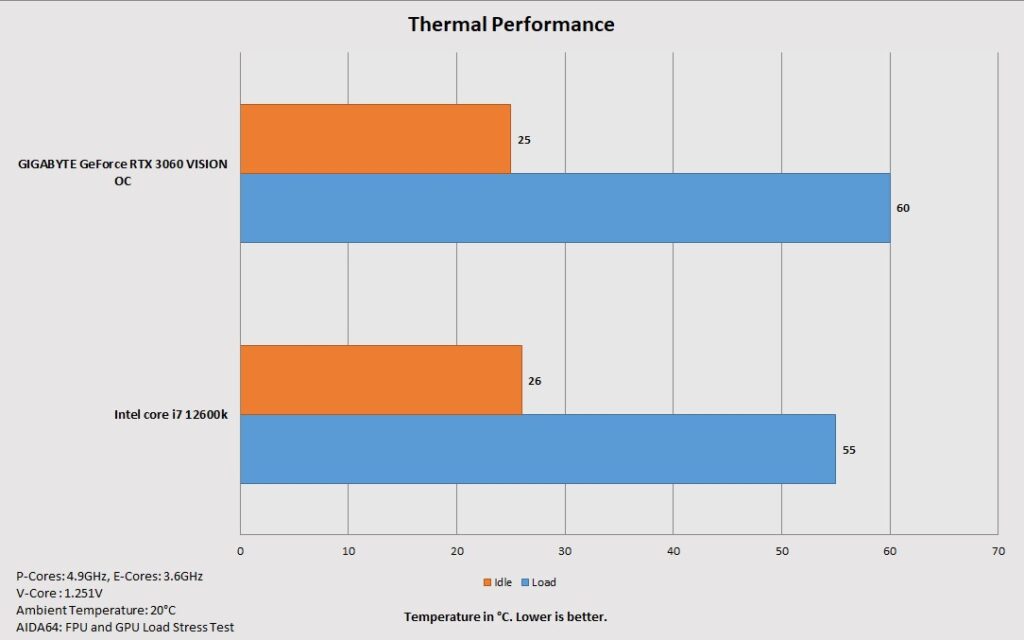
The thermals are self-explanatory. These are below 70ᵒC at full load stress test which shows a good airflow inside this case and leaves room for the user to run the AIO fans at less speed for a better noise output.
Conclusion
Ocypus is a new brand in the market offering PC cooling products, cases, and PSUs. Their Iota series is a flagship from the manufacturer. We have tested C70 White ARGB from Ocypus. This case is available in white and black. It has a column-free, 270ᵒ panoramic view with two clear glass panels. The housing of this case is made of 0.6 to 0.7mm SPCC for its metal frame and the complete assembly is white coated. The spray paint is coming off from various places. The C70 ARGB case has a dimension of 425x295x388mm (LxWxH). The weight of this case is 7.5Kg and it comes with a 3-year warranty from the brand.
The fan support is as under:
- 3x 120mm or 3x 140mm fans on the top
- 3x 120mm or 3x 140mm fans on the bottom [3x Inverted 120mm fans are pre-installed]
- 2x 120mm fans on the side [pre-installed]
- 1x 120mm or 1x 140mm fan on the rear [120mm fan pre-installed]
Ocypus has provided 6x 120mm ARGB fans pre-installed. These fans were spinning up to 1169 RPM. These are PWM-controlled. These fans are using standard connectors.
The radiator support is as under:
- 120mm/140mm/240mm/280mm/360mm on the top
- 120mm/140mm/240mm/280mm/360mm on the bottom
- 240mm radiator on the side
- 120mm or 140mm radiator on the rear
Clearance is:
CPU Cooler Height: Up to 175mm
Graphics Card Length: Up to 400mm with side fans only
PSU Length: Up to 205mm
Ocypus has mentioned a PSU length clearance of 410mm which is not the case as cables also need to be placed somewhere.
Storage provision is:
- Up to 2x 3.5” drive bays
- Up to 2x 2.5″ drive bays
Dust Filtration:
- Magnetic white color top filter
- Magnetic white color bottom filter
- Magnetic white color back panel filters
I have tested a few cases that support backplug motherboards. These motherboards have connectors on the backside of the PCB providing a clean look on the front. The C70 also supports the backplug motherboard. This case has ample space inside for any build configuration within its design parameters. There is a displacement of 52m from the top of the case to the top of the motherboard.
The PSU bay is on the backside of this case and storage options are also located on the back. This leaves the front area for the build only. The motherboard tray is protruded from the side frame [offset layout]. The routing of metallic cutouts along the tray provides enough space so that the back-plug motherboard can be placed conveniently. This case has 6 PCIe slots with reusable covers.
The bottom fans need to be removed before the installation of the motherboard and 1x standoff on the bottom. Users have to install a total of 3x standoffs for which a socket wrench is provided. Since these fans are screwed directly on the base, it is inconvenient to handle them. Ocypus may consider using a fan bracket on the base. The PCIe slots are not a bridgeless design which in my opinion should have been as this provides more flexibility and compatibility with the majority of the vertical GPU brackets.
The side panels have a Snap-On, quick-release design. Ocypus uses angular frames on the top to secure these panels with the frame during shipping. The IO panel is located on the top frame and has a USB Type-C port along with USB 3.0 ports. The power button has a nice clicky sound and does not wobble.
There is an ARGB and Fan hub controller in this case that can house up to 6x connections on the standard interface. This controller is SATA-powered and the Reset button is used to control the lighting of the fans. The user can also connect and switch the lighting control to the motherboard. You would need to be creative for cable management on the backside. Despite having a spacious space, the cables need tucking in front of the PSU. The good thing is that there are some 25 cable tie points to help you.
Ocypus needs to consider increasing the length of this case so that there is some space below the motherboard’s bottom edge. Right now there is no breathing space between the floor of the case and the motherboard base. Accessing the bottom backside or even front-side connectors are bit challenging.
Our overall build experience is satisfactory. You need to reduce the height of the rear fan to accommodate a 360mm AIO on top. The challenge is the cable management on the bottom area since the motherboard sits closer to the floor of this case and there is no cutout there. Also, removing the bottom fans to install the motherboard is inconvenient. I appreciate the bottom dust filter being magnetic but I would have opted for a sliding design for a convenient fitment instead of a guess game. The side fans should have inversed blades in my opinion.
Ocypus Iota C70 White ARGB carries a price tag of USD 119.99. This case has a feature rich design making it a good value for your bucks in this price bracket, particularly with the temperature display on the front. I appreciate Ocypus’ first take on such cases. If they can make some changes (mentioned), this is rather a very good case to be had in this price point. Keep in mind that temperature digital display is basic at its core and there is no customization. It seems like 20 bucks on top of PCCOOLER C3 T500 ARGB case just for this display since both cases share common tooling and design.
The thermal testing showed a good output under load though we did not use high-end components. The airflow does not seem restricted and turning side fans as intake would help as well. This case is future ready as it fully supports the back-plug motherboards (connectors on the back) as well as the traditional or regular design ATX motherboards that have connectors on the front.