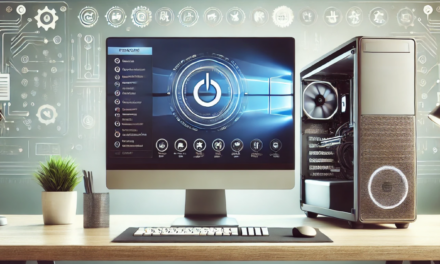A Complete Guide to Converting Images to Vector Format
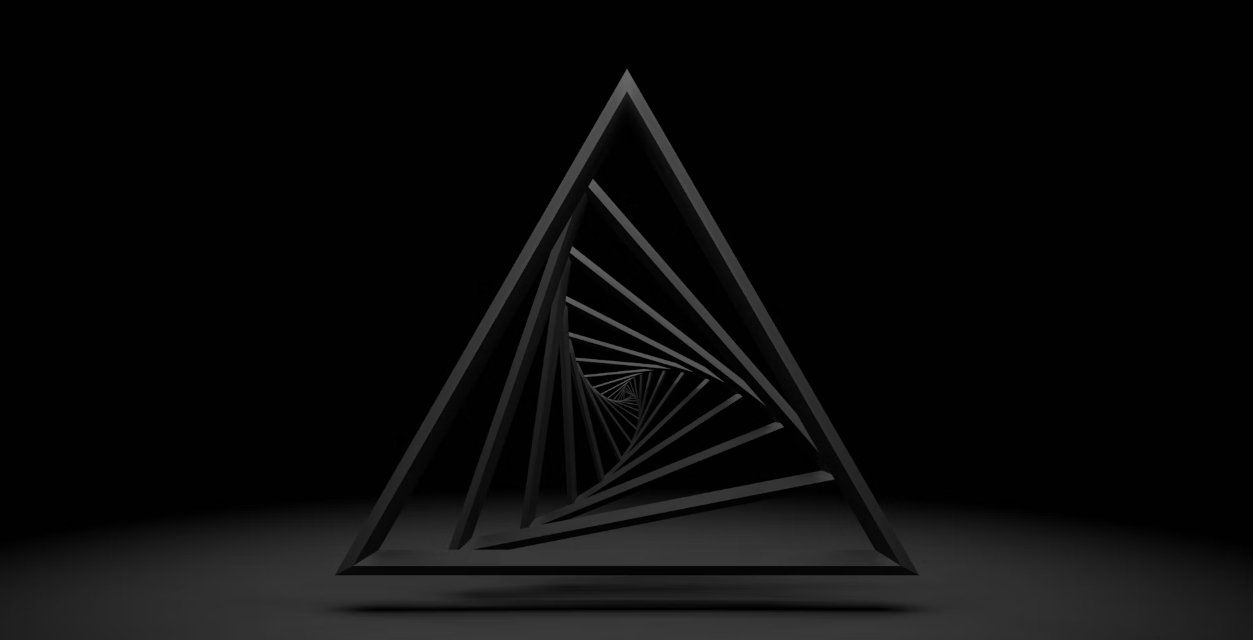
The transition from raster-based images to vector graphics is a crucial process in many digital arts and professional fields, including graphic design, web development, and digital illustration. One of the most popular formats for vector graphics is SVG (Scalable Vector Graphics), which is known for its versatility, clarity, and scalability. For those looking for a quick and effective way to convert their image to SVG, tools like Creative Fabrica’s SVG Converter provide a seamless and user-friendly solution.
What Is Image Vectorization and Why Is It Important?
Image vectorization refers to the process of transforming raster images (which are pixel-based) into vector graphics (which are based on mathematical equations). Raster images like JPEG, PNG, and BMP consist of small, individual pixels, making them resolution-dependent. When resized, they often lose clarity, becoming pixelated and blurry. In contrast, vector images use mathematical equations to define shapes, lines, and colors, which allows them to be resized infinitely without any loss of quality.
As Aida González Vázquez from Creative Fabrica explains:
“SVG stands for Scalable Vector Graphics. This file format allows you to save vectorial designs. These images are made of vectors instead of pixels. They are scalable, so you can modify their size as much as you want without losing quality.”
This transformation is vital for professionals working in various creative industries, including graphic design, digital illustration, web development, and even crafting. Vector files are lighter, editable, and highly scalable, which makes them ideal for projects that require resizing or high-quality output across various platforms.
Why Should You Convert Images to SVG?
Converting raster images into SVG format offers several compelling benefits, making it an ideal choice for a wide range of creative projects. Here’s why converting your images to SVG is essential:
1. Scalability Without Loss of Quality
One of the most significant advantages of converting to SVG is scalability. Because SVG files are created using mathematical equations, they can be resized to any dimension—small or large—without losing resolution. This makes SVG perfect for logos, icons, and other vector-based graphics that need to appear crisp and clear at various sizes.
2. Efficient File Size
High-resolution raster images, especially in PNG or TIFF formats, can be large and cumbersome. When converted to SVG, these images often become significantly smaller in size while retaining their visual integrity. This is particularly useful for web applications, where smaller files help improve loading speeds and overall user experience.
3. Essential for Cutting Machines
For artists and designers using cutting machines like Cricut or Silhouette, SVG files are a must. These machines rely on vector paths to cut materials precisely, eliminating the need for manual tracing. Having a clean, vectorized image ensures that your designs can be easily transferred to cutting machines for precise execution.
4. Web Optimization and Interactive Features
SVG files are written in XML format, which allows them to be manipulated easily with CSS and JavaScript. This makes them ideal for web design, enabling features such as animations, interactivity, and custom styling. SVG is an excellent choice for web icons, UI elements, and other interactive graphics that need to respond to user interactions.
Comparing Raster and Vector Formats
Understanding the differences between raster and vector formats can help you decide when to use SVG and when to stick with raster formats like JPEG or PNG. Here’s a comparison:
| Raster Image Formats (JPEG, PNG, BMP, GIF, TIFF) | Vector Image Format (SVG, EPS, AI, PDF) |
| Resolution-dependent – Scaling leads to pixelation and loss of quality | Scalable without loss of quality – Ideal for logos and print design |
| Best for photographs and detailed images | Best for logos, illustrations, and web graphics |
| Limited editing – Changes are made at the pixel level | Fully editable – Objects can be resized or modified without losing quality |
| Larger file sizes – Especially for high-res images | Smaller file sizes – More efficient storage and optimized for the web |
| Not web-friendly for animations or interactivity | Web-compatible – Easily integrated with web design and animations |
How to Convert Any Image to SVG Format
The process of converting raster images into SVG format depends on the complexity of the original image and the level of customization you need. Whether you want to automate the process or have greater control over the conversion, here are three primary methods for converting any image into SVG:
1. Using a Creative Fabrica Online SVG Converter
For quick and easy conversion, online tools like the Creative Fabrica SVG Converter provide a simple and fast solution. Here’s how the process works:
- Upload your raster image file (JPEG, PNG, BMP, etc.).
- Adjust the settings, such as color threshold, background removal, and detail levels, depending on your needs.
- Download the converted SVG file for use in design projects.
This method is fast, doesn’t require any specialized software, and is accessible from any device.
2. Converting with Adobe Illustrator
For designers seeking more control over the vectorization process, Adobe Illustrator is the industry-standard software for creating SVG files. Here’s how you can convert an image to SVG using Illustrator:
- Open the raster image in Adobe Illustrator.
- Select the image and navigate to Window > Image Trace.
- Adjust the settings for threshold, paths, corners, and noise reduction to refine the vectorization.
- Click Expand to turn the traced image into editable vector paths.
- Save the file as an SVG.
This process allows for precise control over the vectorization process, making it ideal for more complex images.
3. Free Alternative: Using Inkscape
For those looking for a free, open-source alternative, Inkscape offers a similar process to Illustrator:
- Open the image in Inkscape.
- Navigate to Path > Trace Bitmap.
- Choose the appropriate settings for monochrome or color scans.
- Click OK to generate vector paths.
- Save the file in SVG format.
Inkscape is a powerful tool for creating SVG files without the need for a paid subscription.
Final Thoughts: Why SVG Is the Future of Design
Converting raster images to SVG format is a crucial process for many creative professionals, including graphic designers, illustrators, and web developers. The scalability, editability, and efficiency of SVG files make them a superior choice for a wide variety of applications, from logos and icons to print materials and interactive web graphics.
By using a conversion tool like Creative Fabrica’s SVG Converter, you can easily transform raster images into high-quality, scalable vector files in just a few steps. Whether you need precise control over vectorization with Adobe Illustrator or a free solution like Inkscape, converting to SVG ensures that your designs are versatile, high-quality, and web-friendly.
Mastering the process of image vectorization opens up new possibilities for your designs, making it a valuable skill for anyone working in the creative industry.