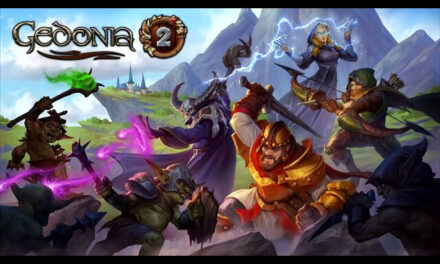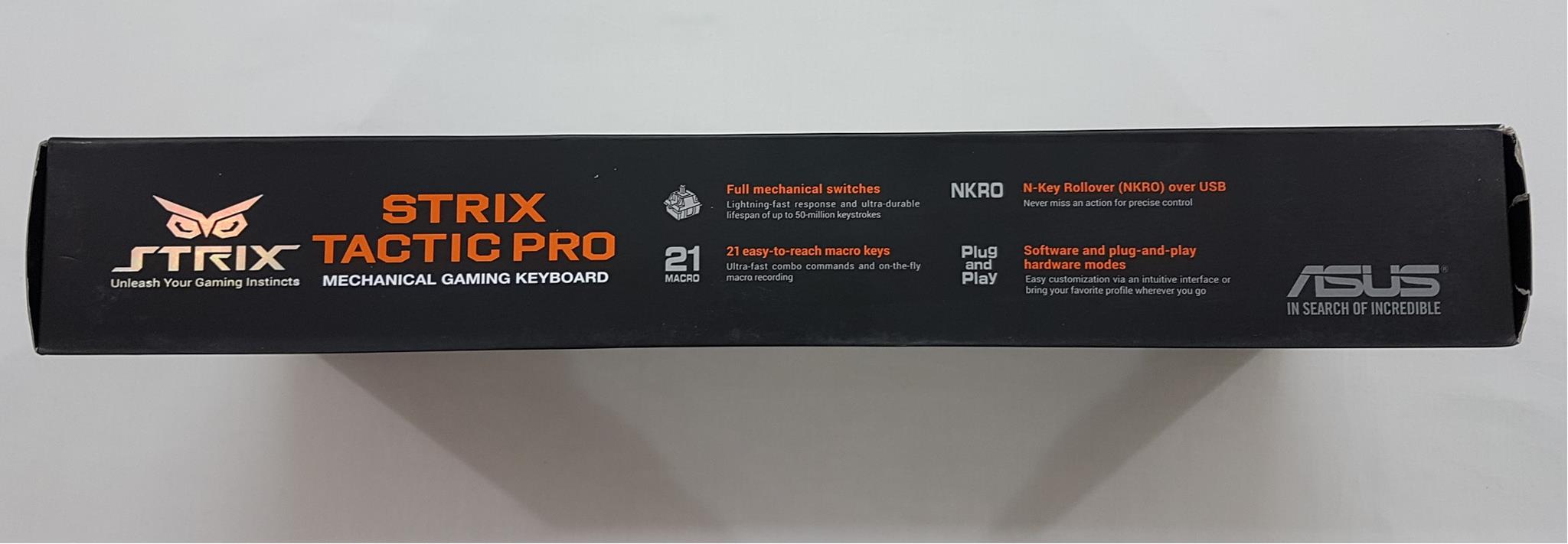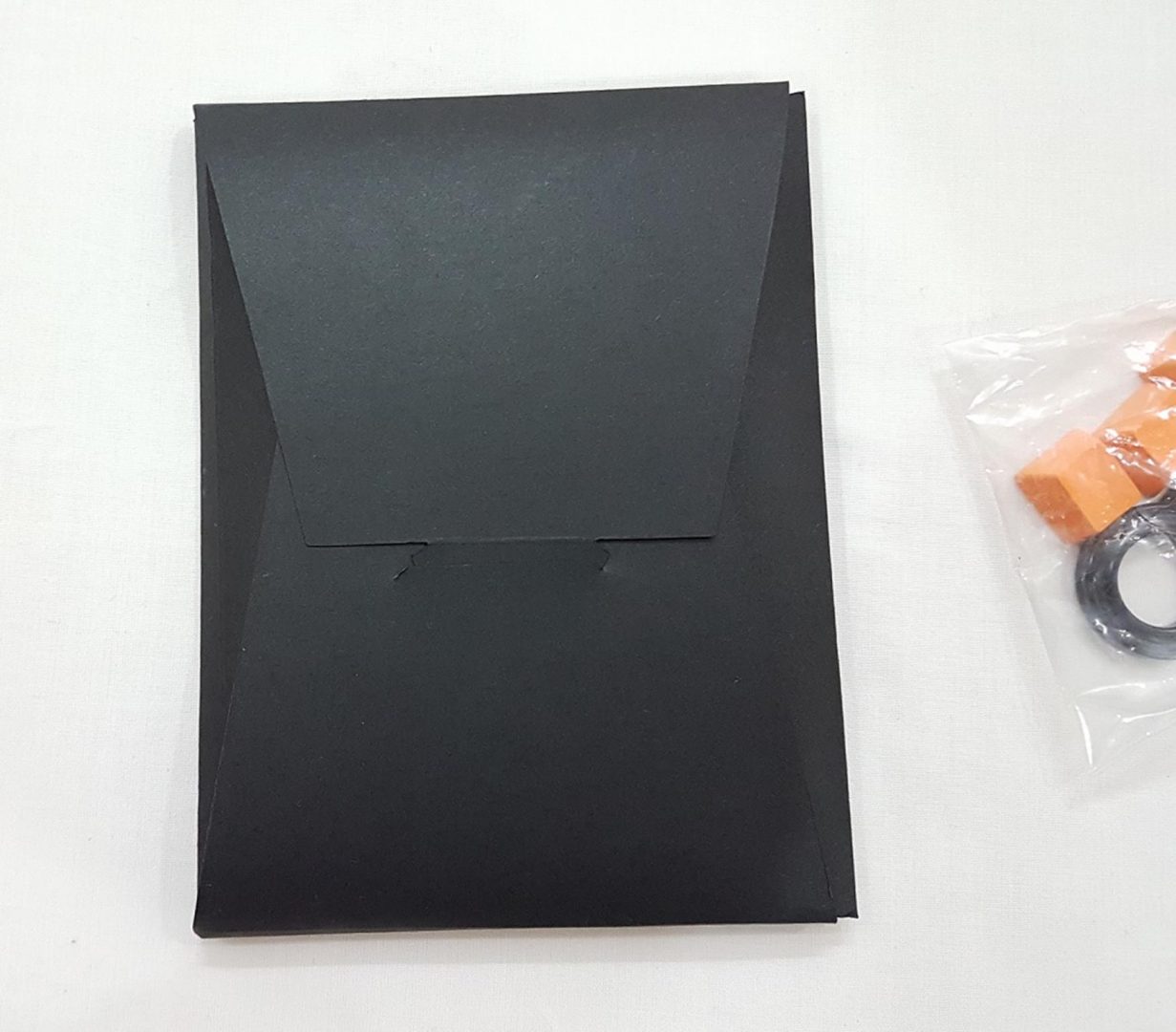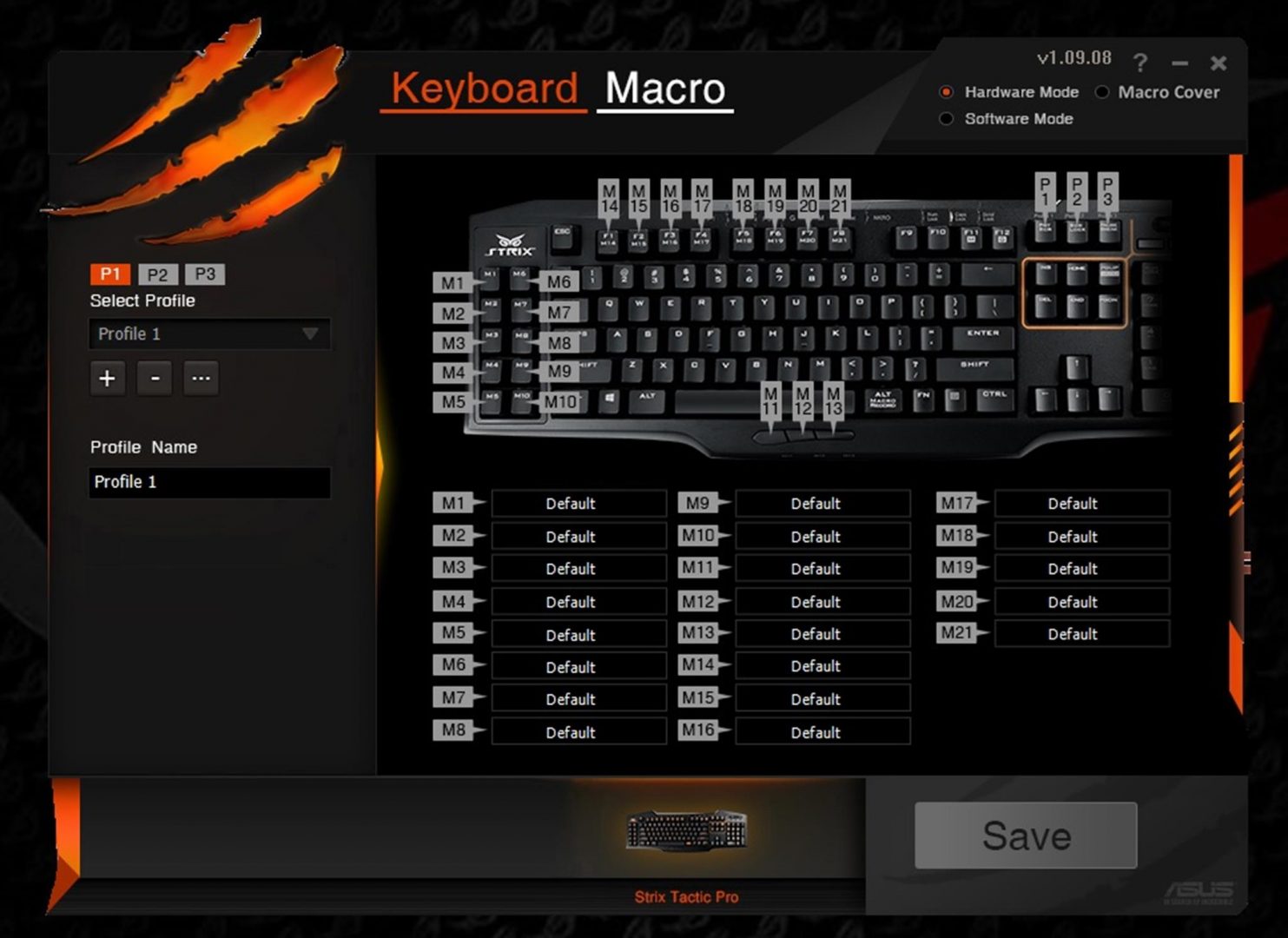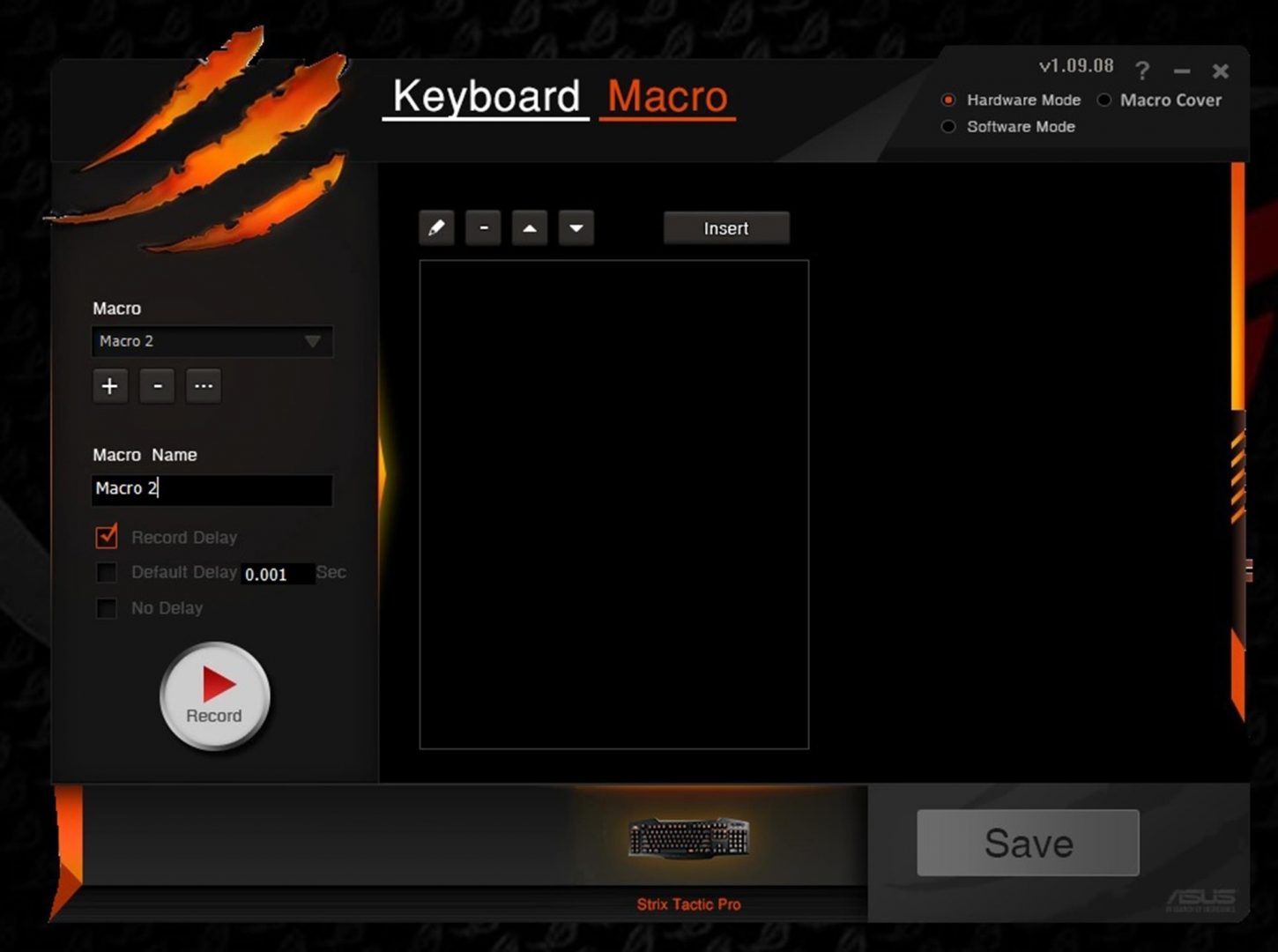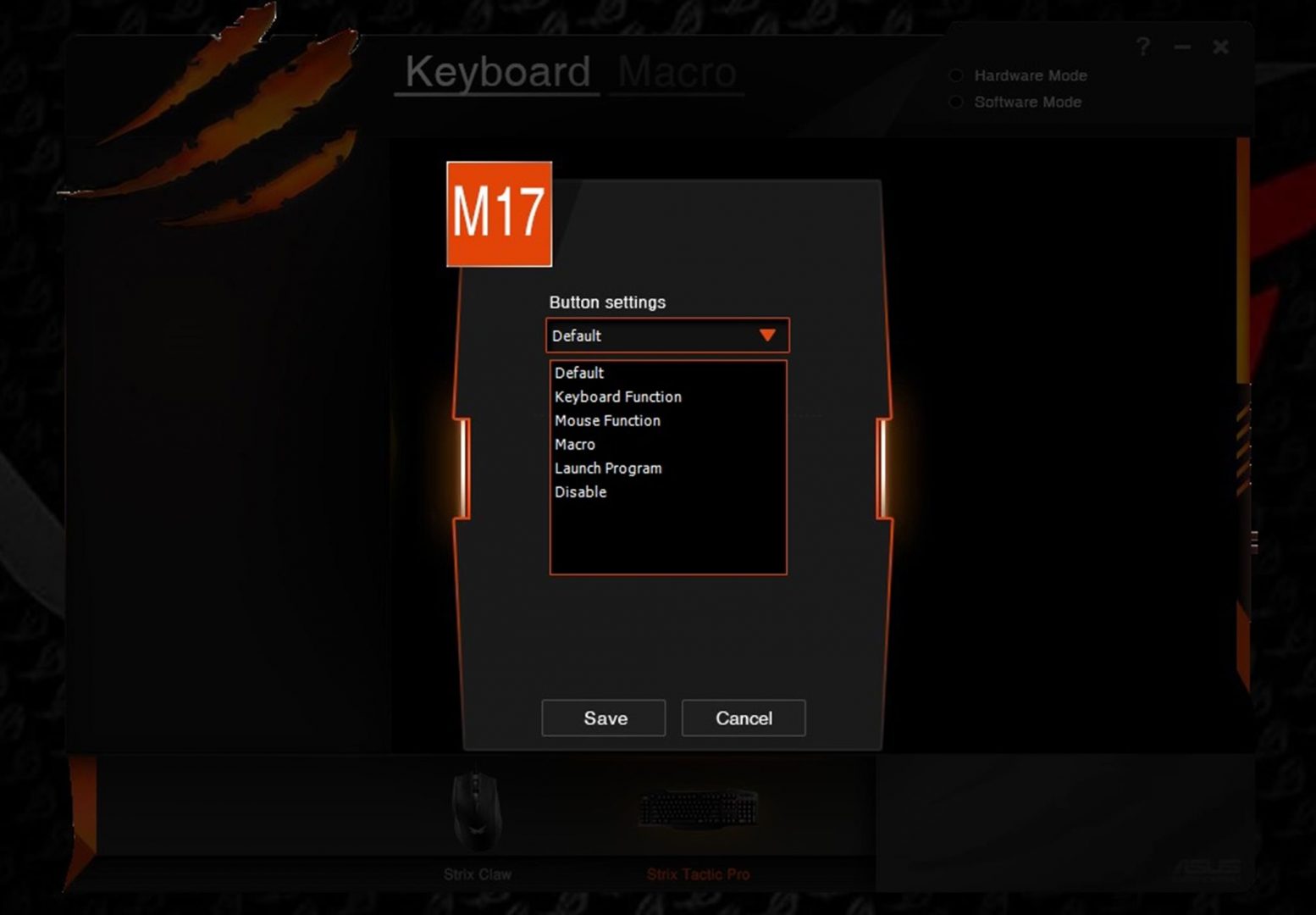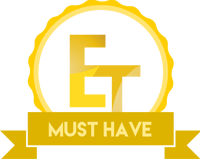ASUS STRIX Tactic Pro Mechanical Gaming Keyboard Review

Introduction
When it comes to picking a peripheral for your PC setup, the market is filled with so many choices that almost one gets more confuse than enjoying such a variety of options. I’ve faced such a situation many times but my nature of being a particular brand lover has always saved me. Regardless, peripherals are more or less a personal choice at large and every user has different taste and opinion based on their experiences which still can be random.
No, this is not a buying guide of any sort but a review of a keyboard from Asus. The two most important peripherals of the PC are the keyboard and the mouse. There are much more factors to be considered these days than it was before thanks to the mechanical keys introduction and advancement of technology. I liked and loved the membrane keys for quite some time and was a reluctant species to test the mechanical keyboard. Once, I tested the mechanical keys based keyboard, it was an instant fall in love for me and there was no going back.
When it comes to PC Components and peripherals, AsusTek is among one of the most acknowledged names we have in the market. It was founded in 1989 in Taiwan. Ever since its foundation, Asus has seen a phenomenal growth and diversity in its business line. When it comes to Asus, the first associated name that comes to mind is ROG or Republic of Gamers brand. ROG brand was introduced in 2006 and it focuses on mainstream gamers/enthusiasts with products ranging from Motherboards, Graphics Cards to Peripherals. ROG is like a pinnacle to the Asus.
Today, I will review Asus Strix Tactic Pro mechanical keyboard. This keyboard is fully mechanical one and comes in Black, Brown, Red and Blue Cherry MX keys. It bears a very bold and unique design which quite unorthodox from the traditional designs in the market.
Item: Strix Tactic Pro
Manufacturer: ASUS
Price: $89.99 / PKR 9800 at the time of the review
Specifications
| Connector | Single gold-plated USB |
| Anti-Ghosting | True NKRO (6KRO switch included) |
| Switches | Fully Mechanical Cherry MX Type |
| Switch lifecycle | 50 Million keystrokes |
| Backlit | Individually-backlit (orange) keys with 4-level settings |
| Cable | Braided 1.8M |
| Keycap Material | Tough ABS |
| Media Keys | Volume Rocker, Play/Pause/Previous and Next Track |
| Macro Keys | Up to 21 keys |
Packing
The keyboard comes in a stylish cardboard box with a black background color. Dimensions of the packing box are 557mm x 235mm x 80mm (L x W x H). This is a large size box. On the front side, we have the picture of the keyboard itself printed on the main section. On the top right side, there is a picture of all the four color Cherry MX keys and the Orange color dot shows the color key of the keyboard. I got Cherry MX Black. Strix logo and brand name are printed on the top left side. Strix Tactic Pro Mechanical Gaming Keyboard is printed underneath the logo. Salient features of the keyboard are mentioned on the left side of the keyboard picture.
The backside of the packing has a picture of the keyboard in layout manner with key features like Macro keys, NKRO etc highlighted. Specifications are printed on the left side of the picture. Bottom side sheds some light on the key features.
On one of the sides, there is a Strix logo and brand name with Strix Tactic Pro printed on its right side. Salient features like NKRO, 21 Macro keys etc are highlighted.
On the other side, Professional mechanical gaming keyboard and 21Macro feature are printed in 24 different languages. On the right-hand side, UPC, EAN, Part No, Serial No info Labels are printed.
The packing box’s opening side has similar Strix logo and brand name printed along with the contents of the package.
Opening the box would reveal another container box with flapper cover on top of it. Slide the container box out.
Take off the flapper cover to reveal the keyboard which is very nicely and securely packed between two packing foams and wrapped inside the plastic sheet.
Accessories
Included accessories are packed inside another container. Included accessories are: –
- Warranty guide for VIP Members
- Quick Start Guide
- Utility CD with Strix sticker
- Keycap removal with orange color keycaps.
Features
Let’s discuss the features of the keyboard before having a look at the design of the keyboard.
Fully Mechanical: The first and the foremost of all, this is a fully mechanical keyboard. What does that mean? Simple, each and every key of the keyboard is mechanical which in this case are Cherry MX keys. The keyboard is offered in all Cherry MX colored keys. One under review has Cherry MX Black keys. These switches have over 50 Million keystrokes life cycle which is 10X of a conventional keyboard. These keys are tactile and highly responsive which would result in higher Actions Per Minute.
Macro Keys: This keyboard features 21 Macro keys. This is like a paradise to the gamers who enjoy role playing or MMO type games where having macro keys would be beneficial. The Asus Strix Tactic Pro is equipped with 13 dedicated and easy-to-reach macro keys for hassle-free and fast command customization. 8 keys are implemented on F1 to F8 and can be activated using a combination of FN key and F1-F8 keys. The Asus Strix Tactic Pro also comes with an on-the-fly macro-recording key, so you can capture action and keystroke sequences without interrupting your game.
NKRO: With traditional keyboards, chances of missing a keystroke are higher when pressing multiple keys at a time. This phenomenon is known as Ghosting. Some mechanical keyboards are Anti-Ghosting but not fully yet some are fully anti-ghosting enabled. The Asus Strix Tactic Pro has NKRO which stands for N-Key roll over USB which means all the keys will be registered when pressed at a time. If you would want the Asus Strix Tactic Pro to behave like a traditional keyboard, disable the NKRO. This would enable the 6KRO feature of the keyboard. I’m not going into a detail of what Key Roll Over or Ghosting and Anti-Ghosting are, as that is beyond the scope of this review.
Game Everywhere: This keyboard features a 4MB memory to store hardware profiles on it. Asus has provided an intuitive software utility to customize the profiles which can then be stored and activated anywhere you would go for gaming. This plug-n-play hardware mode is a plus. In addition to the hardware mode, software profiles can also be created.
Closer Look
Let’s have a look at the keyboard itself. The Asus Strix Tactic Pro is an ultra-durable, illuminated, mechanical gaming keyboard, engineered for superior responsiveness and available with a choice of black, blue, brown, or red Cherry MX switches. It employs the highest-specification N-Key Rollover (NKRO) technology over USB and has 13 dedicated, easy-to-reach macro keys for fast and hassle-free command customization. Gamers even have the option to reassign F1-F8 as macro keys for a total of 21 one-touch commands as well as use the on-the-fly macro-recording key to creating commands without interrupting gameplay.
The keyboard has an unorthodox design to it which is stylish yet unique of its sort. One quick observation was the heavy weight of the keyboard. Literally, it is the heaviest keyboard I have ever operated. Overall design reflects the Strix design or concept. We have rounded with pointed corners and edges have been implemented in a way that they fall under 90 degree offset. It is plastic body yet sturdy.
This keyboard has only one color which illuminates every key that is the Orange color. With the combination of the FN key and F8, F2 keys the user can control the brightness of the LED and toggle of the flash/static lighting.
On the left side, we have a section with 10 macro keys. On the top of this section, we have the Strix logo and brand name which also light up. Macro keys are numbered from M1 to M10. These keys are based on One-touch command. We don’t need any key combination to activate these keys.
On the far right side of the keyboard we have the keypad with Num Lock and – sign keys implemented in the straight lined edges as compared to the less than 90 degree fallen edges on the * and the / signed keys.
On the top of the keypad, we have the multimedia keys. There is a stylish volume button which can be rolled upwards or downwards to control the volume. Below that we have Play/Pause button followed by the Mute/Un-Mute button followed by the Previous and Next track buttons. Notice the orange accent line between the multimedia keys and the keypad area.
On the left side of the keypad area, we have our traditional layout of the keys. On the top, we have the Print Screen, Screen Lock, and the Pause Break keys. Notice that Profile 1, Profile 2 and Profile 3 are printed on the top of these three buttons. By using a combination of the FN and any of these buttons, the corresponding profile will be loaded.
Here, I made another observation; the text of the Profiles is not visible while operating the keyboard. Asus should have given enough space that user would be able to notice the printed Profile (#) without leaning over the keyboard.
Underneath, we have our INS, HOME, PGUP, DEL, END and PGDN buttons grouped. Group has been marked with a boundary line of orange accent. This line is connected with the line between multimedia keys and the keypad. Another line separates the multimedia keys with the lock buttons section.
NKRO is printed on the PGUP button. To enable/disable the NKRO feature, use the key combination of the FN key and the PGUP key.
Our, major keys area is a traditional layout with ESC and function keys on the top. Numbers key being the top most row of the function keys section. Notice that M14 to M21 are printed on the function keys from F1 to F8 respectively. Also, note that M and G are printed on the F11 and F12 keys respectively. Pressing FN and the F11 key would enable the M14 to M21 keys and disable the corresponding function keys. It is a toggle button effect. Pressing the FN key and F12 key would enable the Gaming Mode in which Windows button would be disabled to avoid accidentally pressing the windows key causing the interruption in the gameplay.
There are 10 indicator LEDs on the top with orange color LED illumination. Another observation that I made was that it is hard to see these indicator LEDs while operating the keyboard. One would have to lean over a bit to see these LEDs. Asus could have implemented them a bit way upward for better visibility.
There is a MACRO RECORD printed on the right side ALT key right next to the space key on the bottom. Pressing it with FN key would enable the user to record the macro action on the go.
On the bottom, we have three stylish buttons which are labelled M11, M12, and M13. Note that M11, M12, and M13 labels don’t light. Bottom side design is again very unorthodox. The central area has been extended toward the exterior. Here comes another critical observation, we can’t mount wrist pad with this keyboard thanks to such design.
The backside of the keyboard is simple and plain. We have two latches that open up to provide height to the keyboard. We have 8 rubber mounts underneath for good grip and scratch resistant placement.
The implementation of orange color LEDs on the black color of the keyboard really gives a pleasant effect to the eyes and serves the very purpose of the Strix look and feel. To add more to the orange accent, Asus has provided 4 orange color keycaps which user can mount on ASDF keys.
I tested the keyboard using gaming, writing and playing with pictures and their editing. Coming from using Cherry MX Reds and Silent keys, I found it hard to cope with the Cherry MX Blacks. Actuation was fine. Tactile bump was not that much and keys are almost silent as compared to the Cherry MX Red and Brown. I did not encounter any issue while gaming and it was a smooth gameplay overall.
However, while texting and editing pictures, keys gave me the impression of being slow and felt like pressing the keycap completely down before releasing to register the keys. Again, this behaviour was obvious coming from the background of being the user of Cherry MX RED and SILENT keys. I was not comfortable with the positioning of the first 10 macro keys as unconsciously I was pressing the M5 key for being a CTRL key and M1 key for an ESC key. Again, took me some time to get adjusted with keys layout of this keyboard. This could very well be due to the fact that I am not used to the dedicated Macro buttons enabled keyboard.
Software
The software utility is pretty simple and it allows the user to define settings for 3 hardware profiles or setup almost unlimited software profiles.
The user can enable the Macro mode here and register the corresponding action to be saved as a macro which would need to be keyboard based. Here P refers to the Policy and M to the Macro.
Final Thoughts
The Asus Strix Tactic Pro is bold and stylish design yet being a simple keyboard with fully mechanical keys at its core. It does not offer the lot of other features like fully customizable RGB color spectrum, USB Pass-through etc. It has an NKRO feature which makes it fully anti-ghosting keyboard. With orange only LED illumination, we get the look and feel of the typical STRIX concept design. Asus has definitely nailed it with the design. It hosts a whopping 21 Macro keys which are definitely more than enough for any requirement. Yet, with all the goodness, it bears some Cons as well. We can’t attach wrist pad with it for being a design time limitation. Asus could have provided its own custom design wrist pad for this purpose. It is a heavy keyboard that I have ever operated. Indicator LEDs have visibility issue. Even for a person with 6′ height (of course, it is me) it was difficult to have a clear look at them without leaning over a bit. Same is the case with the three hardware profiles labels on the Lock keys.
Value:
This keyboard is listed at $89.90 or PKR 9800. Not a cheap keyboard for what it offers but it is still nice to have a simple keyboard with key features on the board.
Performance:
As I am not used to macro keys enabled keyboards, I faced difficulty in adjusting with the overall keys layout but I can’t take it as a Con for being a personal preference but it would have been better if Asus had provided a bit of more spacing between the left 10 Macro keys with the main body. While gaming, I did not face any issue or glitch with the keyboard and it was a smooth gameplay experience. As this is a Mechanical Gaming keyboard, so at least it serves its purpose. I was not comfortable with Cherry MX Black keys when it comes to the writing but again that is not the keyboard’s fault. I was not disappointed by the overall performance.
This keyboard has won our Must Have award based on its design, functionality, and performance.
I’m thankful to Asus Pakistan for giving me the opportunity to review this keyboard.
Want to discuss this product or review further? Comment below or come check out the thread on the Gaming Exodus forums: Click here