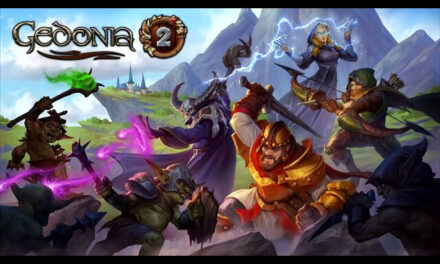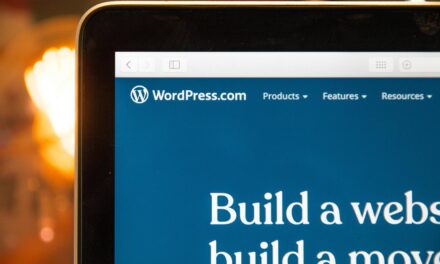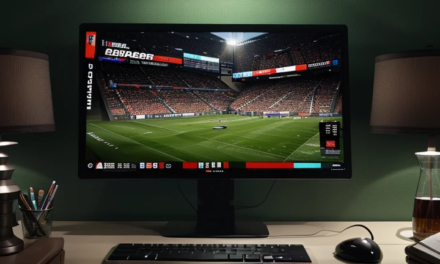Best Laptop Diagnostic Software Tools PC Health Check

Dive into the realm of diagnostic and testing programs designed for nearly every hardware and software component of your computer. The array of programs below empowers you to scrutinize your hard drive, graphics card, processor, optical drive, USB flash drives, network, or all collectively. If you notice that your hard disk has become much worse, you can check it with a program for bit sectors, if the program finds a lot of errors, then it is worth replacing. You can check the prices of HDD and SDD for your laptop.
During testing, benchmarks often draw a parallel with ideal or typical specifications, allowing you to discern differences and evaluate your computer’s condition.
1. Cinebench: Performance Artistry Unleashed 💻
Cinebench R15 stands as a stellar performance test for computers navigating three-dimensional applications. It strains the graphics card and engages all CPU cores, prompting the processor’s cooling fan to whirl at maximum speed. Overall, it establishes your computer’s fundamental characteristics, showcasing its global ranking post-test. For overclockers, it’s an essential benchmark, while regular users find it exceptionally beneficial. Close contenders include PassMark Performance Test and Fresh Diagnose.
2. CPU-Z: Peering into Processor Parameters 💻
CPU-Z (https://www.cpuid.com/softwares/cpu-z.html) may be petite, but its utility is immense for gauging all processor parameters. It also displays detailed information about RAM, video adapters, and motherboards. What sets it apart is the granular breakdown of data. The utility further boasts an embedded benchmark that’s anything but ordinary. You can handpick any processor of a similar class from the dropdown menu and discern performance differences in an actual test. If benchmarks are your sole focus, you might want to explore PC Wizard from the same developer.
Uncover the intricacies of your computer’s heart with these diagnostic tools, unraveling its performance tapestry like never before. Your journey into understanding and optimizing your laptop begins here.
3. SpeedFan: Crafting Thermal Symphony 🌡️🎶
SpeedFan emerges as a compact utility with the prowess to track PC temperature metrics. It goes beyond by allowing you to tweak fan speeds through intuitive settings. Within its interface, delve into the specifics of your processor, motherboard characteristics, frequencies, graphical loads, chipset details, and more. It’s a data-rich hub, ensuring you receive pertinent information without the unnecessary clutter. How to use SpeedFan?
4. Core Temp: Compact Guardian of Processor Heat 🔥
Core Temp stands as a petite yet powerful guardian, specializing in monitoring processor temperatures. This nimble utility keeps tabs on overall chip temperature and individual core temperatures. Revel in detailed system insights, covering socket details, CPU model, frequencies, technologies, and bus information. With the ability to display minimum, maximum, average, and current temperatures, it offers a comprehensive view of your processor’s well-being.
5. CrystalDiskMark: Unleashing Disk Velocity Metrics 🚀💽
CrystalDiskMark steps onto the stage as a benchmark maestro, unraveling the performance tapestry of hard drives with a focus on SSD read and write speeds. Its straightforward interface lets you choose your target disk and initiate a battery of tests with a simple click. Screenshots from this application often adorn reviews of popular solid-state drives, making it a staple for benchmark enthusiasts. How it works https://www.alcpu.com/CoreTemp/howitworks.html?
6. CrystalDiskInfo: Peering into Disk Health Secrets 🔍💻
Crafted by Noriyuki Miyazaki, CrystalDiskInfo serves as a companion piece, revealing potential system partition errors before they escalate. Dive into SMART data, firmware versions, and disk details. The standout feature? Disk Health, offering a swift indication of your drive’s well-being. Witnessing a rapid decline? The program, if allowed to integrate into startup, ensures you’re promptly notified, nudging you towards the next hard drive selection.
7. NVIDIA Inspector: Unmasking GPU Mysteries 🎭🖥️
NVIDIA Inspector, a proprietary gem from NVIDIA, steps into the limelight. Tailored for monitoring temperature, voltage on video adapter microchips, and frequencies at which the video chip operates, it unfolds a trove of detailed information. In functionality, it aligns with the esteemed GPU-Z by CPUID. While commendable, alternatives like GPU Shark and Prime95 may hold a slight edge in specific components.
8. HWiNFO: Hardware Gaze Into the Soul of Your PC 👁️💻
HWiNFO, though not geared for stress testing or intricate problem tracking, excels in hardware data scrutiny. A simplistic interface belies its extensive database, aiding in the identification of processors, motherboards, and graphics cards. During initial diagnostics, HWiNFO presents a dashboard showcasing temperature, frequency metrics, and fan speeds across various components, except power supply outputs.
Embark on this odyssey armed with these diagnostic tools, unraveling the enigma of your laptop’s inner workings. Navigate with confidence, armed with insights to optimize your computing experience. 🚀👩💻