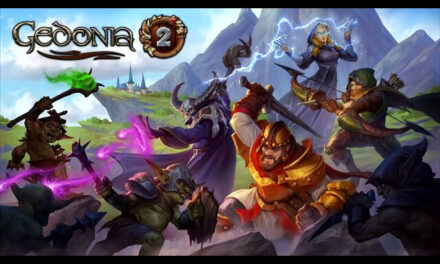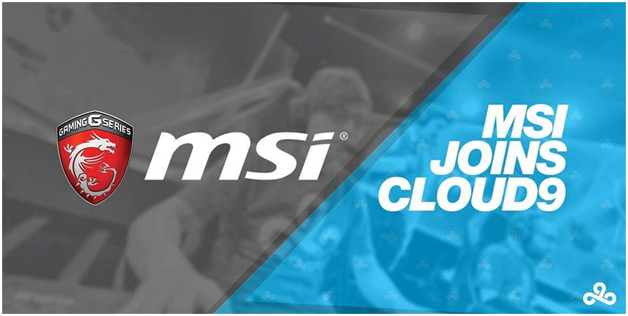How to Boost The Performance of My Gaming Computer

Nothing feels worse than getting a new game and trying to run it on your gaming computer only to find out that your PC is not able to perform that well with the game. To help you in these kinds of situations, here is our complete guide on how you can boost the performance of your gaming computer.
Remove Any Bottlenecks
A bottleneck will limit your gaming computer from performing at its maximum potential. A bottleneck basically arises when one of the components of your computer is underpowered as compared to other components. For example, you may be using an old i3 CPU with an RTX 2060 ti GPU. The GPU will not be able to perform at its best because it is being bottlenecked by the CPU. Or you may be running a really old GPU like a GTX 750ti with a newer CPU like the i5 11400, which is an 11th gen CPU. You will need to upgrade the GPU to at least a 1660ti or 2060 if you want to allow your CPU to perform at or near its full potential. For more information on PC Bottlenecks, you can check out our guide here.
Get An SSD
An SSD will not necessarily get you more FPS in your games, but it will make the experience of using your gaming computer much better. It is because adding an SSD to your computer will allow it to turn on a lot faster, and it will also allow all programs and video games to load up a lot faster, which will create a snappier experience.
Try Overclocking Your RAM
Almost all gaming motherboards that support both Intel and AMD CPUs, especially those that came out in 2021, have support for RAM overclocking. Not only that but some RAM sticks can be overclocked at much higher speeds on a locked motherboard as well. Try overclocking your RAM to higher speeds to the point where they are not unstable. This will net you a gain of up to 20 frames in various games.
Try Overclocking Your GPU
GPUs are also not limited to running on their base clock speeds. Some manufacturers even include a special gaming mode for their GPUs that boosts their clock speeds by a small margin. You can try going over these speeds but you run the risk of instability. However, if you do manage to find a stable clock speed that is higher than the stock one, you can see a major improvement in the performance of the video games that you play.
Remove All Kinds of Bloatware and Unnecessary Applications
Bloatware and unnecessary applications that you install on your computer do nothing but slow your computer down. They might not lower the performance of video games, but they create a much sluggish experience. You should remove all unnecessary applications from your computer. However, make sure that you only remove the applications that you know about or you may end up removing something essential for Windows to work properly.
Disable Unimportant Tasks from Running On Startup
Just like unnecessary applications being installed on your computer, the tasks that start running as soon as Windows is loaded up may create a sluggish experience. They also may not lower the framerate of your video games, but they will most definitely create a less snappy experience upon startup. Try disabling these applications from running upon startup like Steam or Origin.
Optimize Your In-Game Settings for Performance
If you are having trouble with a low framerate within a particular video game, you can try lowering some of the graphics settings. This will free up some of the resources and will be allocated to improving your framerate, rather than to trying and display graphics that your computer can not handle. You won’t have to drastically lower all settings to the lowest pre-set if you have a decent gaming computer. However, if you have a really old gaming computer you might even have to lower the resolution.
All these tips are some of the most effective ones when it comes to improving the performance of your gaming computer. We have tried them on really old gaming computers and even laptops and have seen impressive results. Try some of them out for yourselves and see which one helps you the most.