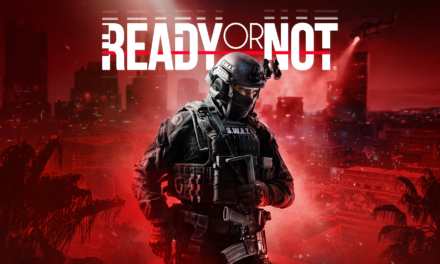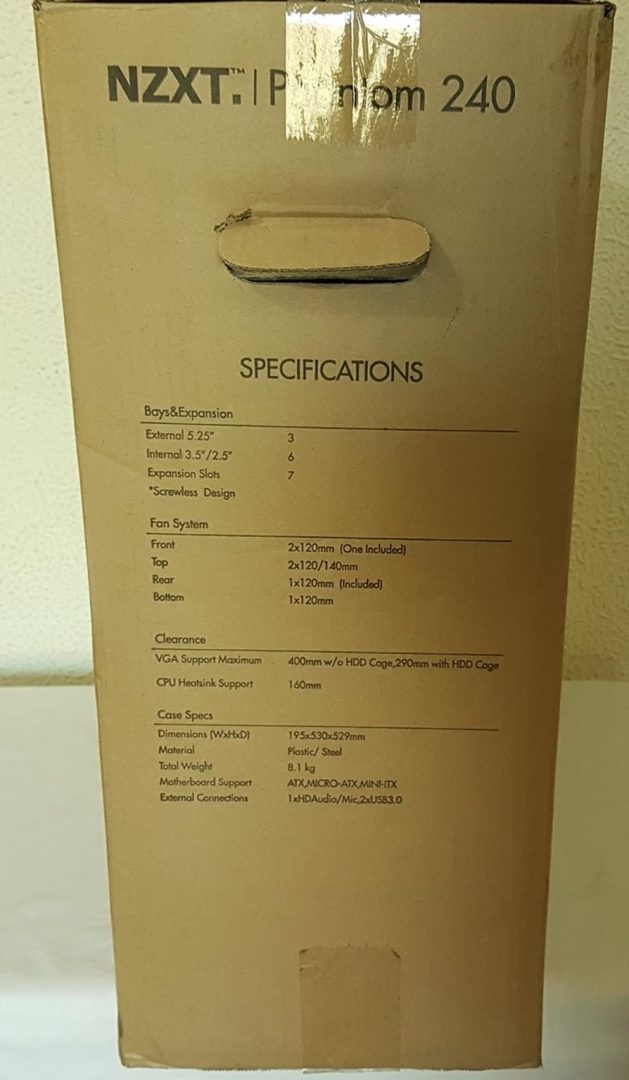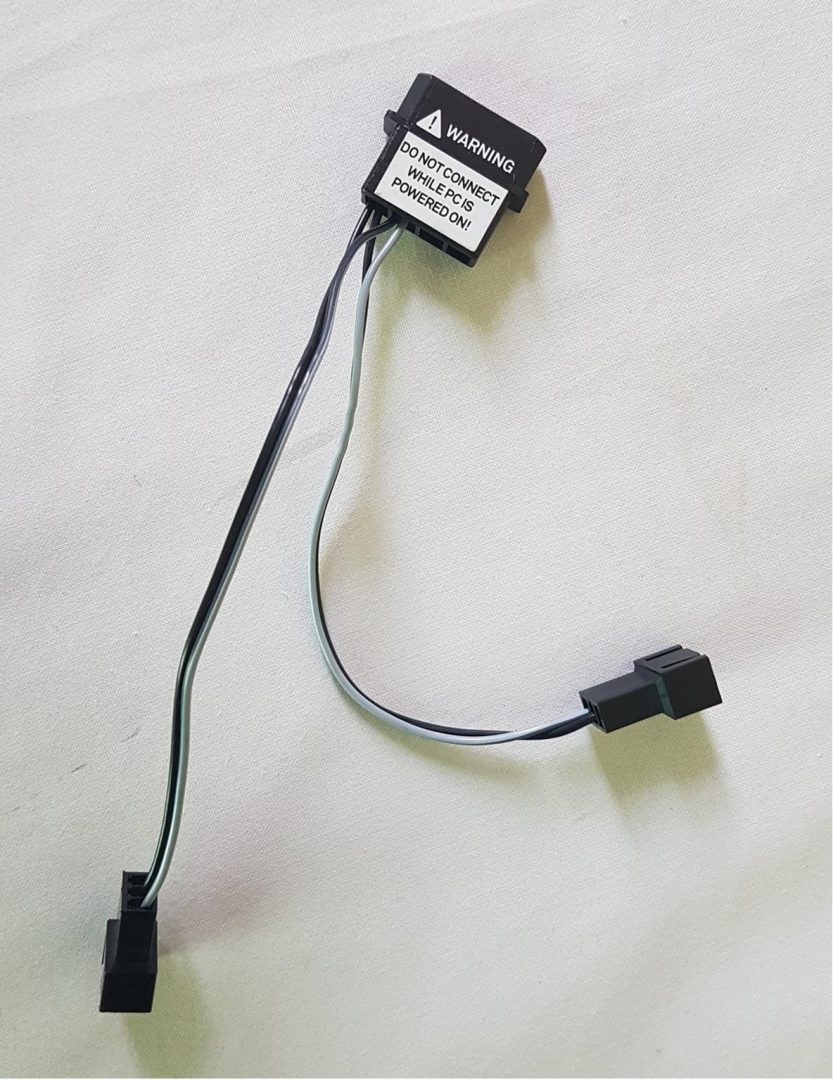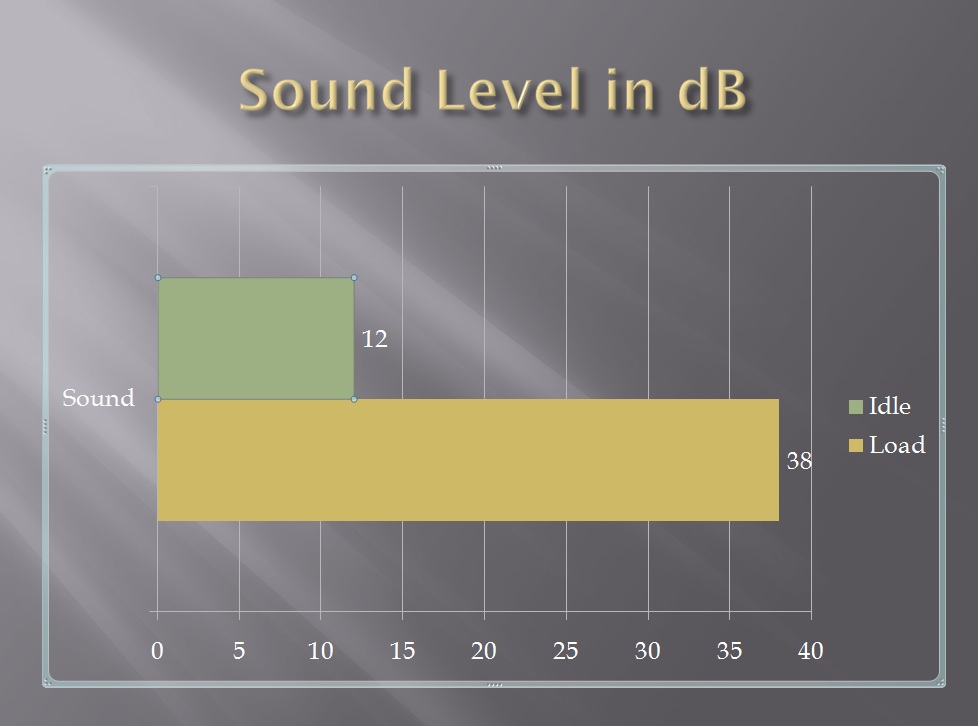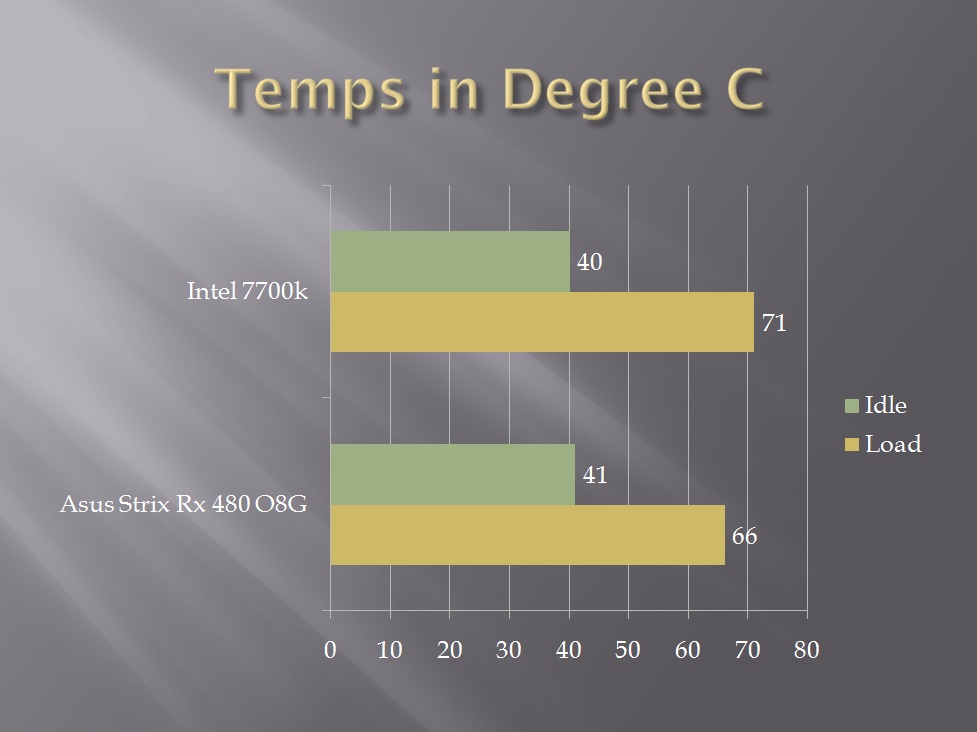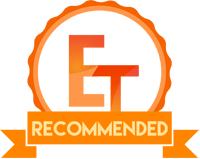NZXT Phantom 240 PC Case Review

Introduction
When it comes to PC Chassis’, the market is filled with a variety of competitive offers starting from low budget range to as high as enthusiast chassis costing up to $900. Recent trends are geared towards the modular approach and with Chassis like Phanteks Evolv ATX, Core X9 from Thermaltake etc users now have flexibility in terms of designing the layout for their build and taking out the chassis parts which are not needed. Recently, Phanteks has launched their high-end, enthusiast grade Chassis Enthoo Elite costive massive $900 for a chassis and giving stiff competition to the likes of Case Labs.
NZXT was founded in 1994. They are the provider of enthusiast-grade PC components and accessories. NZXT is manufacturing products like Chassis, cooling solutions for CPU and Graphics Cards, PSU units, and various accessories using cutting edge technology. The company believes in Customer Satisfaction as the top most priority hence they have an effective customer service program.
NZXT is among the industry’s leading Chassis manufacturers. Their Chassis are quite popular among the enthusiasts for the form, functionality and build quality. Particularly the design of their chassis is different from most of the competitors and build quality has always been their hallmark.
Today, I’ll be reviewing NZXT Phantom 240 PC Chassis. The NZXT Phantom 240 is a compact ATX mid tower chassis. Chassis for review comes in Black and Red colors.
Product: Phantom 240
Manufacturer: NZXT
Price: $69.99 / Rs.11300 at the time of the review
Specifications
| Case Form Factor | Mid Tower |
| Model No | CA-PH240-W1 |
| Drive Bays | External 5.25” x 3
Internal 2.5” x 6 Internal 3.5” x 6 |
| Fan Support | Front: 2x 120mm (one included)
Top: 2x 120mm or 2x 140mm Rear: 1x 120mm (one included) Bottom: 1x 120mm |
| Clearance | CPU Cooler: 158mm
VGA Card: 400mm w/o HDD Cage 290mm with HDD Cage Cable Management: 17mm |
| Dimension | 195 x 530 x 529 mm |
| Build Material | Steel and Plastic |
| Motherboard Support | ATX, MICRO-ATX, MINI-ITX |
| Weight | 8.1 Kg |
| Warranty | 2 Years |
Packing
Chassis packing box is a typical corrugated cardboard box. On the front side, we’ve diagram of the chassis itself. NZXT Phantom 240 is printed on the top left side.
The back side of the box has 5 diagrams highlighting the features of the chassis like removable middle drive cage, support for 240mm radiator on the top, NZXT FN-V2 120mm fans, USB 3.0 ports on the top.
The left and the right sides of the box have specifications of the chassis, printed on them. NZXT Phantom 240 is printed on the top centre.
Accessories
Chassis includes the user manual of the chassis. The user manual is well laid out and thorough. Accessories include various types of screws like for mounting motherboard, drives, fans, 4 long screws for radiator mounting and zip ties.
Closer Look
This chassis is a typical Phantom design. This was my first time checking a Phantom design in person and NZXT has my praise for such an innovative design. Overall, it is designed in such a manner that it is asymmetrical and any angle from any side does not look odd or making itself stand out from the rest of the chassis. Top and front panels are what the Phantom outer design is all about. We’ve beautifully crafted angled but not sharp edged front and top panels which are raised from the center. Part of the both the panels is plastic while rest is a high diameter mesh. This design helps ensure the airflow without much restriction coming from the design as part of the fans would be covered by the plastic of the panels. Overall, build quality is top notch. I really appreciate the side panels handling. I’ve seen quite a bit of chassis which give a tough time when it comes to installing the side panels. This is definitely not the case with this chassis. The structure of the chassis is made of steel and plastic.
Let’s have a detailed look on the chassis. Front side is implemented using a plastic made the panel. It is quite bold design. On the top, we’ve three 5.25″ tool-fewer drive bays which are covered with a thick plastic panel. Simple tap over the cover would release the lock and it will slide open.
Drive Bays have plastic made covers. There is a latch on the left side of each cover. Slide it towards right and corresponding cover will be released. Slide in the 5.25″ drive and it will be locked from the left side.
The bottom side of the front panel is mesh implemented in red color. This side faces the front fan mounts. Please note that front fan mounts are not fully exposed to this mesh but still it is designed such as to ensure the sufficient air intake. Particularly the top 120mm fan mount is like 90% fully covered. Though NZXT has provided this meshed design but still it does not act as a dust filter as mesh holes are not dense enough. The Same complaint is made for the top panel.
We’ve two red color lines on both edges going from top to the bottom. They meet with the similar lines on the top panel in such a way that it gives the impression of having a single line coming from the top the front on both edges. The left-hand line covers only the plastic frame or body. It does not linger towards the mesh. There is a LED on the top right side on the red line. LED is in red color.
The front panel can be removed completely from the bottom side. Put your hand on the bottom side of the panel and pull it towards yourself. It will lift off. Mind you, you would have to use the force to take the panels off. I was skeptical of the quality of these panels based on their plastic implementation but this is not the case. Just for the sake of testing purpose, within the course of the review, I removed and installed both panels for over 12 times to see if they produce any glitch or break off but that was not the case. NZXT has delivered in their quality and durability of the design.
When the front panel is removed, we can see one FN-V2 120mm black color fan installed as an intake fan. Total two 120mm fans can be installed on the front. FN-V2s 120mm are 3-pin fans producing 45 CFM of air flow using 0.16A. Maximum speed is 1200 +/-15% RPM with 21dB sound level.
There is a cut out on the right side on the frame of the chassis from where the cable(s) of the fans are passed through.
The top panel is also made of the plastic as well. It bears the same black and red colors combination. There are two red color lines on both the edges of it that prolonged to the borders of the plastic part only. It has similar high diameter mesh on its rear side.
Front I/O Panel is implemented on the top side of the chassis. We’ve two USB 3.0 ports, one microphone jack and one headphone jack. We’ve small size reset button and large size power button. To remove the top panel, you would have to remove the front panel first. Once the front panel is off, there is an opening on the top front side of the chassis underneath the top panel. Put your hand underneath that point and pull the panel upwards. Again, you would have to use force to lift it off. This is a constraint in my opinion. Top panel handling should have been implemented regardless of the front panel.
Once the top panel is off, we have a space for two 120mm or two 140mm fans or radiators. NZXT recommends to setup fans on the top. There is a good rationale behind their recommendation. I tested it with the Corsair H100i V2 and the Corsair ML Pro 120 RED LED fans. I set up the radiator on the top and put the fans on the inside top of the chassis. We’ve roughly 30mm of displacement from the top of the chassis to the top of the motherboard tray. While fans would sit perfectly fine, you simply don’t have enough space to use the bottom screws. I was able to mount three screws on one fan and two screws on the second fan with the second fan being the one closer to the rear of the chassis. The second fan also faces another limitation, the 8-pin EPS cable pass through the cut out near the rear of the chassis. That cable does not give enough displacement to the fan. Possible solutions are: –
Install the radiator and the fans before installing the motherboard and passing through any cable on the top side of the chassis.
Install the radiator on the inner side of the chassis and mount fans on the top outside of the chassis as recommended by the NZXT.
There is another limitation on the top panel. If you are mounting 120mm fans then you can pass the fan cables through the available space on the borders but in case you are installing 140mm fans, there is no cut out available to pass the fan cables through and it would be up to you to be innovative.
Other than the fan mounts for 120/140mm and I/O Panel, there is nothing on the top panel. I’ve similar complaint with the mesh of the top panel as was made for the front panel. It does not act as a dust filter as the mesh is not dense enough.
Overall, the front panel and the top panel design are really eye-catching and overall symmetry between both is perfectly done by the NZXT design team. Black color solid cover sides are raised above the mesh sides. Mesh on the front panel and on the top panel is in red color. The red color looks like a red color without a hint of orange tint. Did I tell you that it is painted!
The rear side of the chassis is simple. We have a back I/O shield mount on the left side, a 120mm only fan mount on the right side. There are 7 PCIe slot covers in the middle. We’ve two rubber grommet holes on the right side of the PCIe slot covers. They would come handy if the user would like to mount the radiator externally as hoses can be routed through these holes.
We have a standard ATX PSU mount on the bottom side of the rear of the chassis. The right side and the left side panels are locked using thumb screws.
The bottom of the chassis has one large size removable dust filter covering the PSU mount and an additional 120mm fan mount. There are rubber feet to give enough height from the ground to the chassis.
Let’s have a closer look inside of the chassis for that matter. The side panel has a transparent window which hides the right side area containing 5.25” drive bays and the drive cages along with the top side of the chassis while focusing on main components including PSU. This chassis supports ATX, Mini-ITX, and Micro-ATX size motherboards. Standoffs are not pre-installed. They have been provided in the accessories bag. Mounting positions for the standoffs are coded and labeled. Motherboard holes index is mentioned on the motherboard tray for ease of identification. NZXT was thoughtful to provide locking screw for the standoffs. Place the standoffs as per the desired size of the motherboard. Use your hand to mount them. Once they are inside their mounting positions, use the provided locking screw one by one on each of the standoffs to tighten them using a screwdriver.
We’ve total 7 cut-outs for cables. There are two main large size cutouts right next to the motherboard tray. There are two small size cutouts on the top. Two small size cutouts are on the bottom then a large size cutout on the bottom for passing the PSU cables. There is another small size cut out right under the motherboard tray which gets covered by the PSU.
Notice the grooved border from the left side facing the PCIe slot covers. It is well designed and gives enough clearance to easily handle the graphics card installation. Rear 120mm fan has a constrained space so take note if you are interested in installing the 120mm radiator on the rear.
There are approx. 22 zip-tie points on this chassis and they are well placed on the front and the backside of the motherboard tray to tighten the cables and helps in cable management. Being a mid tower chassis, we have less space to tackle the cables and these zip tie points are very handy in this perspective.
The top two cutouts don’t have enough height on them to pass the 8-pin EPS cables easily. You would have to pass the cables using up/down movement and using a force. This is my complaint with this poor implementation.
While many would complain about the lack of rubber grommets on the main two large size cutouts, I really don’t hold that as a complaint given the price factor of the chassis and overall build quality and features. Many competitive offerings are also without rubber grommets though adding two rubber grommets would not make the price that high! Isn’t that NZXT?
On the right side, we have three tool-less 5.25″ drive bays. Underneath we have two storage drive cages with a support of up to 6 SSD/HDD in combination. Middle drive cage can be removed. If you are not using more than three drives then I would strongly recommend taking out the middle cage for unrestricted air flow in the chassis.
There are 6 drive caddies which are tool-less as well. Build quality seems fine on them though they have flex on them but as soon as HDD is installed on a caddy it is firm enough not to break off. Caddies are slide in and out of the cages for ease of handling. Pins of the drive caddies are removable. To remove them, slide them towards the inner length side of the caddy border and pull them out.
The bottom section of the chassis has a fan mount of 120mm available which is sandwiched between PSU mount and the bottom drive cage. This area would become useless once PSU cables are passed through the bottom cutout or when there would be more cables to handle as one can tuck them into this clear space.
CPU Coolers of maximum 158mm height can be installed in this chassis. The top can host 240mm radiator.
The maximum length of the graphics card is 290mm with both drive cages installed. Without drive cage the maximum length is 400mm. My Asus Strix Rx 480 O8G could not fit with both cages installed so I had to remove the middle cage to install this graphics card. Also, take a note that if I wish to have a CF of these two cards, I simply can’t do that unless I change cards to ones with lesser length as the bottom drive cage would obstruct the second card.
The backside of the chassis has approx 16-17mm of space for cable management. It is definitely not going to help but a bit.
Cables of pre-Installed FN-V2 120mm fans are routed well enough and both are connected to the Molex connector.
One would need a Molex cable from the PSU to power them up. Though the user can remove the Molex connector cable and connect the fans to the motherboard if need be. I did the same. I removed the rear fan and installed it on the front side with both front mounted FN-V2s connected to the motherboard.
There is also a cutout on the top side right next to the 5.25″ drive bays which can also be used to pass cables through. There are two thumbscrews on the backside of the storage drive cage. Remove them to slide out the storage drive cage.
Final Build
These are the specifications of the test build:
Asus Maximus IX Code
Intel i7 7700k @ 4.2GHz
Corsair Vengeance 4x8GB @ 2666MHz
Corsair H100i V2
Corsair ML Pro 120 RED LED (One on the rear and two on the top)
Asus Strix Rx 480 O8G
Zotac T400 120GB SSD [For OS]
Samsung 840 EVO 1TB SSD [For Games]
WD 6TB Black
Thermaltake Tough Power DPS-G RGB 750W PSU
The motherboard was an easy fit. I did not encounter any incompatibility for the motherboard of this size in such a compact ATX mid tower. I had faced a problem when passing 8-Pin EPS cable from the top. Installation of 240mm radiator and fans has some considerations which have already been discussed at length in the design section.
I had to remove the middle cage to install my Asus Strix Rx 480 O8G which has a length of 298mm. The maximum length of the graphics card with both drive cages installed is 290mm.
I did not spend enough time with the cable management but this picture would help you to have an idea how much space constraint this chassis is when it comes to the cable management.
Overall, the test build was very pleasing from looks wise.
Thermal and Acoustic Performance
To check the thermal performance of the chassis, CPU and the graphics card were put under stress tests. Furmark was used to stress test the graphics card at 1920 x 1080 at 8x MSAA. CPU was put under stress test at the same time using AIDA64. Microsoft Windows 10 x64 was used.
All the reported temps are in degree C. Room temp was at 35C. The summer season has started here and it is already getting heat up here. All the fans were set at custom fan curve with changes according to the temperature.
Foneso Digital Sound Level Meter version A0 was used to test the sound level of the chassis.
Thermal performance of the NZXT Phantom 240 is fine. Graphics card’s temps were good but CPU temps were high. Though we know 7700k runs hotter. 38dB was the sound during the stress test. During routine desktop use system was dead silent.
I did not include the thermal and acoustic data of the previously reviewed Chassis as they were measure on X99 platform.
Final Thoughts
NZXT Phantom line up of series is older one from the company. Phantom series was launched in 2010. With its innovative, bold and daring design and good build quality, Phantom series has lived up to its name. NZXT Phantom 240 is a mid tower chassis from the Phantom line. Overall build quality is good. It is made of Steel and Plastic. Front and top panels are made of plastic. But, don’t let the word plastic let you distract for a moment. Despite being plastic panels, they are quite sturdy and don’t feel cheap when you hold them in your hands. The user can mount 240mm radiator up top. Total 6 fan mount locations are available out of which 4 are for 120mm and 2 can host either 120mm or 140mm. Middle drive cage can be removed. Total 6 storage drives can be installed. Three 5.25″ devices can be installed.
There is a lack of cable management space on the back. The two cutouts on the top don’t have enough height on them to let the cable pass easily without any hassle. Bottom 120mm fan mount can be rendered useless if extra cables are to be placed in that space. Mesh on the front and the top panels are not dense enough to act as a dust filter. The Asus Strix Rx 480 O8G with the length of 298mm could not be fitted without removing the middle cage. I can’t do a CF of these two cards as the second card would be obstructed by the bottom storage cage.
Value
The NZXT Phantom 240 is listed at $69.99 / PKR 11,300. This price seems to be a bit high but keeping in mind what this chassis has to offer in terms of multi AIO support, storage capacity and with such a bold and daring yet stylish and eye-catching design, at least price in USD is justified.
Performance
Thermal performance of the chassis from the CPU perspective was not good but graphics card thermals were fine though we know that 7700k runs hotter. Overall look and feel of the chassis are superb and it comes recommended from my side hence I’m awarding it our Recommended award.
I’m thankful to M/s PakDukaan for giving me the opportunity of reviewing this unit.
CLICK HERE to discuss this review on the Gaming Exodus forums.