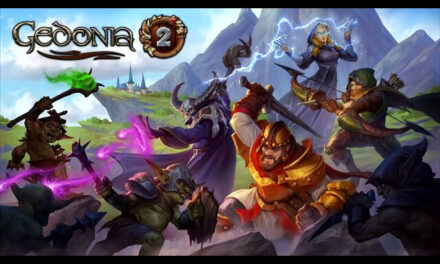Setting Up A Server At Home – What You Need To Know

A home server is a server set up in your home that facilitates data sharing and communication among various electronic gadgets. You may save everything in one place, like an old personal computer.
Traditional file management methods involve keeping everything on one gadget and then transferring it to others, which is inefficient. When you operate a home server, all your linked devices can access the same files. If you’re utilizing many computers and other gadgets on your home network, this is an excellent way to streamline your workday.
Why Is Home Server Beneficial?
1. Enable To Keep All Files In One Place
Looking at a regular household, you’ll see music, videos, and pictures all over the house. A few files will be carelessly left on the desktop of one computer, while others will be stashed away on an external hard drive in a dusty drawer.
Managing your media files may become daunting as more and more are uploaded, and it’s easy to grow frustrated when you can’t locate the specific file you’re looking for. Also, the media’s size may be a problem.
The peace of mind brought on by knowing the master copies of your material are safely stored on a central home server outweighs the small inconvenience of transferring your media from one device to another. In addition to relieving the burden of media organization, this will free up much-needed storage space. Having your files stored on a home server is more efficient and handier for the whole family.
2. Helps With Home Automation And Safety
Similarly to how a home server stores and plays video, a home automation system controls things like smart appliances, HVAC, lighting, and watering. Whether your smart home devices are operated by a remote or an application or are fully automated, a home server can streamline the process.
Enhancing your security is another wonderful benefit for home servers through monitoring. For instance, the data generated by a baby monitor or surveillance camera might quickly grow to a large chunk of data. With a home server linked to your home network, everyone in your household can check the video simultaneously on their own devices.
3. Automatic Data Back Up
Keeping a secure copy of your data is crucial. All that work could be lost with one careless mouse click on a malicious website or a spilled beverage beside your device.
For data security, a home server will be the best option to back up your data. The program does more than just encrypting your data to keep it safe from prying eyes. But a home server also lets you store it anywhere on your devices.
4. Equipped To Set Up Virtual Machines
Installing virtual machines or a VM is a useful feature that you may use with a home server. This is because of virtualization technology, which allows for the creation of virtual machines.
Many VMs can share a single physical host computer thanks to virtualization technology, which utilizes software to simulate the requisite virtual hardware. Virtual machines are called guests, and the real machine that hosts them is called the host.
This benefits gamers, especially casino players, because casino sites now use server-based gaming, or SBG, to manage their Video Lottery Terminals (VLTs) and Electronic Gaming Machines (EGMs), often known as slot machines. That’s why this is the best time for you as a gamer to set up a server at your home to play casino games with slots sites not affiliated with Gamstop.
6 Steps In Setting Up A Server At Home
If you are a newbie and don’t know how to set up a home server, follow the six steps below.
1. Decide The Hardware You Will Use
It all starts with getting the hardware ready for a web server. You may use either an old desktop or a dedicated mobile device. But the use of a personal computer is recommended due to the presence of several cables and switches linked to the primary server. Also, acquiring a server rack is recommended for the sake of organization of everything.
Now is also the time to determine how many people will access the server and adjust settings accordingly. A server’s performance and processing power improve with age and speed, but even the most cutting-edge hardware still needs to be updated and safeguarded by robust firewalls.
2. Install The Chosen Operating System
The effectiveness of your workflows is significantly affected by the Operating system you use. You can use either Windows Software or open-source Linux, but you must pick one.
In terms of upgrades and technical know-how, Windows is the clear winner, but Linux’s open-source nature and adaptability to your everyday tasks give it the edge. It’s important to consider the programs you’ll be using before deciding on an OS, as programs designed for Windows or Linux will only work on that OS.
3. Set Up The Virtual Network Computing
Using the Remote Framebuffer protocol, Virtual Network Computing (VNC) allows one machine to control another remotely over a shared graphical desktop. This is done by relaying the graphical-screen changes received from one computer to another through a network, activated by sending keyboard and mouse input from the receiving machine.
After installing the operating system, the next step is to set up remote access for you and other users. You can set up a remote desktop by going to the system menu, clicking the preferences button, and finally clicking the remote desktop. To complete setting up the VCN, fill out the password area with a strong password.
Remember that your password can’t be too long because of a restriction on the number of allowed characters. Setting up a password is required because you’ll need to enter this password if you want to access the server’s desktop from a distant computer.
4. Install FTP
You can now access your computer from another device. Get your server up and running by completing the basic setup. File Transfer Protocol (FTP) facilitates data exchange between local and remote computers and the cloud. Transfers using FTP necessitate that the user is online. To create and maintain a website, FTP is a must-have tool.
It’s very similar to having an online folder; you can even have several to transfer data. Your online folder is accessible through Windows Explorer, so you can drag and drop files to upload. Giving your friends access to your cloud storage space means you no longer have to jam large attachments into oddly sized emails.
5. Get A Domain Name
The majority of the work involved in establishing web servers has likely been completed at this point. But you must do a few more things until your home server can start serving files. Even though it’s not required, getting a domain name for your server is highly recommended.
The external IP address is one way for others to connect to your server, but it’s not the most straightforward option, so you should consider selecting a good domain name. To make your chosen name official, visit a top domain name registrar to check its availability and complete the registration process.
6. Test The Server
The rewarding part has finally arrived. At this point, all that remains is testing, as everything else should already be in place. Checking HTTP functionality is the first step.
- Launch your preferred web browser and navigate to http://your no-ip domain>.com.
- If you don’t see “It Works,” enter http://your Internet IP>.
- Try http://your LOCAL IP> if neither of those works. If none of those solutions is fruitful, then it’s likely that your server is broken, and you’ll need to begin again.
You must also run FTP tests when configuring a server.
- Launch Windows Explorer and navigate to ftp:/your no-ip domain>.com to access your FTP account. You will then be prompted to type your FTP username and password.
- After logging in, all of your folders should appear; try uploading a file to ensure the site is functioning properly.
- If it doesn’t work, try entering the Link into Explorer without the ftp:/ prefix and see if that works.
Build A Server At Home For Easier Data Sharing
A home server can be a great way to store all your important files in one place, accessible from anywhere worldwide. But being a newbie to setting up a home server may be daunting because you never know where to start.
So following the steps above, turn your home computer into a data center for your loved ones with minimal expenditure and little research.
Having your files stored on a home server is more efficient and handier for the whole family. And by adopting a local-first approach, your home server prioritizes storing and accessing your data directly from your local network for faster file retrieval.