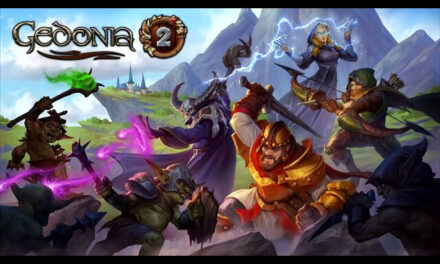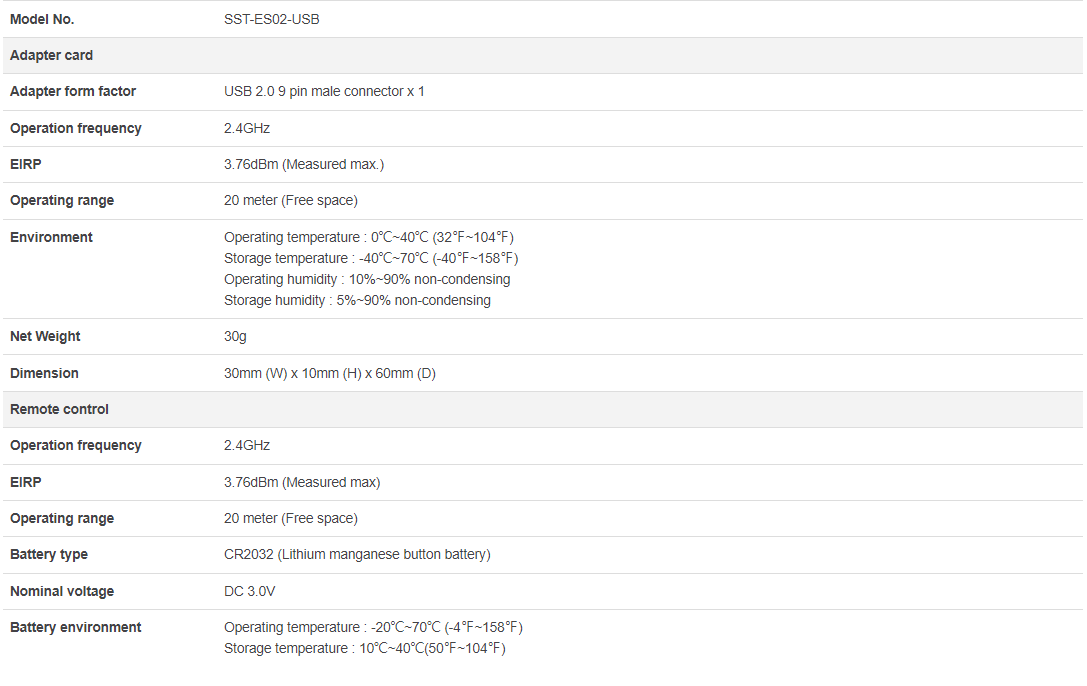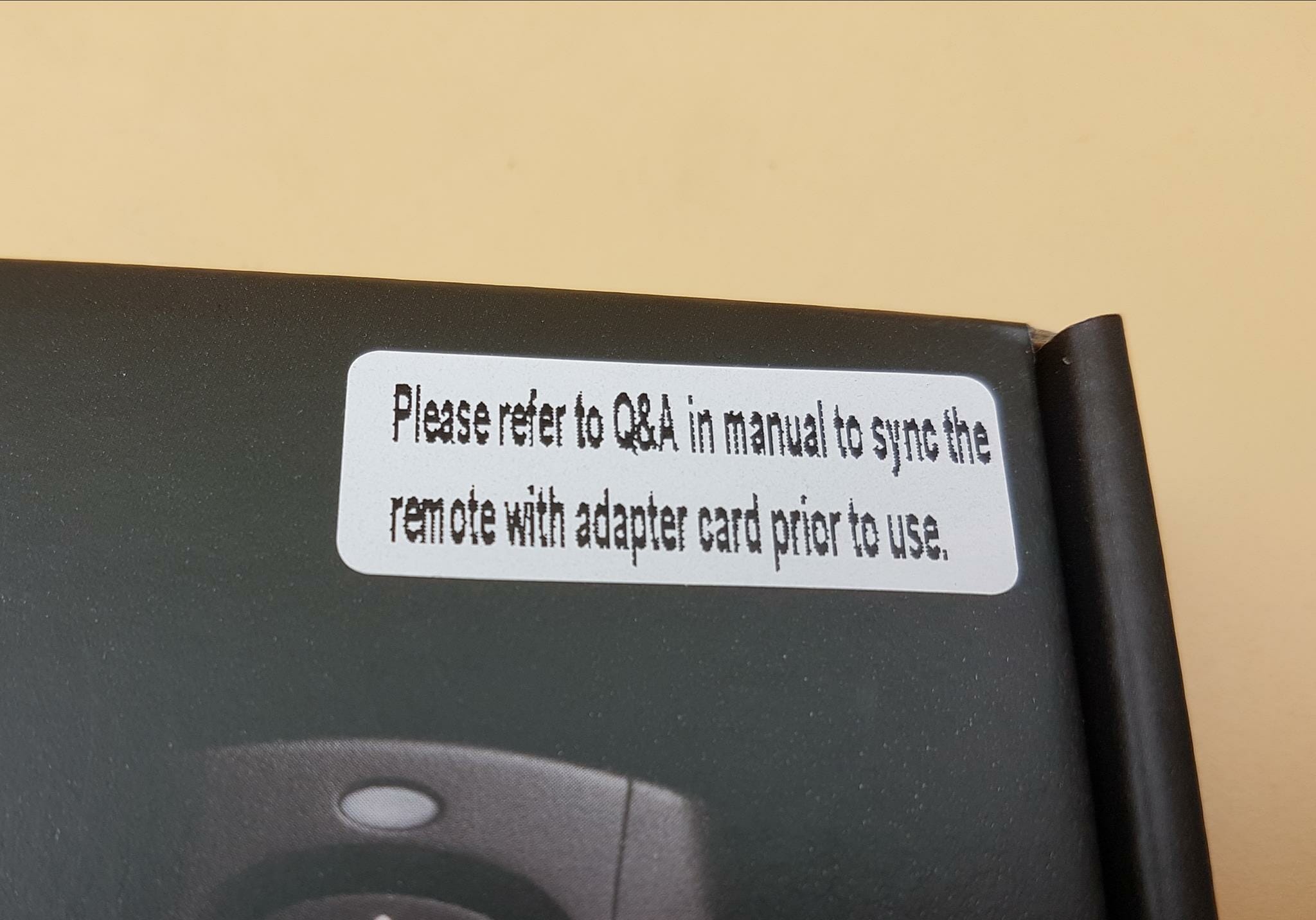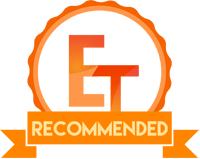SilverStone ES02-USB Review

Introduction
SilverStone Technology was founded in 2003 on the principle of recognition that merely having innovative expertise within the industry is not enough. Their objective is to ensure that their expertise is delivered to all products with consistency, in response to user’s needs, and with maximum user satisfaction. SilverStone Technology thrives on challenges of rapid technological advancements and creating aesthetic standards for the industry. Their products are of high quality. Product lines include PC Chassis, PSU, Cooling Solution, Storage devices, etc.
Ever thought of the capability to remotely power on and off your PC at the press of a button? Yes, that is possible and today we will be taking a look at very that product from SilverStone with this functionality. The product is called SST-ES02-USB. The very nomenclature of the USB indicates that there are more variants of the same product like using the WiFi module for the same purpose.
The SST-ES02-USB includes a receiver module which is connected to the motherboard using a standard 9-pin USB 2.0 port and a remote control which operates at 2.4GHz frequency with an effective range of 20 meters.
Item: SST-ES02-USB
Manufacturer: SilverStone
Price: USD 21.99 MSRP
Specifications
Packaging and Unboxing
The product is shipped inside a cardboard box.
As mentioned, the ES02-USB is a computer power and reset remote switch.
There is an importance sticker pasted on the box cautioning the user to sync the remote control with receiver adapter before putting it into action.
The specifications of the product are printed on the backside of the packing box. The salient features are printed in multiple languages. The UAN, EPC, and Serial No stickers are on the bottom of the packing box as well.
When we opened the box, we found the top cover covering the contents.
Lifting the top cover will show the contents nicely placed inside the bubble sheet pouches.
Contents
Let’s take a look at what is provided in the box.
SilverStone has provided a comprehensive user manual.
I was surprised to see the CR2032 battery in the packing box as usually this item is not allowed for air shipping.
We have:
- Angled USB expansion adapter
- ES02 Adapter
- Remote Control
- 1x Screw Driver
Closer Look
Let’s start by taking a closer look on each component. Before that below are the salient features of the ES02-USB:
- Control your computer from anywhere in the room using 2.4GHz RF remote
- 4GHz receiver utilizing universal USB 9 pin male connector
- Works as far away as twenty meter
- Includes power / reset switch Y cable
- Includes left and right angled USB adapters
The SST-ES02-USB features a stylish, black colored remote control which operates on 2.4GHz frequency. The remote has the following power consumption levels:
- Standby (doing nothing) – 68uA
- Typical transmission – 2mA
- Maximum transmission – 3mA
The top of the remote control has an LED indicator followed by the Power on/off button and a Reset button. It is self-explanatory what does these buttons do! The sides of the main housing of the remote control are finished in glossy black color.
The backside of the remote control shows that this unit is assembled in Taiwan and supports CR-2032 battery which is provided in the box.
In case you were wondering what that screwdriver is for, the above picture clarifies it. We need to open the remote control so that the CR-2032 battery can be installed.
The inner side of the of the remote control shows a PCB with LED indicator labeled as D1 and buttons labeled as S1 and S2. The S1 is used to power on the PC whereas the S2 is used to reset the PC. The lower portion of the PCB is showing a circular ring which is where the CR 2032 battery is to be placed under the arm with + symbol side facing up.
The above picture shows the backside of the PCB.
The above picture is showing the unit with CR 2032 battery installed on it.
SilverStone was thinking way ahead when designing the ES02 product. Since the ES02-USB is using 9-port USB 2.0 header of the motherboard, they have provided an angle adapter to expand the USB 2.0 connectivity. This will come very handy in case you have more than 2 devices to be connected to the 9-pin USB 2.0 headers on the motherboard. This adapter can house up to 3x 9-pin USB 2.0 devices. The only downside is the exposed pins of the connectors since it will be installed in 90°. SilverStone may consider putting covers on these pins.
The above picture shows the 9-pin USB 2.0 connector on this adapter. This side is to be connected (optionally) to the motherboard’s 9-pin USB 2.0 header.
The above picture shows the PCB of the ES02 adapter. This adapter is also using the same 9-pin USB 2.0 interface and is installed in 90° angle on the motherboard. This orientation could interfere with the cables which the user may use on the bottom portion of the motherboard inside the PC case.
There is a connector on the right side of the adapter to which Power and Reset Cables are connected. Below that is a Sync button. The user is required to sync the ES02 adapter with the remote control. We have a very clean layout on the PCB.
The above picture shows the backside of the ES02 adapter.
The above picture shows the 9-pin USB 2.0 connector on the ES02.
The above picture is showing the Power and Reset cables coming from the ES02 adapter. The idea is simple. Connect the Power and Reset cable connectors on the Front Panel of the motherboard and connect the PC case Power and Reset cable connectors to the header pins of the ES02 adapter. This way one will continue to have the Power on/off and Reset capability from the PC case as well to have this functionality remotely using the ES02-USB.
The above picture shows the ES02-USB adapter connected to the angled USB 2.0 adapter. This is an optional step and it would be needed only if there will be multiple devices to be connected to the 9-pin USB 2.0 headers on the motherboard. Most of the time, there are 2 such ports or headers on the motherboards.
Installation
The installation is quite simply and is like walk in a park. It includes:
Connect the ES02-USB on the spare/available 9-pin USB 2.0 header on the motherboard.
Connect the Power and Reset cable connectors to the Front Panel headers on the motherboard. You may refer to the motherboard manual to identify the Power and Reset header pins on the motherboard. Connect the PC case’s front panel Power and Reset cables to the header pins of Power and Reset cable coming from the ES02-USB to have the by-pass effect.
Normally this would complete the installation. In case you have only two USB 2.0 headers on the motherboard and would want to connect more than 2 such devices then SilverStone has provided a solution to that. You can connect the angled adapter to the USB 2.0 port/header of the motherboard as shown in the above picture.
You can then connect the ES02 adapter to the angled adapter’s central header which would sit the ES02 in parallel to the motherboard’s PCB. This would save some space but may hinder the graphics card particularly if the graphics card is triple slot design.
Alternatively, you can connect the ES02 adapter on the side(s) of the angled adapter as shown in the picture. As you can see in the picture, this orientation is covering the two SATA ports on the motherboard. Usually these ports are on the right side of the motherboard but design varies from motherboard to motherboard. So, keep that in mind.
Some Question and their Answers:
Q 1 : Why can’t I turn on the computer by pressing the power button?
Ans: Please check if the LED indicator blinks when pressing the Power or Reset button, if it doesn’t blink, then you should change the battery. If it blinks, but still can’t turn on the computer, please try the following steps:
- Unplug the computer’s power cord.
- Check if the POWER SW and RESET SW are connected in the correct position, be sure they are not loose.
If these steps do not work, then check in motherboard’s BIOS / UEFI menu to make sure USB power on functions have been enabled.
Q 2: Both LED indicators on the remote and the ES02 adapter both lit up, why doesn’t my computer turn on when I press the button?
Ans: Solution: Resync the remote and the ES02 adapter. Use these steps:
- Please press and hold the S1 button for 3 seconds on the ES02 adapter until its indicator lights up.
- Press any button on the remote until the indicator light turns off on the ES02 adapter.
Conclusion
The SilverStone ES02-USB is a handy product which allows the user to remotely power on/off and reset the PC. How cool is that! The solution is quite simple yet very effective. There are two versions of the ES02. One is the USB version and the other is PCIe variant. Both have the same functionality. There is ES03 as well which the same functionality using WiFi.
The ES02 adapter card is using USB 2.0 9-pin interface which can be connected to the USB 2.0 port/header of the motherboard. It has EIRP of 3.76dBM (maximum measured) with operating range of 20 meter of open space. The dimension is 30x10x60mm (WxHxD).
SilverStone was thinking ahead when designing the product as they have provided an angled adapter card as well with three 9-pin USB 2.0 headers. This would allow the user to connect multiple devices on a USB 2.0 port. Both adapters are installed in 90° angle so keep that in mind. I would have preferred to see some covers on the exposed pins on the angled adapter. This adapter is optional and would only be needed in case more than two devices are to be connected on USB 2.0 headers of the motherboards as most of the motherboards come with two such headers/ports.
The remote control operates at 2.4GHz frequency with same EIRP rating of 3.76dBM and 20m range. It is powered by CR 2032 battery which is provided in the box. It has S1 and S2 buttons where S1 is used to power the PC and S2 is used to Reset the PC. The user is required to sync the ES02 adapter with the remote control for which there is a button on the adapter card. You will have to open the case to access the button.
The SST-ES02-USB has an MSRP of USD 21.99 at the time of the review. The unit was found working perfectly fine and it is quite fun and convenient to just press a button 20 meter away from the PC and have it powered on. The SST-ES02-USB comes recommended by us.
We are thankful to SilverStoneTek for giving us the opportunity to review their SST-ES02-USB.